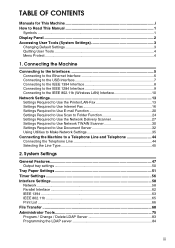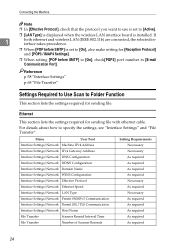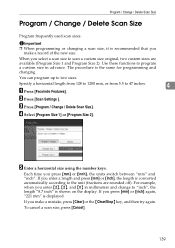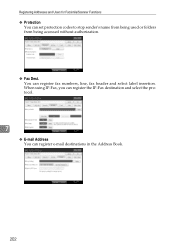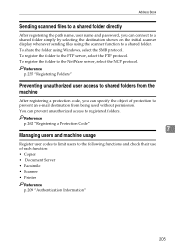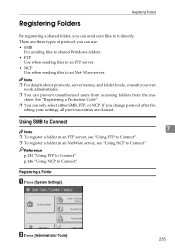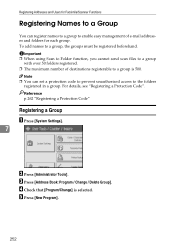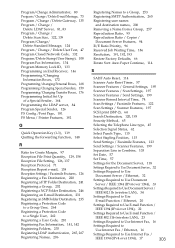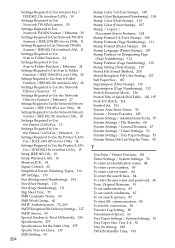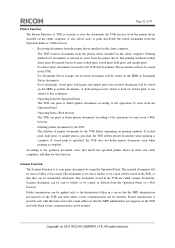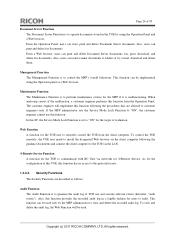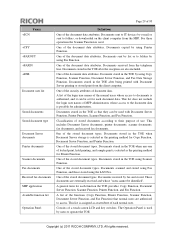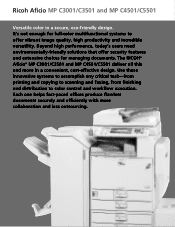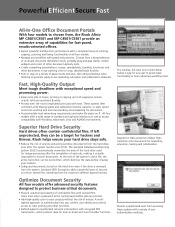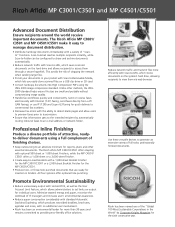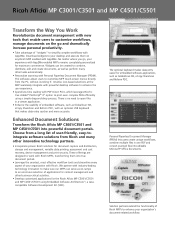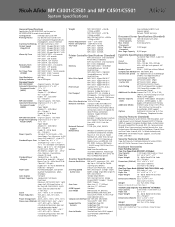Ricoh Aficio MP C3001 Support Question
Find answers below for this question about Ricoh Aficio MP C3001.Need a Ricoh Aficio MP C3001 manual? We have 4 online manuals for this item!
Question posted by EvaAbdippe on July 11th, 2014
What Protocol Need For Using A Scan To Folder On Ricoh
The person who posted this question about this Ricoh product did not include a detailed explanation. Please use the "Request More Information" button to the right if more details would help you to answer this question.
Current Answers
Answer #1: Posted by freginold on August 19th, 2014 5:51 AM
Hi, to set up scanning to a folder or file, you will first need to create and share a folder on your computer. The procedure for doing that depends on what type of operating system you are using (Windows XP, Windows Server 2012, Mac OS X 10.8, etc.). Basically you will need to create a folder to scan to, and then share it and give at least one user account permission to read and write to that folder. This article will show you how to do that in Windows XP:
- How to create a shared folder in Windows XP
Once you have set up the folder, this article will guide you through linking to the folder from your MFP:
- How to link to a network share folder from a Ricoh Aficio MP series copier
After everything is set up, follow these steps to scan a document or image to your folder:
- Press the Scanner button
- Place your original(s) in the document feeder or on the glass
- Select the Folder tab, if it isn't already selected
- Select your folder from the list of programmed destinations, or enter a new one using the Manual Entry button
- Press the Start button
Please rate this answer using either the thumbs up or thumbs down button below if it was helpful to you. If your question wasn’t answered to your satisfaction, feel free to resubmit your question with more information. Thank you for using HelpOwl!
- How to create a shared folder in Windows XP
Once you have set up the folder, this article will guide you through linking to the folder from your MFP:
- How to link to a network share folder from a Ricoh Aficio MP series copier
After everything is set up, follow these steps to scan a document or image to your folder:
- Press the Scanner button
- Place your original(s) in the document feeder or on the glass
- Select the Folder tab, if it isn't already selected
- Select your folder from the list of programmed destinations, or enter a new one using the Manual Entry button
- Press the Start button
Please rate this answer using either the thumbs up or thumbs down button below if it was helpful to you. If your question wasn’t answered to your satisfaction, feel free to resubmit your question with more information. Thank you for using HelpOwl!
Related Ricoh Aficio MP C3001 Manual Pages
Similar Questions
How To Setup Scan Folder On Ricoh Aficio Mpc3501
(Posted by hilgrefg 10 years ago)
How To Setup A Scan Folder With Ricoh Aficio Mp C5501
(Posted by ipllete 10 years ago)
How To Set Up Scan Folder On Ricoh Aficio Mp5000
(Posted by kaszllensof 10 years ago)
How Do You Setup A Scan Folder On The Africio Mp 201
how do you setup a scan folder on the africio mp 201
how do you setup a scan folder on the africio mp 201
(Posted by nabrecordsinc 11 years ago)