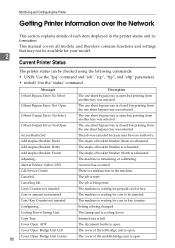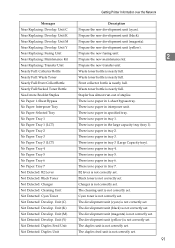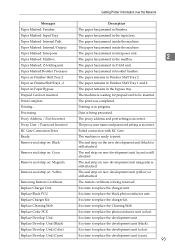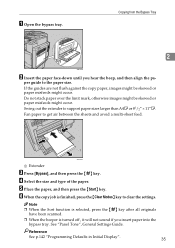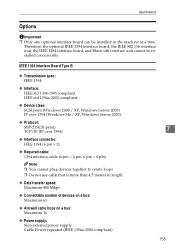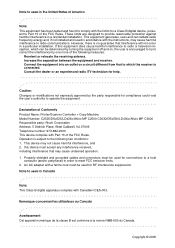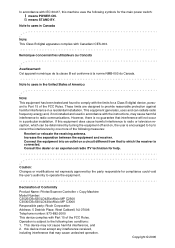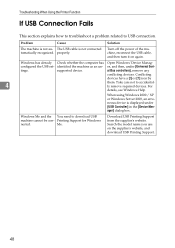Ricoh Aficio MP C3000 Support Question
Find answers below for this question about Ricoh Aficio MP C3000.Need a Ricoh Aficio MP C3000 manual? We have 10 online manuals for this item!
Current Answers
Answer #1: Posted by freginold on May 9th, 2012 3:00 AM
Do you mean for printing or for copying? For copying, load the paper in the bypass tray, then select the bypass tray on the screen (if it's not already selected). Press the # button and choose the option for selecting a custom size.
To set the paper size for printing, load the paper in the bypass tray, then on your computer open the document you want to print, go into the printer properties, and depending on which print driver you're using, select the size paper that you want to print on.
To set the paper size for printing, load the paper in the bypass tray, then on your computer open the document you want to print, go into the printer properties, and depending on which print driver you're using, select the size paper that you want to print on.
Related Ricoh Aficio MP C3000 Manual Pages
Similar Questions
Failing To Scan To Folder On Mp 2550 Using Windows 8
failing to scan to folder on MP 2550 using windows 8
failing to scan to folder on MP 2550 using windows 8
(Posted by thonde 10 years ago)