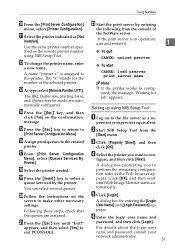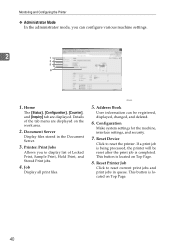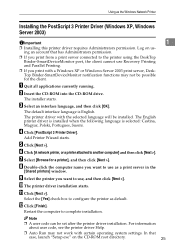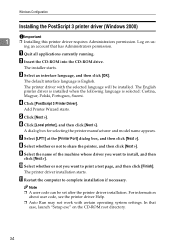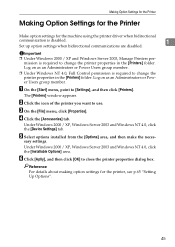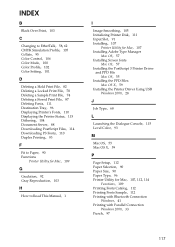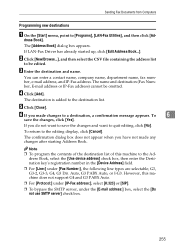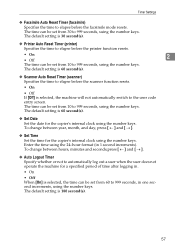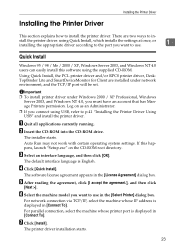Ricoh Aficio MP C3000 Support Question
Find answers below for this question about Ricoh Aficio MP C3000.Need a Ricoh Aficio MP C3000 manual? We have 10 online manuals for this item!
Question posted by ccasas1 on March 7th, 2012
Touch Screen Is Not Working
The touch screen shows all the information. However, it does not let you select any options. Is there a reset button anywhere on the printer or manual button?
Current Answers
Answer #1: Posted by freginold on March 7th, 2012 12:41 PM
The touch screens on these copiers tend to go bad. Ricoh has since changed manufacturers. If you have a service contract, talk to your service tech about getting a warranty touch screen. If you don't have a service contract, you can call the dealership you bought the copier from to see if they can provide you with a new touch screen.
Related Ricoh Aficio MP C3000 Manual Pages
Similar Questions
How Do You Bring Up Login Screen On Ricoh Aficio Mp C3000
(Posted by Nightpdino 9 years ago)
How To Get The Scanner To Work On My Aficio Mp 3500 Scanner
(Posted by martitraba 9 years ago)
What To Do When Aficio C2525 Copier Touch Screen Does Not Work?
(Posted by aamznaomij 10 years ago)
How To Callibrate A Ricoh Mpc 3000 Touch Screen
touch screen not working on ricoh mpc 3000 saw on line something about callibration before replacing...
touch screen not working on ricoh mpc 3000 saw on line something about callibration before replacing...
(Posted by shantelmneal 11 years ago)