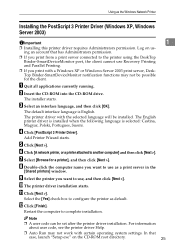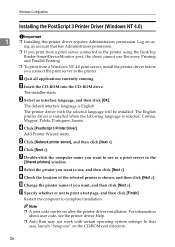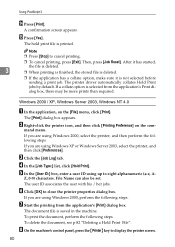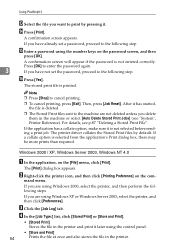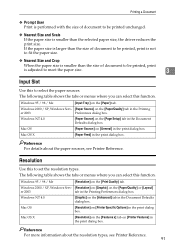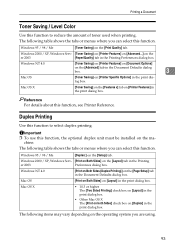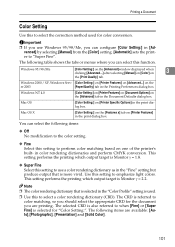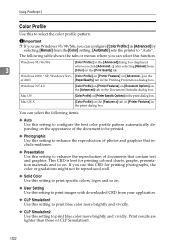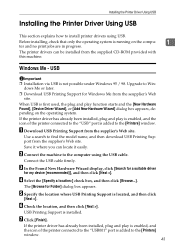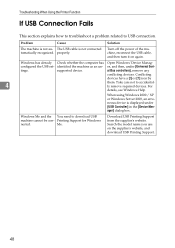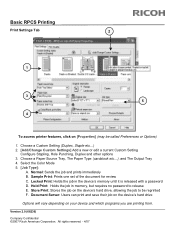Ricoh Aficio MP C3000 Support Question
Find answers below for this question about Ricoh Aficio MP C3000.Need a Ricoh Aficio MP C3000 manual? We have 10 online manuals for this item!
Question posted by Penscher on February 22nd, 2014
Can't Print Ricoh C3000 Out Of Windows 7
Current Answers
Answer #1: Posted by freginold on March 20th, 2014 3:08 AM
- Wrong IP address in the print driver
- Wrong print driver
- Bad network connection
- Printer is out of paper/toner
- Printer has a paper jam or a door open
- User authentication management is turned on
- There is a corrupted print job stuck in the queue holding everything else up
Related Ricoh Aficio MP C3000 Manual Pages
Similar Questions
i have machine MP C3000 PCL 5C. we are unable to transfer the scaned docts to our server as well oth...
Hi! I'm helping out an office with a new LAN network that incorporates a Comcast Edgemarc (VoIP) sys...