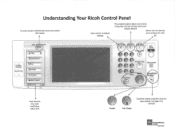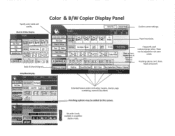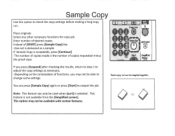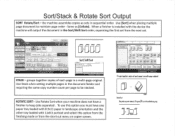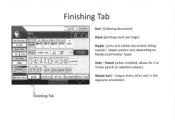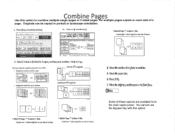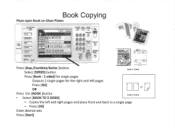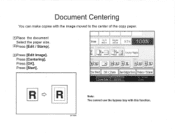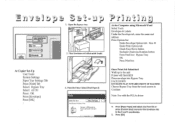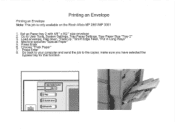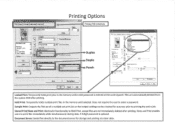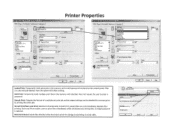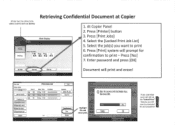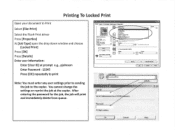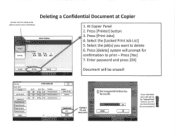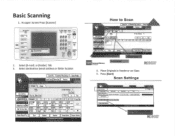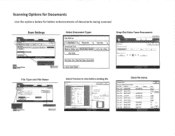Ricoh Aficio MP C2550 Support Question
Find answers below for this question about Ricoh Aficio MP C2550.Need a Ricoh Aficio MP C2550 manual? We have 1 online manual for this item!
Question posted by lglgoodwin787 on August 26th, 2011
How Can I Set Up Tray 3 And 4 As A Selection Under The Properties - Input Tray
Under my input tray selection I can chose bypass, 1 and 2 tray, there is no option to go to tray 3 or 4 but these trays are on the copier/printer. How do I set it up under Properties - input tray so it will show as a selection?
Current Answers
Related Ricoh Aficio MP C2550 Manual Pages
Similar Questions
Why Does Most Things Go To By Pass Tray. How Do I Set Tray 1 As Default?
(Posted by keithnewberry 9 years ago)
How To Change The Ip Address On Ricoh Aficio Mp C2550
(Posted by jespabu 9 years ago)
How Do You Reset Paper Trays On The Ricoh Aficio Mp6001?
(Posted by kentjohnson 11 years ago)
We Have A Ricoh Afcio Mp C2550 - We Need To Know The Pcl Code To Print To Tray 4
we are trying to route reports from our Mainframe to IBM's print server and are sending it PCL code ...
we are trying to route reports from our Mainframe to IBM's print server and are sending it PCL code ...
(Posted by dcolvin 12 years ago)