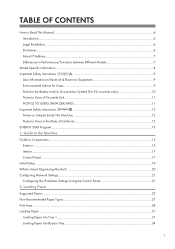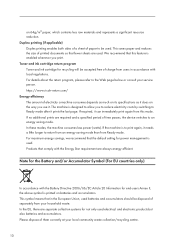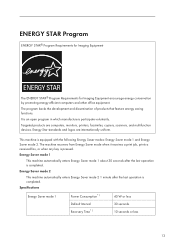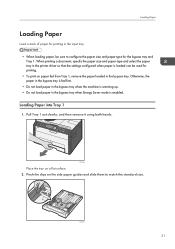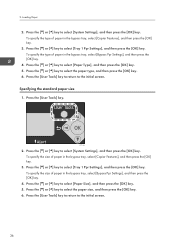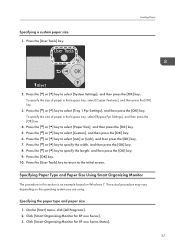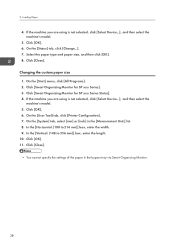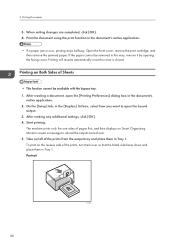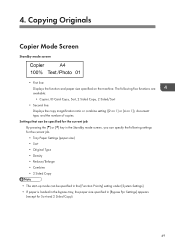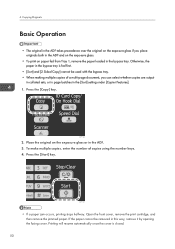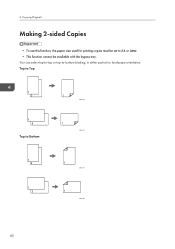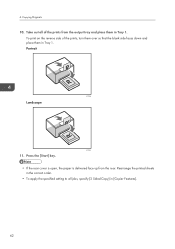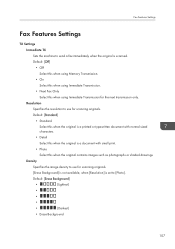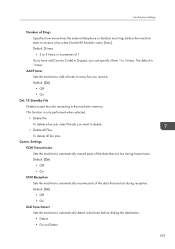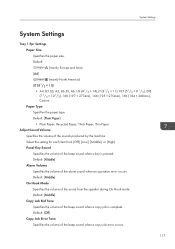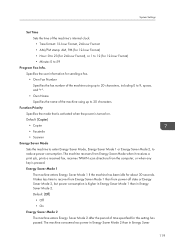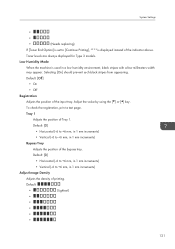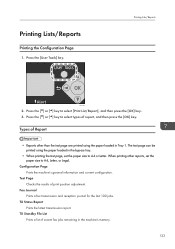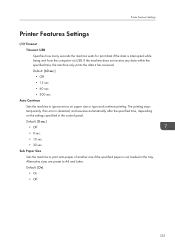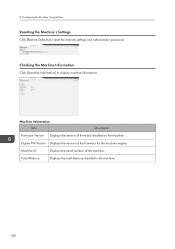Ricoh Aficio SP 204SN Support Question
Find answers below for this question about Ricoh Aficio SP 204SN.Need a Ricoh Aficio SP 204SN manual? We have 3 online manuals for this item!
Question posted by keithnewberry on May 12th, 2014
Why Does Most Things Go To By Pass Tray. How Do I Set Tray 1 As Default?
The person who posted this question about this Ricoh product did not include a detailed explanation. Please use the "Request More Information" button to the right if more details would help you to answer this question.
Current Answers
Related Ricoh Aficio SP 204SN Manual Pages
Similar Questions
How To Set Ricoh C5501 Default Copy To Black And White
(Posted by johgt 9 years ago)
How Do I Set The Scanner Defaults On My Aficio Mp 2851?
(Posted by KPSEVan 9 years ago)
Error: Scan To Folder On Ricoh Sp 204
I have a ricoh sp 204 and I can not scan to folder. My settings in Smart Organizing Monitor is: Addr...
I have a ricoh sp 204 and I can not scan to folder. My settings in Smart Organizing Monitor is: Addr...
(Posted by aratecniargimeno 9 years ago)
How To Set Job Type Default Ricoh Mp5000 On Computer
(Posted by chtune 9 years ago)