Ricoh Aficio MP C2050 Support Question
Find answers below for this question about Ricoh Aficio MP C2050.Need a Ricoh Aficio MP C2050 manual? We have 1 online manual for this item!
Question posted by denishchartrand on April 15th, 2011
Setting To Remove ....
square appears on left uppercorner when receiving fax,looks like a race flag.
Current Answers
There are currently no answers that have been posted for this question.
Be the first to post an answer! Remember that you can earn up to 1,100 points for every answer you submit. The better the quality of your answer, the better chance it has to be accepted.
Be the first to post an answer! Remember that you can earn up to 1,100 points for every answer you submit. The better the quality of your answer, the better chance it has to be accepted.
Related Ricoh Aficio MP C2050 Manual Pages
User Manual - Page 1


... 7 2.2.4 Choosing Application Version 7 2.2.5 Configuring the Enhanced External Charge Unit (SDK 4.x+ devices only) 8 2.2.6 Disable the Document Server 8 2.2.7 Increase Extended Feature Settings Heap / Stack size 10 2.2.8 Fax Configuration (Recommended when tracking faxes 10 2.2.9 Choose an Installation Method 11 2.2.10 Installing Application using Ricoh Web Admin (Recommended)......... 12...
User Manual - Page 2


...only 28
5.3.1 Setting PaperCut as Priority Application 28 5.3.2 Enable Application Switch Button(s 28 5.4 Configuring Swipe Card Readers 29 6 Known Limitations and Security 31 6.1 Limitations on SDK v4 (or higher) devices 31 6.1.1 Fax Tracking Limitations 31 6.2 Limitations on SDK v2 devices 31 6.3 Bypassing the System 31 7 FAQ & Troubleshooting 32 A. Appendix: Supported Authentication...
User Manual - Page 3


...Device) solutions. The embedded solution interacts with the same set of the embedded solution include:
1.1 Consistency:
The embedded solutions are equal and support all server OS's including Windows, Linux and Mac.
1.5 Security:
A large percentage of reporting and administration for devices... of faxing and scanning (for all managed in the one system. All embedded solutions are smarter ...
User Manual - Page 4


..." button is installed and running on the left of 41 NOTE: This setting can only be set to SDK 10.0, verify that the following points are checked off -the-glass copier, scan and fax usage and may serve as a release station for network prints (for compatible Ricoh devices. We recommend getting started:
PaperCut is...
User Manual - Page 5


...; Aficio MP C3002/C3502/C4502/C5502 Aficio MP 4002/5002/6002/7502/9002
2.1.2 Devices supporting ESA SDK version 4.x, 5.x, 7.x
Aficio MP C6000/C6501/C7500/C7501 Aficio MP C2800/C3300/C3001/C3501/C5041 Aficio MP C4000/C4501/C5000/C5501 Aficio MP C2050/C2051/C2551/C7140 Aficio MP C300/C400 Aficio MP 6001/7001/8001/9001 Aficio MP...
User Manual - Page 6


...41 http://device-ip/ Select the "Configuration" menu from the left. ...Devices supporting ESA SDK version 2.x
Aficio MP C2500SP/C3000SP Aficio MP C3500/C3500SP/C4500/C4500SP Aficio MP C1500SP/C1500SPF/615C Aficio MP 5500/5500SP/6500/6500SP/7500/7500SP Aficio MP 9000/1100/1350 Aficio MP 6000/7000/8000 Or other devices...
User Manual - Page 7


... of the application suited to the Ricoh Administrative Web Interface Ricoh devices have an embedded web server that the "Startup Setting" option under "Extended Feature Settings" is enabled.
3. Scroll down and confirm that your networking/firewall configuration allows inbound connections from the left. 6. but don't select it. 7. This web interface is visible and accessible...
User Manual - Page 8


....
8 of
options) 5. Ricoh Embedded Manual
Revision: 19
2012-10-26
2.2.5 Configuring the Enhanced External Charge Unit (SDK 4.x+ devices only) When installing application "403046912" on the top left of the device panel). 2. NOTE: This setting can only be set to the user. Please contact your copier dealer/technician to the embedded software in authentication (e.g. Select the...
User Manual - Page 9


... admin/settings by the device.
9. Select the "Enhanced External Charge Unit Management" button (usually on the bottom left of the...Faxing and Scanning, also enable the "Facsimile" and "Scanner" options. Select the "System Settings" button 3. Ricoh Embedded Manual
Revision: 19
2012-10-26
5.
To verify that you do this if you enable "Track & Control scanning" and "Track & control faxing...
User Manual - Page 10


... and the following screen should display:
2.2.7 Increase Extended Feature Settings Heap / Stack size
We recommend increasing the heap-size setting to Device Management->Configuration 2. Copyright © 2012 PaperCut Software International Pty. Select Administrator Tools 3. This button appears toward
the centre right of the Fax screen. Press the "Program" hard key (above numeric...
User Manual - Page 11


...of 41 An alternate installation method is more time-consuming than the web install, because it requires physically removing the SD card from each MFD device. To install using the Java SD card, follow the steps in section 2.2.11 "Installing application using... Choose an Installation Method
The simplest way to install the embedded application is to the device remotely. PaperCut -
User Manual - Page 12


... the files in this is to create an application ZIP file which will perform the installation from the left menu (For SDK 10.x+ devices, this folder and verify the "server-name" and "server-ip" are set the "server-name" to a name that contains the embedded application:
[app-dir]\providers\hardware\ricoh\403046912
2. Enter...
User Manual - Page 13


... Timeout." Verify the install options and press the OK
button. 11.
Copyright © 2012 PaperCut Software International Pty. Change the install location to "Device HDD", set auto start to appear.
8. on page 16. Note this make take up to 1 minute to "On" (but don't click "Install"), then select the "PaperCut" application at the...
User Manual - Page 14


...included with a directory "\sdk\dsdk\dist\403046912" on the Ricoh device:
1.
IMPORTANT: Open the "connection.properties" file in section 2.2....© 2012 PaperCut Software International Pty. This is recommended to set to your computer. 5. the DNS name of 41 Ltd., All... To install the embedded application on the SD card.
6. Remove the SD card from the card reader from the computer.
...
User Manual - Page 15


...; 2012 PaperCut Software International Pty. Ltd., All Rights Reserved.
15 of the screen. 8. PaperCut - Press "Next". 14. Power off the device fully using the main power switch. 3. Press the "Extended Feature Settings" button at the bottom of 41 Confirm all the options and then press "OK" again. 15. Confirmation dialogs are displayed...
User Manual - Page 16


... at the device itself.
1. The device will then appear as the copier's print queue is a trade-off setting the timeout.
This gives PaperCut full control of the device panel).
2. Select "JavaTM/X" and press "OK". We recommend setting this :
1. dialog until the application starts.
6. Using the same name as shown below the copy/fax buttons on your network...
User Manual - Page 17


... appear in the PaperCut administration interface under the "Devices" tab with the "Welcome screen" (see below).
10. The embedded application is configured to the application, and any copying they perform is rebooted/restarted the PaperCut application will be created using the cost settings of 41
PaperCut - Ricoh Embedded Manual
Revision: 19
2012-10...
User Manual - Page 23


... methods' section.
All the following table.
Ltd., All Rights Reserved.
23 of different ways to change the default settings. Not all function settings are suitable for tracking faxing. (Supported on devices supporting SDK 4 or higher.
Each device function is username and password authentication.
This section covers how to authenticate users who walk-up off-the...
User Manual - Page 26


... application button is enabled. See Section 5.3. ext-device.ricoh.appbutton2.product-id
The product id of 41 ext-device.ricoh.suppresswelcome-screen
This option allows the "Welcome Screen" to suppress the welcome screen. Set to "Y" to be used to provide specific information about using the device. ext-device.ricoh. Ltd., All Rights Reserved.
26 of...
User Manual - Page 37
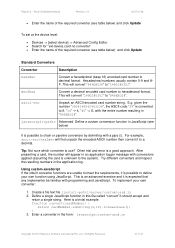
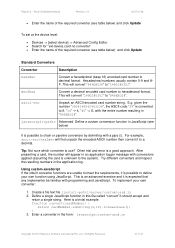
...This will convert "2490285352" to the system).
E.g. For example, ascii-enc|hex2dec will appear in "946EBD28". Try different converters and inspect the resulting numbers in this file called "convert...see table below) and click Update
To set at the device level:
Devices -> [select device] -> Advanced Config Editor Search for "ext-device.card-no-converter" Enter the...
Similar Questions
How Do I Change The Scan Settings On A Ricoh Aficio Mp C3500 Ps
(Posted by kuplo 9 years ago)
Ricoh Aficio Mp C4500 Will Not Send Or Receive Fax
(Posted by walidScruf 9 years ago)
How To Receive Faxes As Email For Aficio Mp C2050
(Posted by shcheIard 9 years ago)
How To Set Up A Ricoh Aficio 2050 To Scan To Network
(Posted by tratodal 10 years ago)

