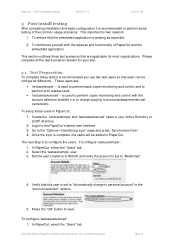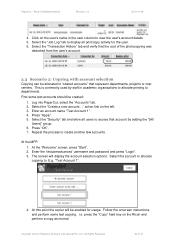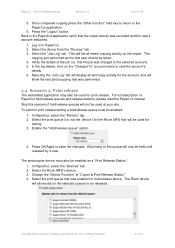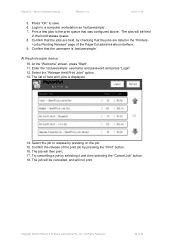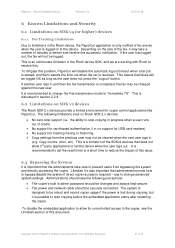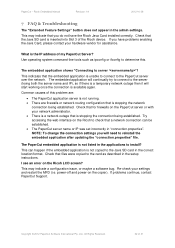Ricoh Aficio MP C2050 Support Question
Find answers below for this question about Ricoh Aficio MP C2050.Need a Ricoh Aficio MP C2050 manual? We have 1 online manual for this item!
Question posted by andrewbosman on September 17th, 2012
How Do I Save My Name On The Printer For Scan Purposes? To? Sender? Nashua Afic
Current Answers
Answer #1: Posted by jade41912 on September 19th, 2012 12:41 AM
To save an email address on the C2050:
- Press User Tools/Counter
- Select System Settings
- Select the Administrator Tools tab
- Select Address Book Management
- Select New Program
- Select Change and enter the display name for this address
- Select the Email tab and enter the email address
- Select the Protection tab and highlight both Destination and Sender
- Select OK to save the new entry
Answer #2: Posted by freginold on September 18th, 2012 2:46 AM
- Press User Tools/Counter
- Select System Settings
- Select the Administrator Tools tab
- Select Address Book Management
- Select New Program
- Select Change and enter the display name for this address
- Select the Email tab and enter the email address
- Select the Protection tab and highlight both Destination and Sender
- Select OK to save the new entry
Related Ricoh Aficio MP C2050 Manual Pages
Similar Questions
How to save my email on printer for when i want to scan? On the "TO" field and the "SENDER" field.