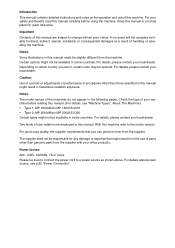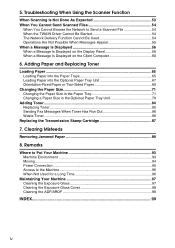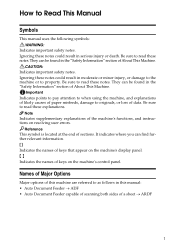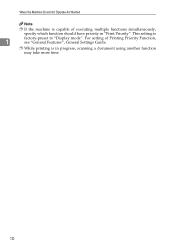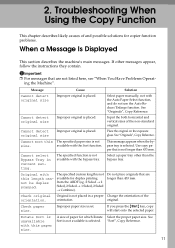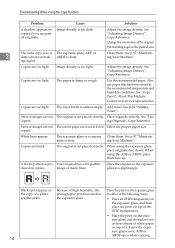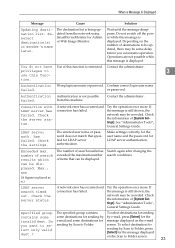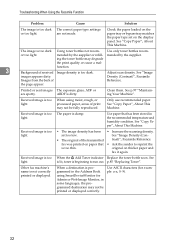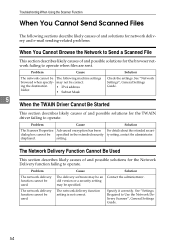Ricoh Aficio MP C2030 Support Question
Find answers below for this question about Ricoh Aficio MP C2030.Need a Ricoh Aficio MP C2030 manual? We have 2 online manuals for this item!
Question posted by jopho on May 2nd, 2014
Can't Scan To Folder Ricoh Aficio 6500
Current Answers
Answer #1: Posted by freginold on June 17th, 2014 8:18 AM
- The folder that you are trying to scan to isn't shared
- The user account you are using to authenticate does not have rights to access that folder (possibly someone changed their password recently)
- There is a network connection problem somewhere between the copier and the computer
- There is a hardware device or software program preventing the copier from reaching that folder (ie. a firewall, anti-virus program, security suite, router, etc.)
- The copier and the computer are not in the same workgroup/domain
- If you are using an IP address for the computer instead of a host name, the computer's IP address has changed
If scanning to a folder was never fully set up, you can find instructions for doing so here:
- How to link to a network share folder from a Ricoh Aficio MP series copier
Related Ricoh Aficio MP C2030 Manual Pages
Similar Questions
how do you setup a scan folder on the africio mp 201