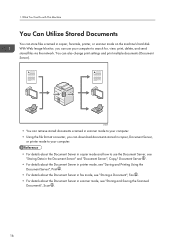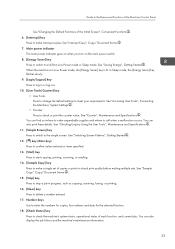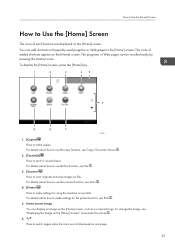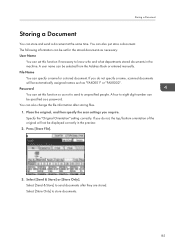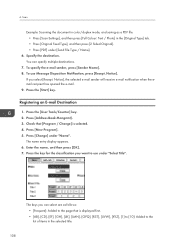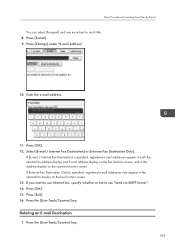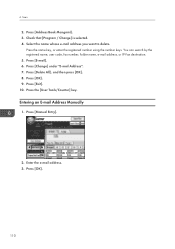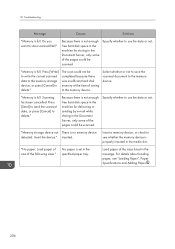Ricoh Aficio MP 6002 Support Question
Find answers below for this question about Ricoh Aficio MP 6002.Need a Ricoh Aficio MP 6002 manual? We have 1 online manual for this item!
Question posted by msutton on July 10th, 2014
It Is Scanning 200dpi And I Want It To Always Scan At 300dpi. Change The Default
The person who posted this question about this Ricoh product did not include a detailed explanation. Please use the "Request More Information" button to the right if more details would help you to answer this question.
Current Answers
Answer #1: Posted by freginold on July 11th, 2014 1:08 PM
Hi, you can find detailed instructions for changing the default scan settings here:
- How to configure the default scan settings for a Ricoh Aficio MP series copier
- How to configure the default scan settings for a Ricoh Aficio MP series copier
Related Ricoh Aficio MP 6002 Manual Pages
Similar Questions
How To Delete Scan Recepients From The Copiers Memory
(Posted by AndreaFrohna 9 years ago)
How To Set Scanning File Type Default On Ricoh Aficio Mp C3000 Pcl6
(Posted by jacammcwh 9 years ago)
How To Change Default Settings On Aficio Mp C5502
(Posted by molmor 10 years ago)
How Do You Set The Machine To Auto Print A Confirmation Page After Each Fax?
(Posted by Debrabennetts 11 years ago)