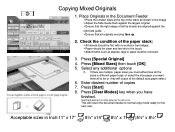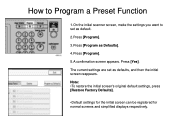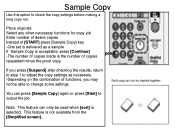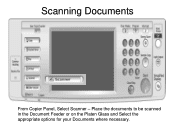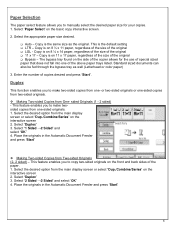Ricoh Aficio MP 5001 Support Question
Find answers below for this question about Ricoh Aficio MP 5001.Need a Ricoh Aficio MP 5001 manual? We have 4 online manuals for this item!
Question posted by crestvie on July 28th, 2011
How Do You Get The Scanner To Default To Pdf Instead Of Jpg
The person who posted this question about this Ricoh product did not include a detailed explanation. Please use the "Request More Information" button to the right if more details would help you to answer this question.
Current Answers
Related Ricoh Aficio MP 5001 Manual Pages
Similar Questions
How Do I Set The Scanner Defaults On My Aficio Mp 2851?
(Posted by KPSEVan 9 years ago)
How To Set The Default Scanned File Type On A Ricoh Mp 5001
(Posted by lorjami 9 years ago)
Aficio Mp 5001 How To Get Colour Scan-to-email
(Posted by Mnlauazert 10 years ago)
How To Setup Pdf Scanning On A Ricoh Aficio Mp 5001
(Posted by grrmc 10 years ago)
Change Scanner Default Settings
How do I change the scanner default settings on our ricoh MP c5000? ie: change default resolution ...
How do I change the scanner default settings on our ricoh MP c5000? ie: change default resolution ...
(Posted by Anonymous-48340 12 years ago)