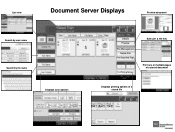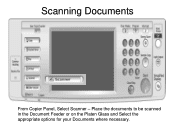Ricoh Aficio MP 5001 Support Question
Find answers below for this question about Ricoh Aficio MP 5001.Need a Ricoh Aficio MP 5001 manual? We have 4 online manuals for this item!
Question posted by Mnlauazert on January 15th, 2014
Aficio Mp 5001 How To Get Colour Scan-to-email
The person who posted this question about this Ricoh product did not include a detailed explanation. Please use the "Request More Information" button to the right if more details would help you to answer this question.
Current Answers
Answer #1: Posted by freginold on February 23rd, 2014 5:58 PM
Hi, to select color scanning, go to the scanner screen and select either Auto Color Select or Full Color under the scan settings menu. For instructions on making this setting the default setting, so you don't have to select it every time, follow the steps in this guide:
- How to configure the default scan settings on a Ricoh Aficio MP series copier
- How to configure the default scan settings on a Ricoh Aficio MP series copier
Related Ricoh Aficio MP 5001 Manual Pages
Similar Questions
How To Scan To Email Address Using A Ricoh Aficio Mp 5001
(Posted by Ivvyo 9 years ago)
How Do I Configure A Ricoh Aficio Mp 5001 To Fax From Windows 7
(Posted by Shadlu 10 years ago)
Aficio Mp C4501 Page Scan Limit
How many pages will the Aficio MP C4501 scan into a single pdf?
How many pages will the Aficio MP C4501 scan into a single pdf?
(Posted by vlw3 12 years ago)