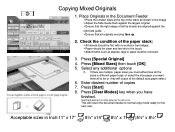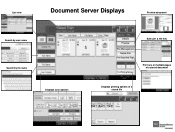Ricoh Aficio MP 5001 Support Question
Find answers below for this question about Ricoh Aficio MP 5001.Need a Ricoh Aficio MP 5001 manual? We have 4 online manuals for this item!
Question posted by kyawoo3169 on July 19th, 2017
Multiple Sheet Printed
We bought new machine Aficio MP 5001 last week.When we print out,machine printed multiple plain sheets.It happens several times a day.Please show the way to solve problem.
Current Answers
Answer #1: Posted by freginold on July 19th, 2017 3:29 AM
More troubleshooting would need to be done to determine the source of the problem. Here are some questions to answer that will help to narrow down the issue:
- Does it only happen when you send a print job?
- Does it only happen when you print from one program, or one computer, or when you print one specific file?
- Does it only happen from one paper tray, or all of them?
- Are the blank pages printed by themselves, or at the end of your print job?
Answering these questions will help to isolate the problem. It could vary -- anything from a bad separation roller to a configuration setting a corrupted print driver, or something else entirely.
- Does it only happen when you send a print job?
- Does it only happen when you print from one program, or one computer, or when you print one specific file?
- Does it only happen from one paper tray, or all of them?
- Are the blank pages printed by themselves, or at the end of your print job?
Answering these questions will help to isolate the problem. It could vary -- anything from a bad separation roller to a configuration setting a corrupted print driver, or something else entirely.
Related Ricoh Aficio MP 5001 Manual Pages
Similar Questions
How To Print Configuration Page On Ricoh Aficio Mp 3351
(Posted by Alexshaneb 9 years ago)
It Won't Print Anything And 'processing' Is Flashing In The Lower Left Corner.
A file I sent to the printer was not printed. I've tried checking job status, etc. but it seems to b...
A file I sent to the printer was not printed. I've tried checking job status, etc. but it seems to b...
(Posted by Anonymous-77017 11 years ago)
Bypass Tray Kicks Stock Backwards After Printing A Few Sheets Of 10pt Coated
Bypass tray after printing a few sheets of 10pt coated stock kicks the rest of stock out of tray Thi...
Bypass tray after printing a few sheets of 10pt coated stock kicks the rest of stock out of tray Thi...
(Posted by crossprtg 11 years ago)
How Do I Cancel Print On Aficio Mp 5001?
i'm trying to cancel print on the Aficio mopdel MP 5001 to no avail. can anyone help please?
i'm trying to cancel print on the Aficio mopdel MP 5001 to no avail. can anyone help please?
(Posted by marthaomojuwa 12 years ago)