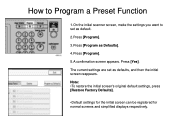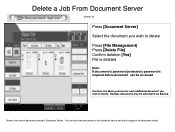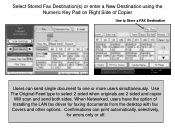Ricoh Aficio MP 5001 Support Question
Find answers below for this question about Ricoh Aficio MP 5001.Need a Ricoh Aficio MP 5001 manual? We have 4 online manuals for this item!
Question posted by shirley17170 on June 22nd, 2011
Fax Confirmation?
We have a Ricoh Aficio MP5001. I am new in this office and no one to train me. I have sent a fax (I think). Should I receive a fax confirmation?
Current Answers
Related Ricoh Aficio MP 5001 Manual Pages
Similar Questions
Sc552 Service Code Ricoh Aficio Mp5001 How To Fix
(Posted by LuisG92 10 years ago)
How To Set Up Ricoh Aficio Mp5001 Scan To Email
(Posted by thn1KUMA 10 years ago)
How Do I Set Up A Ricoh Aficio Mp5001 For Scanning
(Posted by Lar4emil 10 years ago)