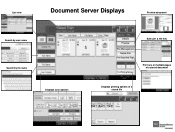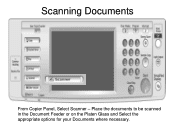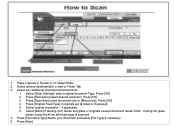Ricoh Aficio MP 5001 Support Question
Find answers below for this question about Ricoh Aficio MP 5001.Need a Ricoh Aficio MP 5001 manual? We have 4 online manuals for this item!
Question posted by IYbuc on November 21st, 2013
Aficio Mp 4001 Cannot Scan To Folder
Current Answers
Answer #1: Posted by freginold on January 14th, 2014 10:21 AM
- The folder isn't shared
- The user account you are using to authenticate does not have rights to access that folder (or a parent folder)
- There is a network connection problem somewhere between the copier and the computer
- There is a hardware or software preventing the copier from reaching that folder (ie. a firewall, anti-virus program, security suite, router, etc.)
- The copier and the computer are not in the same workgroup
- How to link to a network share folder from a Ricoh Aficio MP series copier