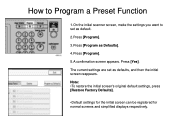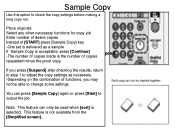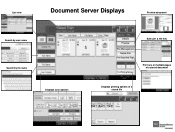Ricoh Aficio MP 5001 Support Question
Find answers below for this question about Ricoh Aficio MP 5001.Need a Ricoh Aficio MP 5001 manual? We have 4 online manuals for this item!
Question posted by gleMtleot on February 9th, 2014
Aficio 2050 How To Change Programmed Names Scanner
The person who posted this question about this Ricoh product did not include a detailed explanation. Please use the "Request More Information" button to the right if more details would help you to answer this question.
Current Answers
Answer #1: Posted by freginold on March 22nd, 2014 6:22 AM
Hi, you can change programmed names through the address book. Go to User Tools/Counter > System Settings > Administrator Tools > Address Book Management and select the user you want to change. Make the necessary changes, then select OK to save them.
Related Ricoh Aficio MP 5001 Manual Pages
Similar Questions
Ricoh Aficio Mp 5001 Users Guide Scanner Maximum Number Of Pages That Can Be
scanned
scanned
(Posted by fetimle 9 years ago)
How To Change The Name Of The File Scanned On An Aficio Mp 5002
(Posted by bbccbaird 9 years ago)
Ricoh Aficio Mp 8001 How Do You Delete A Programmed Name From Scanner Section
(Posted by asaa2732 10 years ago)