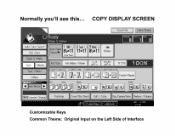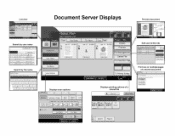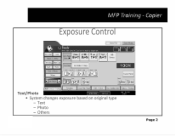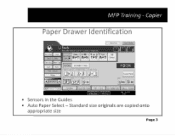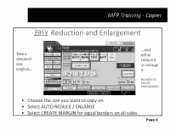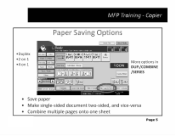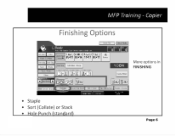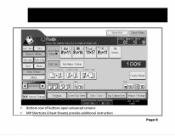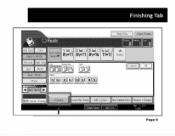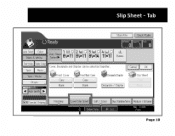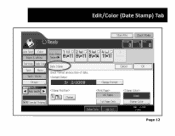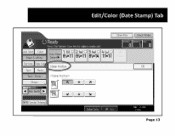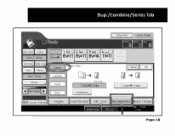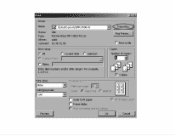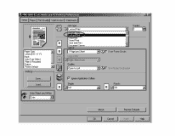Ricoh Aficio MP 4001 Support Question
Find answers below for this question about Ricoh Aficio MP 4001.Need a Ricoh Aficio MP 4001 manual? We have 1 online manual for this item!
Question posted by ipezup on July 19th, 2014
How Do I Store A Document In A Aficio Mp 4001/5001 Copy Machine
The person who posted this question about this Ricoh product did not include a detailed explanation. Please use the "Request More Information" button to the right if more details would help you to answer this question.
Current Answers
Answer #1: Posted by freginold on August 13th, 2014 9:53 AM
Hi, to store a document in the Document Server:
- Press the Document Server button
- Select Go to Scanning Screen
- Place your document on the glass or in the document feeder
- Choose any settings you want to change (color, two-sided, etc.)
- Press the Start button
Before storing a document, make sure that the Auto Delete function has been disabled; otherwise, your document will be deleted after a certain number of days. This easy guide will show you how to check the Auto Delete function and turn it off if it's not already:
- How to disable the Auto Delete function on a Ricoh copier’s Document Server
- Press the Document Server button
- Select Go to Scanning Screen
- Place your document on the glass or in the document feeder
- Choose any settings you want to change (color, two-sided, etc.)
- Press the Start button
Before storing a document, make sure that the Auto Delete function has been disabled; otherwise, your document will be deleted after a certain number of days. This easy guide will show you how to check the Auto Delete function and turn it off if it's not already:
- How to disable the Auto Delete function on a Ricoh copier’s Document Server
Related Ricoh Aficio MP 4001 Manual Pages
Similar Questions
How Do I Delete Names In The Scanning Section Of The Ricoh Aficio Mp 4001/5001
(Posted by sevsonfe 10 years ago)