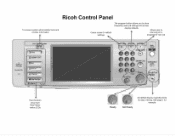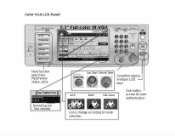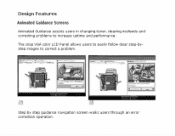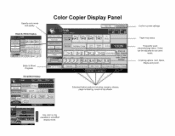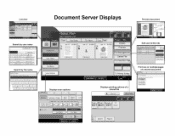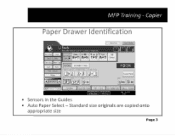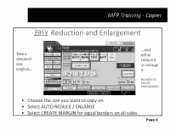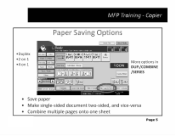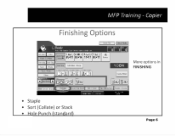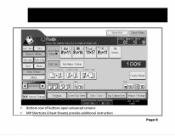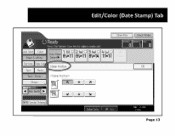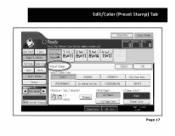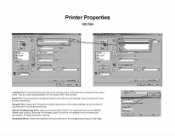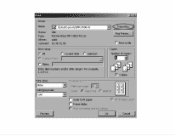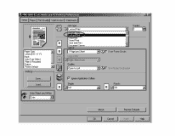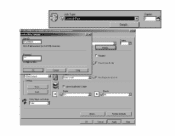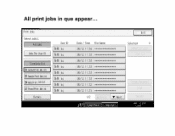Ricoh Aficio MP 4001 Support Question
Find answers below for this question about Ricoh Aficio MP 4001.Need a Ricoh Aficio MP 4001 manual? We have 1 online manual for this item!
Question posted by Anonymous-62371 on June 11th, 2012
How To Set Up A User Password On Nashuatec Mp C4501.?
The person who posted this question about this Ricoh product did not include a detailed explanation. Please use the "Request More Information" button to the right if more details would help you to answer this question.
Current Answers
Answer #1: Posted by freginold on June 12th, 2012 2:44 AM
On the C4501, you can set up user codes using the address book. If you already have users saved in the address book, you can edit their entries -- otherwise you'll have to create a new entry for each user.
- Press User Tools/Counter
- Go to System Settings
- Select the Administrator Tools tab
- Go to Address Book Management (you may have to scroll down)
If you already have entries that you want to add user codes to, select one of the entries from the list shown and go to the Authentication tab (or User Code tab on some machines). Enter a code for that user, then scroll down a few times until you see the different permissions that you can set -- black and white copying, color copying, scanning, black and white printing, color printing, etc. Select each option that you want this user to be allowed to use. If you don't select an option, that user won't be allowed to use it, even after entering their user code, once you enable user code management for that option. Once you've selected everything you want, touch OK and continue on to the next user.
To create a new address book entry, select New Program from the address book, then enter the user's name. Follow the instructions in the paragraph above to set up the user code for that user.
Once you've created all the users and user codes, exit out of the address book and select User Code Management under the Administrator Tools tab. On this screen, select every option that you want to control using user codes. If you don't select a function on this screen, user code management won't be turned on for that function. So if you select color printing but you don't select black and white printing, users will have to enter a code to print in color, but anyone will be able to print in black and white.
After you've selected the functions you want to manage, press OK and exit out of User Tools to apply the new setting.
- Press User Tools/Counter
- Go to System Settings
- Select the Administrator Tools tab
- Go to Address Book Management (you may have to scroll down)
If you already have entries that you want to add user codes to, select one of the entries from the list shown and go to the Authentication tab (or User Code tab on some machines). Enter a code for that user, then scroll down a few times until you see the different permissions that you can set -- black and white copying, color copying, scanning, black and white printing, color printing, etc. Select each option that you want this user to be allowed to use. If you don't select an option, that user won't be allowed to use it, even after entering their user code, once you enable user code management for that option. Once you've selected everything you want, touch OK and continue on to the next user.
To create a new address book entry, select New Program from the address book, then enter the user's name. Follow the instructions in the paragraph above to set up the user code for that user.
Once you've created all the users and user codes, exit out of the address book and select User Code Management under the Administrator Tools tab. On this screen, select every option that you want to control using user codes. If you don't select a function on this screen, user code management won't be turned on for that function. So if you select color printing but you don't select black and white printing, users will have to enter a code to print in color, but anyone will be able to print in black and white.
After you've selected the functions you want to manage, press OK and exit out of User Tools to apply the new setting.
Related Ricoh Aficio MP 4001 Manual Pages
Similar Questions
How Can Set User Authentication Code In Mp4002sp Ricoh
my requirements to prevent unautherised use of function in copier machine then to set user password ...
my requirements to prevent unautherised use of function in copier machine then to set user password ...
(Posted by joshyyem 10 years ago)
Whats The Admin Password For Web Interface For A Aficio Mp 4001
(Posted by kevd3950 10 years ago)