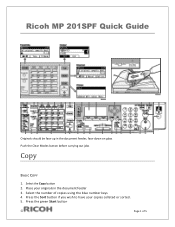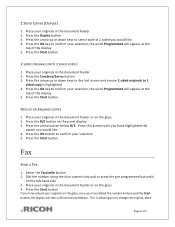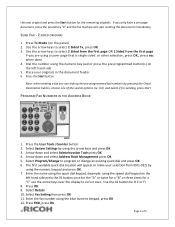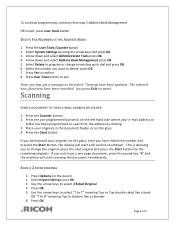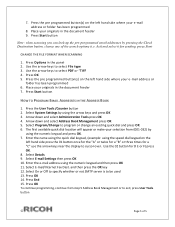Ricoh Aficio MP 201SPF Support Question
Find answers below for this question about Ricoh Aficio MP 201SPF.Need a Ricoh Aficio MP 201SPF manual? We have 1 online manual for this item!
Question posted by vericocrownadmin on July 31st, 2012
Can't Log In From Computer. The Ip They Gave Me Times Out.
The IP they gave me times out so I can't change things on the copier from the computer.
Current Answers
Answer #1: Posted by freginold on July 31st, 2012 11:57 AM
Hi, you can check to see if the IP address is correct by going to the copier and printing out a configuration page. To print the config page, press User Tools/Counter, then select Printer Features and then Configuration Page. You'll see the IP address somewhere toward the bottom of the page on the right side -- this is the copier's actual IP address.
Related Ricoh Aficio MP 201SPF Manual Pages
Similar Questions
Hi Would Like To Know How To Obtain The Ip Address For The Printer?
Where would I find this information?
Where would I find this information?
(Posted by garrytator 8 years ago)
How To Log In And Out Of Ricoh Aficio Using User Code
(Posted by Jefran 9 years ago)
Can I Print Standard Envelopes From My Ricoh Aficio Mp 201 Spf?
Can I print standard envelopes from my Ricoh Aficio MP 201 SPF?
Can I print standard envelopes from my Ricoh Aficio MP 201 SPF?
(Posted by cparks8627 9 years ago)
Ricoh Aficio Mp C6000 User Manual How To Change Password
(Posted by samdloi 10 years ago)
How Do I Fax To Multiple Number At The Same Time
how do I fax to multiple number at the same time
how do I fax to multiple number at the same time
(Posted by tjohnson48134 11 years ago)