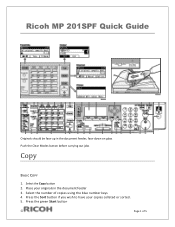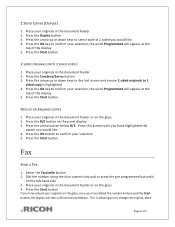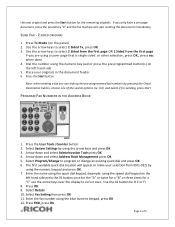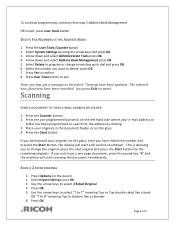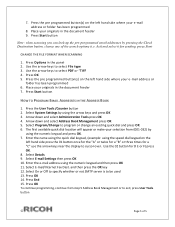Ricoh Aficio MP 201SPF Support Question
Find answers below for this question about Ricoh Aficio MP 201SPF.Need a Ricoh Aficio MP 201SPF manual? We have 1 online manual for this item!
Question posted by deewu4657 on October 22nd, 2012
Language Setting
Recently installed the MP201SPF LAN Fax driver downloaded from RICOH. Even though it suppose to be in Englisg, following installation, various tabs in the pop up windon appear in Spanish. This does not occu to other printer driver ie not my operating system (Win7 64bit) setting I believe. Any ideas?
Current Answers
Answer #1: Posted by freginold on October 23rd, 2012 2:45 AM
Hi, Ricoh makes different drivers for different languages, so you must have somehow gotten the Spanish version instead of the English one. You can download the correct driver here:
http://ricoh-usa.com/downloads/downloads.aspx?d=ds
Just search for "MP 201" and then choose your model from the results. Agree to the software license, and then you'll see a list of all the possible drivers. Choose the LAN fax driver for your operating system, in English.
http://ricoh-usa.com/downloads/downloads.aspx?d=ds
Just search for "MP 201" and then choose your model from the results. Agree to the software license, and then you'll see a list of all the possible drivers. Choose the LAN fax driver for your operating system, in English.
Related Ricoh Aficio MP 201SPF Manual Pages
Similar Questions
How To Set Up Scan To Email On Ricoh Aficio 201spf
(Posted by adrizackyw 9 years ago)
Setting Up Lan Fax
I have already installed the Lan Fax driver but when I try to send a test the fax does not send. Do ...
I have already installed the Lan Fax driver but when I try to send a test the fax does not send. Do ...
(Posted by gsmastro 11 years ago)
Lan Fax Settings Will Not Save
User has been using teh LAN fax for some time. THe setting to nitify him by email of the transmissio...
User has been using teh LAN fax for some time. THe setting to nitify him by email of the transmissio...
(Posted by lorraineb 11 years ago)