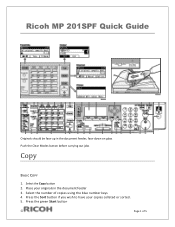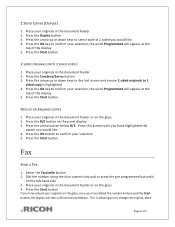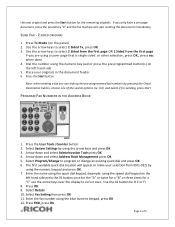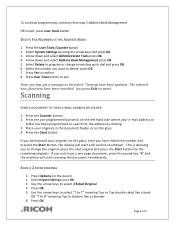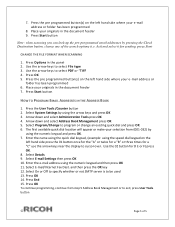Ricoh Aficio MP 201SPF Support Question
Find answers below for this question about Ricoh Aficio MP 201SPF.Need a Ricoh Aficio MP 201SPF manual? We have 1 online manual for this item!
Question posted by vstDirtyb on February 4th, 2014
Ricoh Aficio Mp201spf How To Use Scanner
The person who posted this question about this Ricoh product did not include a detailed explanation. Please use the "Request More Information" button to the right if more details would help you to answer this question.
Current Answers
Related Ricoh Aficio MP 201SPF Manual Pages
Similar Questions
How To Install Ricoh Aficio Mp 201 Scanner Drivers
(Posted by bfraMitt 10 years ago)
How To Config Aficio Mp 201 Scanner On Windows 7
(Posted by mpandCor 10 years ago)
How To Use Scanner Send Setting: Max. E-mail Size
we use SMTP to send documents from Aficio SP 3510SF scanner by email. We use Exchange 2010with an in...
we use SMTP to send documents from Aficio SP 3510SF scanner by email. We use Exchange 2010with an in...
(Posted by ivandehem 11 years ago)