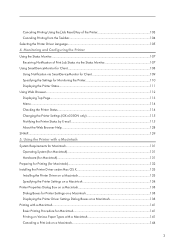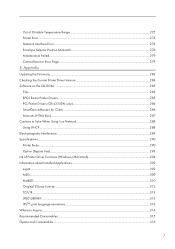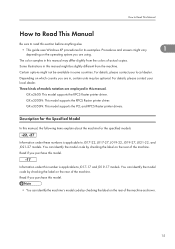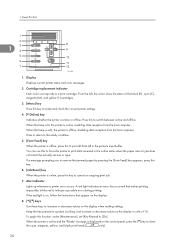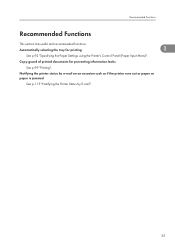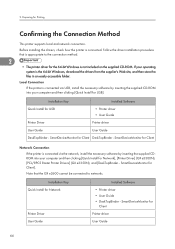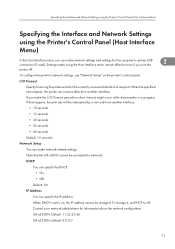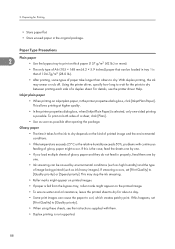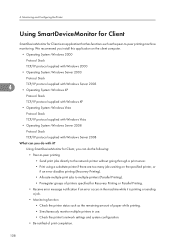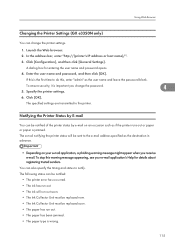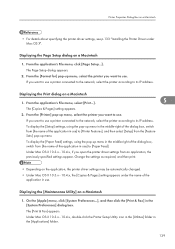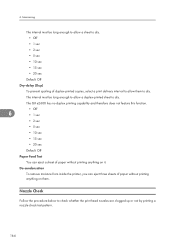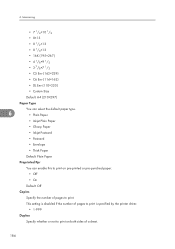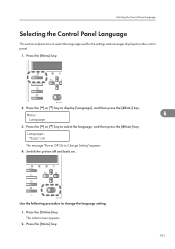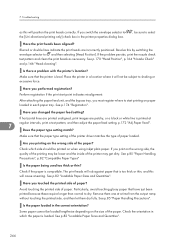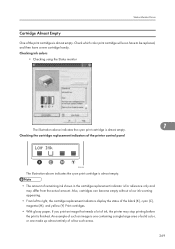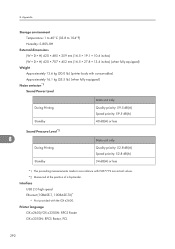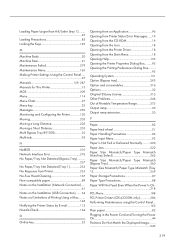Ricoh Aficio GX e3300N Support Question
Find answers below for this question about Ricoh Aficio GX e3300N.Need a Ricoh Aficio GX e3300N manual? We have 1 online manual for this item!
Question posted by jleventelis on January 1st, 2023
How To Set Mirror Image On Ricoh E3300n
Current Answers
Answer #2: Posted by SonuKumar on January 1st, 2023 7:31 PM
How do I mirror an image on my Ricoh printer?
Image result for Ricoh Aficio GX E3300N Set Mirror Image
Copies by reversing the image from left to right, as reflected in a mirror. If Margin Adjustment is selected, cancel the setting.
...
If Margin Adjustment is selected, cancel the setting.
Press [Edit / Color].
Press [Edit Image].
Press [Mirror Image].
Press [OK].
if this feature available
Please respond to my effort to provide you with the best possible solution by using the "Acceptable Solution" and/or the "Helpful" buttons when the answer has proven to be helpful.
Regards,
Sonu
Your search handyman for all e-support needs!!
Related Ricoh Aficio GX e3300N Manual Pages
Similar Questions
I'm having a problem where black text and images will often print with a pink hazy edge or sort of s...
job..and know i don't know what t he do because nothing helps. Pleas help me Kind regards Monique