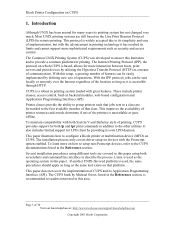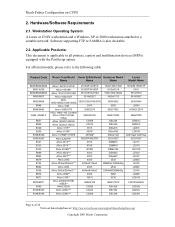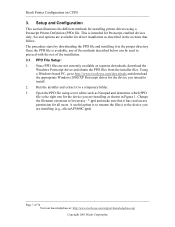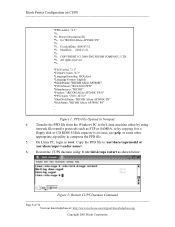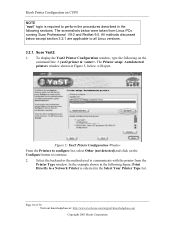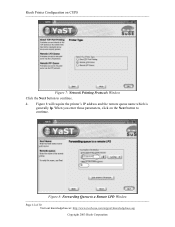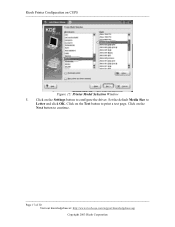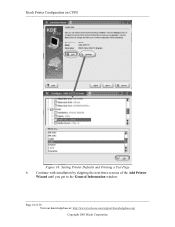Ricoh AP2610 Support Question
Find answers below for this question about Ricoh AP2610 - Aficio B/W Laser Printer.Need a Ricoh AP2610 manual? We have 2 online manuals for this item!
Question posted by steve9114 on June 15th, 2012
Ricoh Ap2610 Error Sc 541. What Is It? How Do You Fix?
The person who posted this question about this Ricoh product did not include a detailed explanation. Please use the "Request More Information" button to the right if more details would help you to answer this question.
Current Answers
Related Ricoh AP2610 Manual Pages
Similar Questions
Sc 541 Error After New Fuser
I have a CL7200. I had a bad paper jam and am gettting an SC 541 error. I learned that this had some...
I have a CL7200. I had a bad paper jam and am gettting an SC 541 error. I learned that this had some...
(Posted by don10930 9 years ago)
Error Sc 362 On Aficio Spc 410dn
I have a SPC 410DN and on the display come out error SC362, what does mean?
I have a SPC 410DN and on the display come out error SC362, what does mean?
(Posted by alesima 11 years ago)
How Can I Find The Ip Address Of Ricoh Printer Aficio 2045e
I want to print directly from my PC with network cable. How can I do it with Ricoh Aficio 2045e
I want to print directly from my PC with network cable. How can I do it with Ricoh Aficio 2045e
(Posted by tmmaccarthy 11 years ago)
Error Code
SC 542 ERROR IS COMING I WANT TO KNOW WHAT IS THE PROBLEM AND CAN I RESET THIS ONE
SC 542 ERROR IS COMING I WANT TO KNOW WHAT IS THE PROBLEM AND CAN I RESET THIS ONE
(Posted by khaleelullahbaig 12 years ago)
My Ricoh Ap2610 Laser Printer Will Not Support My New Pc Using Windows 7.
does ricoh have any driver or other means to make my ap-2610 laser printer work with my Windows 7 ne...
does ricoh have any driver or other means to make my ap-2610 laser printer work with my Windows 7 ne...
(Posted by jclcpallc 12 years ago)