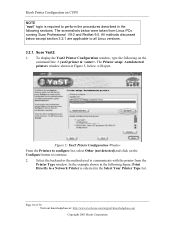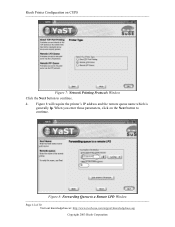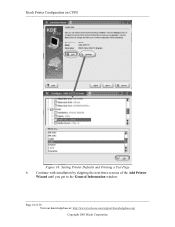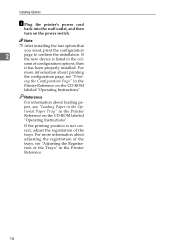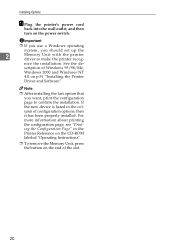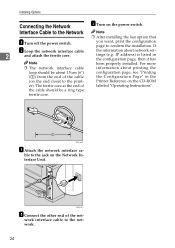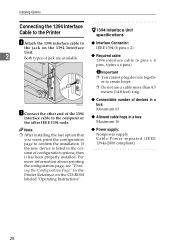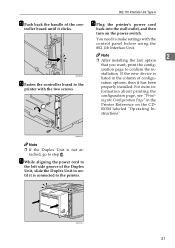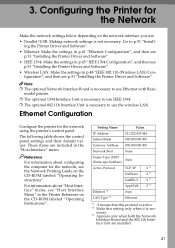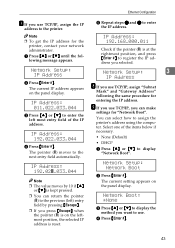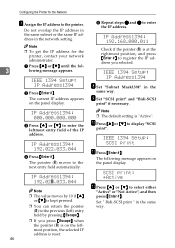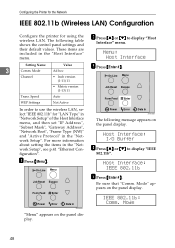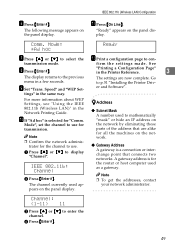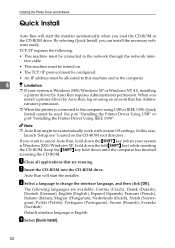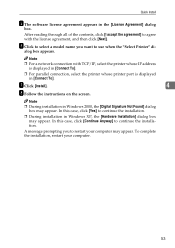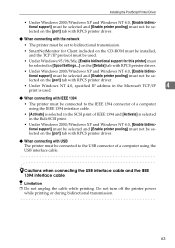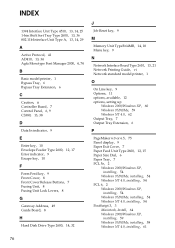Ricoh AP2610 Support Question
Find answers below for this question about Ricoh AP2610 - Aficio B/W Laser Printer.Need a Ricoh AP2610 manual? We have 2 online manuals for this item!
Question posted by tmmaccarthy on May 9th, 2012
How Can I Find The Ip Address Of Ricoh Printer Aficio 2045e
I want to print directly from my PC with network cable.
How can I do it with Ricoh Aficio 2045e
Current Answers
Answer #1: Posted by freginold on May 9th, 2012 9:38 AM
You can find the IP address by printing out a configuration page (User Tools > Printer Features > Configuration Page) or by looking in the interface settings (User Tools > System Settings > Interface Settings > IP Address).
If you're going to be hooking a cable up directly from your computer to the copier, then you'll probably need a crossover cable since you won't be going through a hub, router, or other network device. Once you've established the connection and made sure both devices can see each other, you'll need to download the print driver from the Ricoh website (Ricoh-USA.com) and install it.
If you're going to be hooking a cable up directly from your computer to the copier, then you'll probably need a crossover cable since you won't be going through a hub, router, or other network device. Once you've established the connection and made sure both devices can see each other, you'll need to download the print driver from the Ricoh website (Ricoh-USA.com) and install it.
Related Ricoh AP2610 Manual Pages
Similar Questions
I Am Having Trouble Installing My Office's Ricoh Printer I Help
(Posted by Anonymous-111448 10 years ago)
My Ricoh Ap2610 Laser Printer Will Not Support My New Pc Using Windows 7.
does ricoh have any driver or other means to make my ap-2610 laser printer work with my Windows 7 ne...
does ricoh have any driver or other means to make my ap-2610 laser printer work with my Windows 7 ne...
(Posted by jclcpallc 12 years ago)