Ricoh AFICIO 1515 MF Support Question
Find answers below for this question about Ricoh AFICIO 1515 MF - B/W Laser - All-in-One.Need a Ricoh AFICIO 1515 MF manual? We have 6 online manuals for this item!
Question posted by demercu on April 22nd, 2014
How To Set Up Ricoh 1515 Scanning Folder
The person who posted this question about this Ricoh product did not include a detailed explanation. Please use the "Request More Information" button to the right if more details would help you to answer this question.
Current Answers
There are currently no answers that have been posted for this question.
Be the first to post an answer! Remember that you can earn up to 1,100 points for every answer you submit. The better the quality of your answer, the better chance it has to be accepted.
Be the first to post an answer! Remember that you can earn up to 1,100 points for every answer you submit. The better the quality of your answer, the better chance it has to be accepted.
Related Ricoh AFICIO 1515 MF Manual Pages
Operating Instructions - Page 17
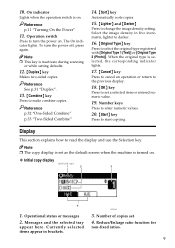
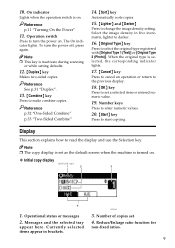
... the default screen when the machine is inactivate during scanning
or while setting defaults.
12. {Duplex} key
Makes two-sided copies. Reference ...copies. Reduce/Enlarge ratio function for
non-fixed ratios.
9 Display
This section explains how to change the image density setting.
Reference p.32 "One-Sided Combine" p.33 "Two-Sided Combine"
14. {Sort} key
Automatically sorts copies....
Operating Instructions - Page 36
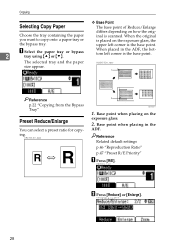
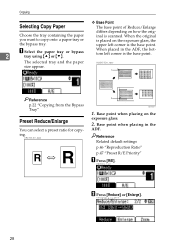
... on the exposure glass, the upper left corner is the base point. Base point when placing in the ADF, the bottom left corner is scanned.
Reference Related default settings p.46 "Reproduction Ratio" p.47 "Preset R/E Priority"
A Press [R/E]. CP2T0100.eps
GCKA031e
1. The selected tray and the paper
GCKA031e.eps
size appear.
A Select the paper...
Operating Instructions - Page 38
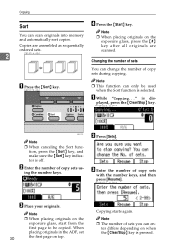
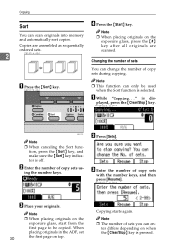
... function is pressed.
ABU117S.eps
Note ˆ This function can en-
Copying
Sort
D Press the {Start} key.
Note
You can change the number of sets
You can scan originals into memory and automatically sort copies.
ˆ When placing originals on when the {Clear/Stop} key is selected. A While "Copying..." Copying starts again...
User Instructions - Page 26


... function.
6. {Printer} key
Press to clear the current settings.
13. {Clear/Stop} key
• Clear: Clears an entered numeric value.
• Stop: Stops a job in progress, such as scanning, faxing, or printing.
14 See Copy Reference.
20 21...} key
Press to requirement. See p.26 "Accessing User Tools (System Settings)".
• Counter Press to check or print the counter value.
User Instructions - Page 27
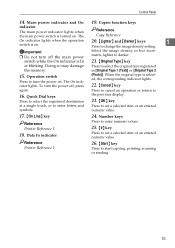
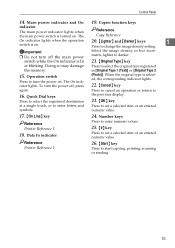
..., scanning or sending.
15
To turn the power on.
The
Reference Copy Reference
On indicator lights when the operation switch is on . in five increments, lighter to change the image density setting.
... destination 23. {OK} key
at a single touch, or to enter letters and Press to set a selected item or an entered
symbols. numeric value.
17. {On Line} key
24. Reference...
User Instructions - Page 31


... message for transmission • During immediate transmission • When accessing User Tools • During On hook dialing for fax transmission • While scanning an original ˆ The copying screen is displayed as default when the power is turned on. 2. See p.28 "Function Priority". ABU104S.eps
ABU104S
19 You ...
User Instructions - Page 33


...Copy
Function in progress
Using the control panel × × $ $
Copying
× × $ $ *1
Transmission Operation $ $ × ×
Scanning An
××××
Original for setting function priority.
Function you can carry out another job using a different function while the current job is being performed. Performing multiple functions simultaneously like this...
User Instructions - Page 56
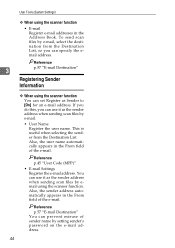
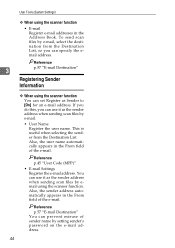
... function. If you do this, you can specify the email address. To send scan files by setting sender's password on the e-mail address.
44 Reference
3
p.57 "E-mail Destination"...selecting the sender from the Destination List, so you can use it as the sender address when sending scan files by email using the scanner function
• E-mail Register e-mail addresses in the From field ...
User Instructions - Page 57
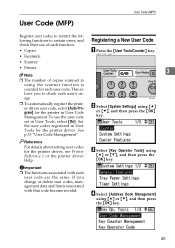
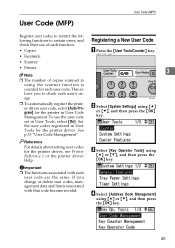
...invalid. If you to certain users, and check their use the user code set in User Code Management. age. To use of copies scanned in User
Tools for the printer in User Tools, select [On]. See
p....for the printer driver, see Printer Reference 1 or the printer driver Help.
Reference
For details about setting user codes for each
user code are the same.
User Code (MFP)
User Code (MFP)...
User Instructions - Page 64
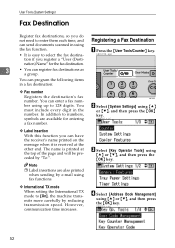
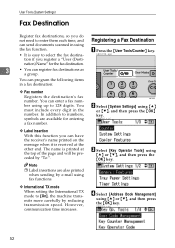
...
or {T}, and then press the {OK} key.
ZEN003.tif
™ International TX mode
When setting the International TX mode to [On], the machine transmits more carefully by "To:". ZEN005.tif
52
...[System Settings] using up to 128 digits. User Tools (System Settings)
Fax Destination
Register fax destinations, so you do not need to enter them each time, and can send documents scanned in...
User Instructions - Page 69


...mail
when you use the e-mail address as a group.
• You can send scan files by e-mail, or send fax documents by other people. See
"User Transmission", ...ZEN003.tif
• You can register e-mail destinations as the sender address when sending scan files in scanner mode.
B Select [System Settings] using {U} or {T}, and then press
the {OK} key.
Select [Key Operator...
User Instructions - Page 99


...the machine is a function to help manage the use the machine safely. For User
• Before scanning originals using a single number or consecutive numbers for a key operator code such as "00000000" or "... access including unauthorized packet sniffing.
• The machine is de- See p.85 "Setting Extended Security".
• Avoid using the scanner function, make sure all other security measures ...
Printer Reference - Page 4
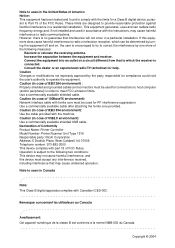
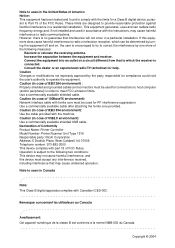
... Number: Printer/Scanner Unit Type 1515 Responsible party: Ricoh Corporation Address: 5 Dedrick Place, West Caldwell, NJ 07006 Telephone number: 973-882-2000 This device complies with Canadian ICES-003.
...IEEE1394 environment): Use the cable provided with the limits for a Class B digital device, pursuant to correct the interference by the party responsible for help. Increase the ...
Printer Reference - Page 30


...
Limitation ˆ Installing a printer driver requires
Administrator permission. Note ˆ If you want to set the
machine as the default printer. stalled.
ˆ The printer driver will be in English if...the printer driver. stalled in - G Select the model of the machine
you select
the following folders on using an account that come with the se- H In the [Available ports:] box, click...
Printer Reference - Page 32


...(Language)\DISK1\
A Quit all applications running.
ties]. When you have in the printer properties dialog box to [Set-
Preparing to Print
A On the [Start] menu, point to specify the additional driver (alternate driver).
F ...File] menu, click [Proper- D Click the [Device Settings] tab.
B Insert the CD-ROM into the CD- The following folders on a Windows NT 4.0 platform, use .
Printer Reference - Page 35


...icon
on the
screen. N Restart the Macintosh. Mac OS - D Double-click the [PS Driver] folder.
K Double-click the [Printer Descrip-
B Click the [Adobe PS] icon.
27 Note ˆ...the following procedure:
A On the Apple menu, click [Choos- C Double-click the [Mac OS 8 and 9]
folder.
Setting up to 9.2, and Mac OS X Classic mode.
Note ˆ For installation under Mac OS X
(v10.1.x), see...
Fax Guide - Page 38
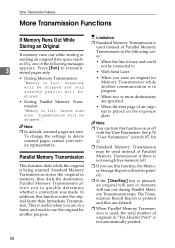
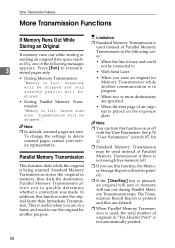
.... Press [Exit] to quickly determine whether a connection was made. Scanning will be stopped and only
scanned page(s) will be connected to use this function scans the original faster than Immediate Transmission. Cannot scan more destinations
• During Parallel Memory Trans- To change the settings to delete scanned pages, contact your service representative.
• When the first...
Network Guide - Page 15


Delivery Server
ABW005S1
Reference For details about using this function, see p.15 "Setting Up the Machine on client computers. sional.
1
Scan file or document received by fax can use the machine as a delivery scanner for ScanRouter V2 Lite ... Delivery Scanner
You can be stored in the delivery server, or de-
For details about what settings to specified folders on a Network".
Network Guide - Page 78
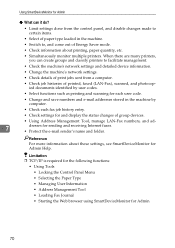
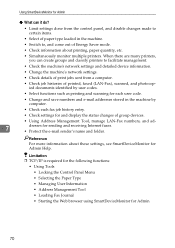
... machine's network settings.
• Check details of print jobs sent from the control panel, and disable changes made to , and come out of group devices.
• Using Address Management Tool, manage LAN-Fax numbers, and ad-
7
dresses for sending and receiving Internet faxes. • Protect the e-mail sender's name and folder. Limitation ❒...
Network Guide - Page 82


... for Ad- A Start SmartDeviceMonitor for
Admin.
ergy Saver Mode]. "password".
E Enter the password, and then
❒ Point to [Set by Group] if you want to change all devices in the area.
❒ Point to [Set Individually] if you want to [En-
❒ Select the protocol of machines appears.
A list of machines appears. For...
Similar Questions
How To Set Up Ricoh Aficio 1515 Mf For Scanning
(Posted by akegwyn 9 years ago)
How To Replace A Photoconductor Richo Aficio 1515 Mf
(Posted by led9dizz 10 years ago)
How Do I Use Die Scaner Fisality Of My Aficio 1515 Mf
how do i use die scaner fisality of my aficio 1515 mf
how do i use die scaner fisality of my aficio 1515 mf
(Posted by MARTIE 12 years ago)

