Ricoh 2210L Support Question
Find answers below for this question about Ricoh 2210L - FAX B/W Laser.Need a Ricoh 2210L manual? We have 1 online manual for this item!
Question posted by tracyjmeekins on January 29th, 2013
I Need To Get A Sent Confirmation From 12/10/12
I sent a fax out on 12/10/13 and need confirmation it was sent..please instruct how I can pull the information from fax
Current Answers
There are currently no answers that have been posted for this question.
Be the first to post an answer! Remember that you can earn up to 1,100 points for every answer you submit. The better the quality of your answer, the better chance it has to be accepted.
Be the first to post an answer! Remember that you can earn up to 1,100 points for every answer you submit. The better the quality of your answer, the better chance it has to be accepted.
Related Ricoh 2210L Manual Pages
Operating Instructions - Page 2
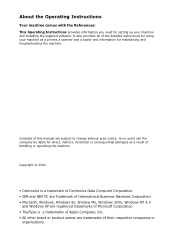
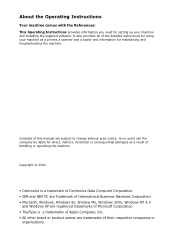
... the company be liable for direct, indirect, incidental or consequential damages as a printer, a scanner and a copier and information for maintaining and troubleshooting the machine. About the Operating Instructions
Your machine comes with the References: This Operating Instructions provides information you need for setting up your machine as a result of handling or operating the machine.
Operating Instructions - Page 11
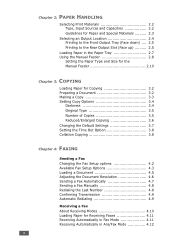
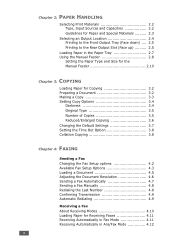
... Options 4.3 Loading a Document 4.5 Adjusting the Document Resolution 4.6 Sending a Fax Automatically 4.7 Sending a Fax Manually 4.8 Redialing the Last Number 4.8 Confirming Transmission 4.9 Automatic Redialing 4.9
Receiving a Fax About Receiving Modes 4.10 Loading Paper for Receiving Faxes 4.11 Receiving Automatically in Fax Mode 4.11 Receiving Automatically in Ans/Fax Mode 4.12
x
Operating Instructions - Page 12


Receiving Manually in Tel Mode 4.12 Receiving Manually Using Remote Receive Start Code 4.13 Receiving Faxes Using the DRPD Mode 4.13 Receiving Faxes in the Memory 4.14
Automatic Dialing One-touch Dialing 4.15
Storing a Number for One-touch Dialing 4.15 Sending a Fax using a One-touch Number ......... 4.16 Speed Dialing 4.16 Storing a Number for Speed Dialing 4.16 Sending...
Operating Instructions - Page 14
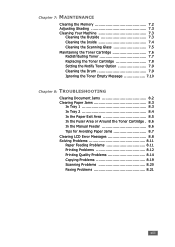
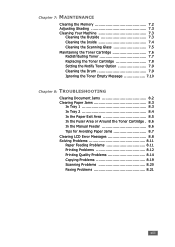
... Replacing the Toner Cartridge 7.8 Setting the Notify Toner Option 7.9 Cleaning the Drum 7.9 Ignoring the Toner Empty Message 7.10
Chapter 8: TROUBLESHOOTING
Clearing Document Jams 8.2 Clearing Paper Jams 8.3
In Tray 1 8.3 In Tray 2 8.4 In the ...Problems 8.11 Paper Feeding Problems 8.11 Printing Problems 8.12 Printing Quality Problems 8.14 Copying Problems 8.19 Scanning Problems 8.20...
Operating Instructions - Page 27
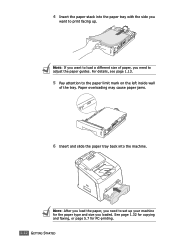
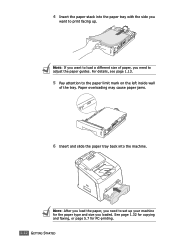
...the paper tray with the side you loaded. NOTE: After you load the paper, you need to adjust the paper guides. NOTE: If you want to load a different size of the tray. See ...faxing, or page 5.7 for the paper type and size you
want to the paper limit mark on the left inside wall
of paper, you need to set up your machine for PC-printing. 1.12 GETTING STARTED For details, see page 1.13...
Operating Instructions - Page 46


...immediately moves the cursor to 24-hour format (e.g. 01:00 PM as 13:00).
For details, see page 1.32.
5 Press Enter when ...The current date and time are shown on the display when your faxes will have the date and time printed on the bottom line and... "PM" for 12-hour format, press the or
button or any number button. NOTE: If power to the machine is cut off, you need to reset the correct...
Operating Instructions - Page 47
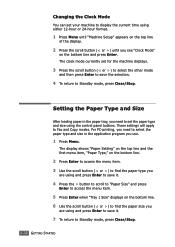
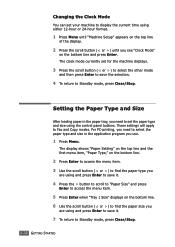
... set your machine to select the paper type and size in the paper tray, you need to display the current time using either 12-hour or 24-hour format.
1 Press Menu until "Machine Setup" appears on the ... currently set the paper type and size using and press Enter to save the selection.
4 To return to Fax and Copy modes. The display shows "Paper Setting" on the top line and the first menu item, ...
Operating Instructions - Page 70


...FAXING 4.3 Your machine can specify the number of redial attempts, 0 to 13. The available options are On, Off and OnError, which prints only when a transmission is divided and printed in the paper tray, the machine can select the default darkness mode to 7, before answering an incoming call. Darkness
Redial Term Redials MSG Confirm...successful, how many pages were sent, and more pages. If
...
Operating Instructions - Page 86


... of the display.
OR
To return to Standby mode, press Clear/Stop. FAXING 4.19 Editing Group Dial Numbers
You can delete a specific speed dial number ... specific number in another group, press Enter and repeat
from step 5.
12 If you want to assign another group, press Enter and
repeat from..., press Upper Level.
10 Enter a new group name and press Enter.
11 If you want to...
Operating Instructions - Page 89
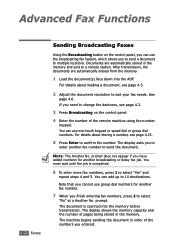
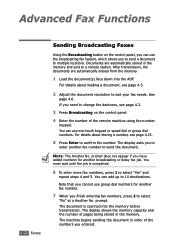
...
2 Adjust the document resolution to confirm the number. prompt does not appear if you need to change the darkness, see page 4.15.
5 Press Enter to suit your fax needs. See
page 4.6. The display asks...completed.
6 To enter more fax numbers, press 1 to 10 destinations. The machine begins sending the document in order of pages being stored in the memory and sent to multiple locations. For ...
Operating Instructions - Page 90


... resolution to suit your machine to select
"No" at a later time when you finish entering fax numbers, press 2 to send a fax at a Another No. The display asks you need to change the darkness, see page 4.15.
4
6 Press Enter to confirm the number on the display. For details about storing a number, see page 4.3.
3 Press Menu...
Operating Instructions - Page 91


...transmission, see page 1.29.
10 Press Enter.
The display shows the current time and asks you want to enter the starting time displays correctly. To select "AM" or "PM" for 12-hour format, press the ... how to be sent at that a delayed fax is scanned into the memory before transmission. For details on the following day.
12 Press Enter when the starting time when the fax is to enter ...
Operating Instructions - Page 92


... the number, you can be sent ahead of the remote machine using the number keypad, see page 4.5.
2 Adjust the document resolution to confirm the number.
FAXING 4.25
The machine shows the number..., see page 1.29.
8 Press Enter. For details, see page 4.3.
3 Press Menu until "Fax Feature" appears on
the bottom line and press Enter.
5 Enter the number of reserved operations.
In...
Operating Instructions - Page 93
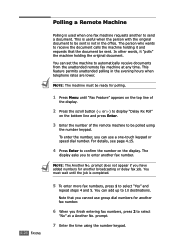
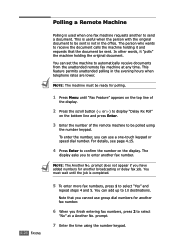
... person who wants to 10 destinations. NOTE: The machine must wait until "Fax Feature" appears on the top line of
the display.
2 Press the scroll button ( or ) to display "Delay Rx Poll"
on the bottom line and press Enter.
3 Enter the number of the remote machine to confirm the number on the display...
Operating Instructions - Page 94


...will dial the numbers in the order you set a time earlier than the current time, your fax needs.
If you entered and receive documents from the remote machines.
See
page 4.6.
The display shows...correctly.
Adding Documents to a Scheduled Fax
You can add documents to the delayed transmission previously
reserved in the memory. To select "AM" or "PM" for 12-hour format, press the or ...
Operating Instructions - Page 99


...• Phone Book: Phone Book list • Sent Report: Sent fax report • RCV Report: Received fax report • System Data: System data list • Scheduled Jobs: Scheduled job information • MSG Confirm: Message confirmation • Junk Fax List: Junk fax number list
3 Press Enter. The selected information prints out.
4.32 FAXING
Printing a Report
1 Press Menu until "Reports...
Operating Instructions - Page 141
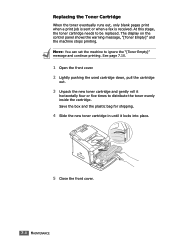
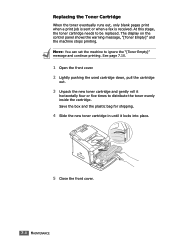
...At this stage, the toner cartridge needs to ignore the "[Toner Empty]" message and continue printing. NOTE: You can set the machine to be replaced. See page 7.10.
1 Open the front cover. 2 Lightly pushing the used cartridge down, pull the cartridge
out.
3 Unpack the ... Toner Cartridge
When the toner eventually runs out, only blank pages print when a print job is sent or when a fax is received.
Operating Instructions - Page 172


... speed Paper size
Print resolution Emulation PC Interface Compatibility First printing time Memory
Description
Laser Beam Printing
Letter: 17 pages per minute A4: 16 pages per minute
Paper ...Letter, Legal, A4, Folio, Executive, A5, A6, A6 card, Post Card 4x6, Hagaki, Envelope 7-3/4, Envelope 9, Envelope 10, Envelope DL, Envelope C5, Envelope C6, Envelope B5 * Min.: 76 x 127 mm (3 x 5 in.)
Max.: 216...
Operating Instructions - Page 175


...print materials' weight and thickness, and environmental conditions.
A.10 Use lighter paper, use conventional 75 g/m2 (20 ... wrapping. Please refer to "Paper Storage Environment" on page .12.
• Capacity may vary depending on the package.
For.../8.5 x 11) A4 (210 x 297/8.27 x 11.69)
Card stocks A6 card (105 x 148/4.13 x 5.88) Post Card (101.6 x 152.4/4 x 6) Hagaki (100 x 148/3.94 x 5.83)...
Operating Instructions - Page 182
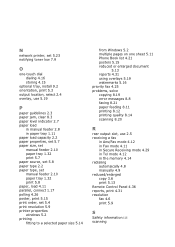
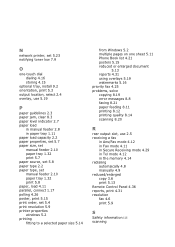
... feeding 8.11 printing 8.12 printing quality 8.14 scanning 8.20
R
rear output slot, use 2.5 receiving a fax
in Ans/Fax mode 4.12 in Fax mode 4.11 in Secure Receiving mode 4.29 in Tel mode 4.12 in the memory 4.14 redialing automaically 4.8 manually 4.9 reduced/enlarged copy 3.6 print 5.13 Remote Control Panel 4.36 reports, print 4.31 resolution fax 4.6 print 5.9
S
Safety information i.ii scanning
Similar Questions
How Do I Change A Programmed Fax Number?
I need to change a programmed one touch fax number, please advise
I need to change a programmed one touch fax number, please advise
(Posted by cabinetpakmn 10 years ago)
How Do I Set Up The Scanner To E-mail Please. Ricoh Afticio Mp C5000
(Posted by admin73175 11 years ago)
How Do I Install The Ricoh Fax 2210l Driver And Where Do I Find It At
I'am trying to get my printer to install on to my computer and I am having a problem finding the dri...
I'am trying to get my printer to install on to my computer and I am having a problem finding the dri...
(Posted by vlsimp4 11 years ago)
Will Not Receive Faxes
The machine will send a fax , but will not receive one. When I try to send a fax to this machine I ...
The machine will send a fax , but will not receive one. When I try to send a fax to this machine I ...
(Posted by bc7104 12 years ago)

