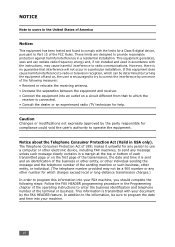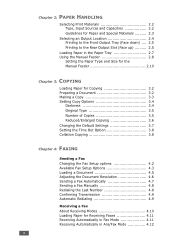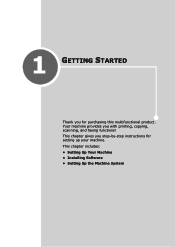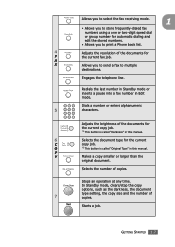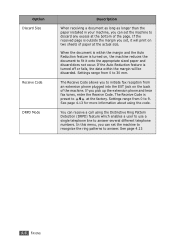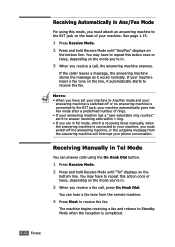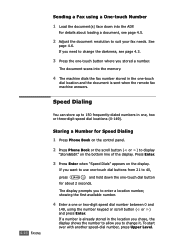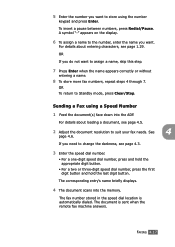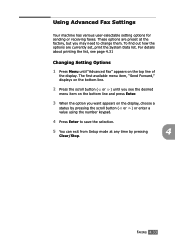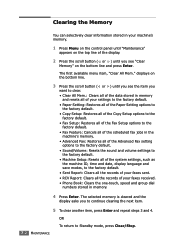Ricoh 2210L Support Question
Find answers below for this question about Ricoh 2210L - FAX B/W Laser.Need a Ricoh 2210L manual? We have 1 online manual for this item!
Question posted by bc7104 on November 30th, 2011
Will Not Receive Faxes
The machine will send a fax , but will not receive one.
When I try to send a fax to this machine I get a no answer report.
Current Answers
Related Ricoh 2210L Manual Pages
Similar Questions
Can I Receive Fax On My Computer Using Ricoh 2851 Multifunction
(Posted by Stcymiolio 9 years ago)
How Do I Change A Programmed Fax Number?
I need to change a programmed one touch fax number, please advise
I need to change a programmed one touch fax number, please advise
(Posted by cabinetpakmn 10 years ago)
How Do I Install The Ricoh Fax 2210l Driver And Where Do I Find It At
I'am trying to get my printer to install on to my computer and I am having a problem finding the dri...
I'am trying to get my printer to install on to my computer and I am having a problem finding the dri...
(Posted by vlsimp4 11 years ago)
I Can't Receive Faxes From A Specific Number. What Does 'manual Call' Mean?
I can't receive faxes from a specific number. Everytime that number faxes, the transmission log show...
I can't receive faxes from a specific number. Everytime that number faxes, the transmission log show...
(Posted by jhui 11 years ago)