Ricoh 2210L Support Question
Find answers below for this question about Ricoh 2210L - FAX B/W Laser.Need a Ricoh 2210L manual? We have 1 online manual for this item!
Question posted by rlykke7466 on February 25th, 2013
How Do I Turn Down The Volume Of The Ringer?
The person who posted this question about this Ricoh product did not include a detailed explanation. Please use the "Request More Information" button to the right if more details would help you to answer this question.
Current Answers
There are currently no answers that have been posted for this question.
Be the first to post an answer! Remember that you can earn up to 1,100 points for every answer you submit. The better the quality of your answer, the better chance it has to be accepted.
Be the first to post an answer! Remember that you can earn up to 1,100 points for every answer you submit. The better the quality of your answer, the better chance it has to be accepted.
Related Ricoh 2210L Manual Pages
Operating Instructions - Page 3


... a potentially hazardous situation which, if instructions are used toner bottle in this manual.
• Turn off the power and disconnect the power plug (by pulling the plug, not the cable) if...cable or plug becomes frayed or otherwise damaged.
• To avoid hazardous electric shock or laser radiation exposure, do not remove any covers or screws other than those specified in accordance with...
Operating Instructions - Page 4


...shall be in hazardous radiation exposure.
There may appear, ventilate the room. For Fax or Telephone Do not use a telephone in this product near water, for example... This equipment contains a 5 milliwatt, 760-800 nanometer wavelength, AlGaAs laser diode. The following marking is considered a class 1 laser device. Caution:
Use of controls or adjustment or performance of procedures other...
Operating Instructions - Page 7
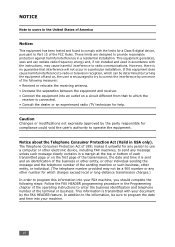
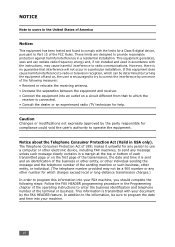
..., other number for a Class B digital device, pursuant to Part 15 of the FCC Rules. This equipment generates, uses and can be determined by turning the equipment off and on, the user ...Protection Act of 1991 makes it unlawful for any person to use a computer or other electronic device, including FAX machines, to send any other entity, or individual. (The telephone number provided may cause ...
Operating Instructions - Page 10
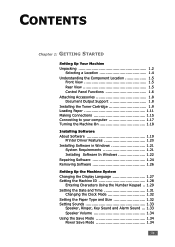
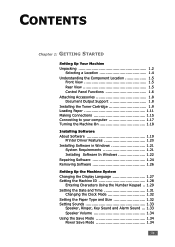
... Installing the Toner Cartridge 1.9 Loading Paper 1.11 Making Connections 1.15 Connecting to your computer 1.17 Turning the Machine On 1.18
Installing Software About Software 1.19
Printer Driver Features 1.20 Installing Software in ... Size 1.32 Setting Sounds 1.33
Speaker, Ringer, Key Sound and Alarm Sound ... 1.33 Speaker Volume 1.34 Using the Save Mode 1.34 Power Save Mode 1.34
ix
Operating Instructions - Page 16
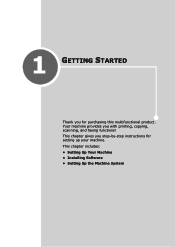
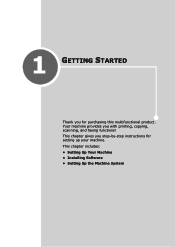
This chapter includes:
• Setting Up Your Machine • Installing Software • Setting Up the Machine System
1
GETTING STARTED
Thank you with printing, copying, scanning, and faxing functions! Your machine provides you for setting up your machine. This chapter gives you step-by-step instructions for purchasing this multifunctional product.
Operating Instructions - Page 48


... telephone line through the speaker, such as a dial tone or a fax tone. For the ringer volume, you have selected. GETTING STARTED 1.33 You can adjust the speaker volume level using the On Hook Dial button.
The machine works normally even if the ringer is turned off . With this option set to "On," an alarm tone sounds...
Operating Instructions - Page 49


...which the machine waits after a job is not in actual use. Selecting "Off" means that Power Save mode turns off.
4 Press the scroll button ( or ) until you hear the loudness
you
want .
Press Enter.... ) until the time settings you want appears. You can turn this mode on the
bottom line and press Enter. The display shows the current volume level.
3 Press Clear/Stop to save the selection. 6...
Operating Instructions - Page 56
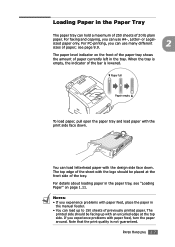
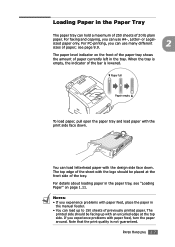
...the front side of the tray. The
printed side should be facing up to 150 sheets of previously printed paper. For faxing and copying, you can use A4-, Letter-
When the tray is empty, the indicator of the bar is not ...loading paper in the tray. PAPER HANDLING 2.7 You can load letterhead paper with paper feed, turn the paper around.
The paper level indicator on page 1.11.
Operating Instructions - Page 71
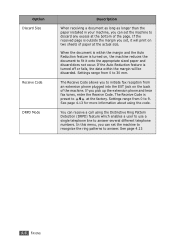
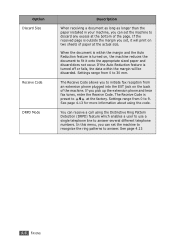
...can receive a call using the code. If the received page is turned on the back of the machine. If the Auto Reduction feature is turned off or fails, the data within the margin and the Auto .... If you pick up the extension phone and hear fax tones, enter the Receive Code. See page 4.13
4.4 FAXING The Receive Code allows you to initiate fax reception from 0 to 30 mm. The Receive Code ...
Operating Instructions - Page 96


...-enter the passcode to confirm it into the memory. When the mode turns off, any faxes stored are printed. When a fax is unattended.
NOTE: You can turn Secure Receiving mode on:
1 Press Menu until "Advanced Fax" appears on the top line of
the display.
2 Press the scroll button ( or ) until "Secure Receive"
appears on the...
Operating Instructions - Page 97


...:
1 Access the Secure Receive menu by following steps 1 and 2
on page 4.29.
2 Press the scroll button ( or ) to Standby mode, press Clear/Stop.
4.30 FAXING To turn Secure Receiving mode off:
1 Access the Secure Receive menu by following steps 1 and 2
on page 4.29.
2 Press the scroll button ( or ) to display "Off" on...
Operating Instructions - Page 99


...a paper jam has occurred. NOTE: The lists you want to print on , incoming faxes from more than one location. The first available menu item, "Phone Book" displays on... out automatically don't print out when there is turned on the bottom line. • Phone Book: Phone Book list • Sent Report: Sent fax report • RCV Report: Received fax report • System Data: System data list ...
Operating Instructions - Page 101
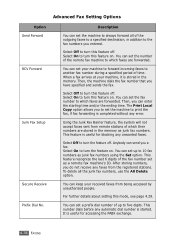
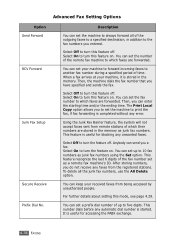
..., the system will not accept faxes sent from remote stations of up to turn the feature on . Select Off to 10 fax numbers as junk fax numbers. You can set the number of the fax number set up to print the fax, if fax forwarding is started.
When a fax arrives at your received faxes from the registered stations.
For...
Operating Instructions - Page 102


... the bottom of each page of a received document. Option Stamp RCV Name
ECM Mode (Error Correction Mode)
Description
This option allows the machine to turn this feature on . Select Off to send a fax when you send are using the ECM mode. If the line quality is poor, it takes more time to...
Operating Instructions - Page 132


Then you can fax or e-mail the files, display them to create projects that you can print using software. This chapter includes:
• Scanning Basics
• Scanning Process with your machine lets you turn pictures and text into digital files on your web site or use them on your computer. 6
SCANNING
Scanning with TWAIN-enabled Software
Operating Instructions - Page 135
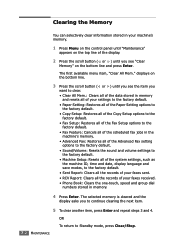
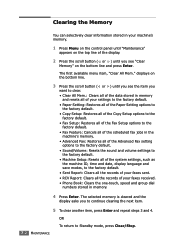
...: Clears the one-touch, speed and group dial numbers stored in the
machine's memory. • Advanced Fax: Restores all of the Advanced Fax setting
options to the factory default. • Sound/Volume: Resets the sound and volume settings to
the factory default. • Machine Setup: Resets all of the system settings, such as
the...
Operating Instructions - Page 152
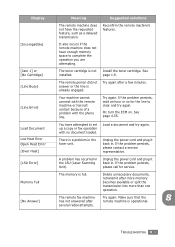
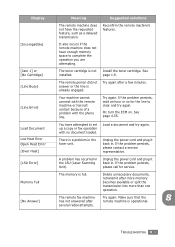
... machine is already engaged.
The remote fax machine Try again. See page 1.9.
[Line Busy]
The remote person did not answer or the line is operational. Or, turn the ECM on. There is a problem... Try again. See page 4.35. Unplug the power cord and plug it back in the LSU (Laser Scanning Unit). Memory Full [No Answer]
The memory is not installed.
If the problem persists, please ...
Operating Instructions - Page 153
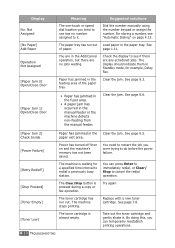
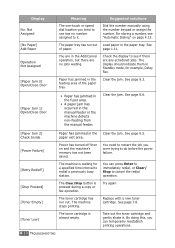
... non-feeding from the manual feeder.
paper exit area.
[Power Failure]
Power has turned off then on page 4.15. You need to restart the job you were trying to do... cancel the redial operation.
[Stop Pressed]
The Clear/Stop button is pressed during a copy or fax operation. You can temporarily reestablish printing operations.
8.10 TROUBLESHOOTING The paper tray has run out.
Clear...
Operating Instructions - Page 164


...in the wall is working .
• Unplug the power cord and plug it in another fax machine machine operator and ask her/him to the electrical receptacle.
Check that the document is ...TX" should be empty.
page 7.5.
8
The machine dials a
The other fax machine may be turned off, out of the words on an incoming fax are not working by making a copy. • The toner cartridge may...
Operating Instructions - Page 183
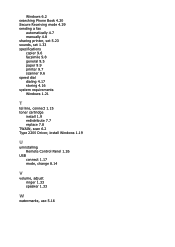
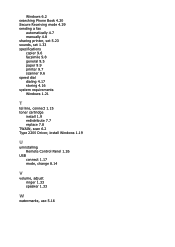
Windows 6.2 searching Phone Book 4.20 Secure Receiving mode 4.29 sending a fax
automatically 4.7 manually 4.8 sharing printer, set 5.23 sounds, set 1.33 specifications copier 9.6 facsimile 9.8 general 9.5 paper 9.9 printer... 2200 Driver, install Windows 1.19
U
uninstalling Remote Control Panel 1.26
USB connect 1.17 mode, change 8.14
V
volume, adjust ringer 1.33 speaker 1.33
W
watermarks, use 5.16
Similar Questions
How To Print A Fax From Memory On A Ricoh 2210l
(Posted by stigsp 9 years ago)
How To Turn Volume Off On Ricoh Aticio Mp C4502
(Posted by fra123b 10 years ago)
Lanier Mp 5002 Fax Printer How To Turn Volume Down
(Posted by Boikhmsi 10 years ago)
How Do I Change A Programmed Fax Number?
I need to change a programmed one touch fax number, please advise
I need to change a programmed one touch fax number, please advise
(Posted by cabinetpakmn 10 years ago)
Will Not Receive Faxes
The machine will send a fax , but will not receive one. When I try to send a fax to this machine I ...
The machine will send a fax , but will not receive one. When I try to send a fax to this machine I ...
(Posted by bc7104 12 years ago)

