Ricoh 2210L Support Question
Find answers below for this question about Ricoh 2210L - FAX B/W Laser.Need a Ricoh 2210L manual? We have 1 online manual for this item!
Current Answers
There are currently no answers that have been posted for this question.
Be the first to post an answer! Remember that you can earn up to 1,100 points for every answer you submit. The better the quality of your answer, the better chance it has to be accepted.
Be the first to post an answer! Remember that you can earn up to 1,100 points for every answer you submit. The better the quality of your answer, the better chance it has to be accepted.
Related Ricoh 2210L Manual Pages
Operating Instructions - Page 4


... radiation exposure.
This equipment contains a 5 milliwatt, 760-800 nanometer wavelength, AlGaAs laser diode.
Avoid using a telephone during operation. There may appear, ventilate the room..... Normally, the ozone level is considered a class 1 laser device. Laser Safety:
This equipment is safe for class 1 laser products. For Fax or Telephone Do not use a telephone in this Operating ...
Operating Instructions - Page 7
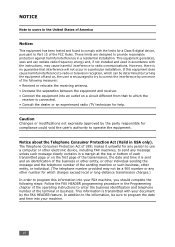
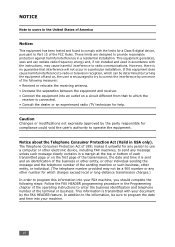
... to program the date and time into your machine.
The Telephone...TV technician for a Class B digital device, pursuant to Part 15 of the...following steps: Follow the FAX HEADER programming procedure in the...on, the user is transmitted with your FAX machine, you should complete the following measures:...time it unlawful for any person to use a computer or other electronic device, including FAX...
Operating Instructions - Page 10
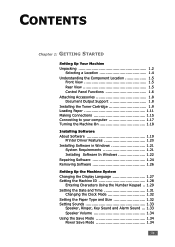
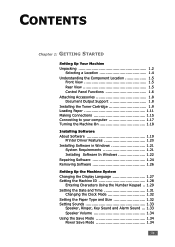
... Display Language 1.27 Setting the Machine ID 1.28
Entering Characters Using the Number Keypad .. 1.29 Setting the Date and Time 1.31
Changing the Clock Mode 1.32 Setting the Paper Type and Size 1.32 Setting Sounds 1.33
Speaker, Ringer, Key Sound and Alarm Sound ... 1.33 Speaker Volume 1.34 ...
Operating Instructions - Page 11
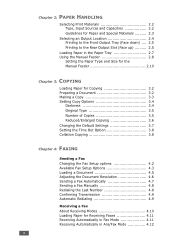
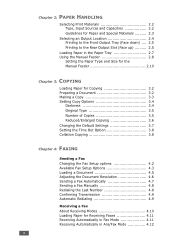
... 3.5 Number of Copies 3.5 Reduced/Enlarged Copying 3.6 Changing the Default Settings 3.7 Setting the Time Out Option 3.8 Collation Copying 3.8
Chapter 4: FAXING
Sending a Fax Changing the Fax Setup options 4.2 Available Fax Setup Options 4.3 Loading a Document 4.5 Adjusting the Document Resolution 4.6 Sending a Fax Automatically 4.7 Sending a Fax Manually 4.8 Redialing the Last Number...
Operating Instructions - Page 32


... computer
1
Plug the USB printer cable into the connector on the cable plug. For details about changing the USB mode. Some PC users may experience poor USB function in length. You must be running... Connecting to your machine.
Do
not use the parallel and the USB cables at the same time. • If you are using the USB connection, your machine provides two USB
modes; Fast is...
Operating Instructions - Page 46


...change the clock mode to the next step. When you enter a wrong number, the machine beeps and does not proceed to 24-hour format (e.g. 01:00 PM as 13:00).
NOTE: If power to the machine is cut off, you want to display "Date & Time... immediately moves the cursor to work.
Setting the Date and Time
1
The current date and time are shown on the display when your faxes will have the date and...
Operating Instructions - Page 47
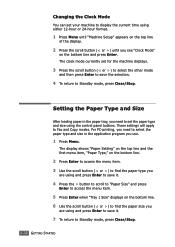
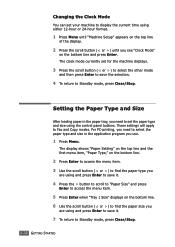
...or ) to select the other mode
and then press Enter to save it.
7 To return to display the current time using either 12-hour or 24-hour format.
1 Press Menu until "Machine Setup" appears on the top line
...
are using and press Enter to save the selection.
4 To return to Fax and Copy modes.
Changing the Clock Mode
You can set your machine to Standby mode, press Clear/Stop.
1.32 GETTING STARTED
Operating Instructions - Page 60


This chapter includes: • Loading Paper for copying documents. 3 COPYING
This chapter gives you step-by-step instructions for Copying • Preparing a Document • Making a Copy • Setting Copy Options • Changing the Default Settings • Setting the Time Out Option • Collation Copying
Operating Instructions - Page 64


... as a newspaper or a catalog, you press the button, the LED labeled with the selected
mode turns on. Each
time you can choose from 1 to Text.
COPYING 3.5 If you want to reduce the background, change the Darknen setting to Lighten and/or the Original Type
3
setting to 99.
1 Press No. Number of 5. You...
Operating Instructions - Page 67


... machine does not restore the default settings until the status you press Start to start copying after changing them on the control panel.
1 Press Menu on the control panel until "Copy Setup"
appears...until you want to collate them,
press the scroll button (➛ or ❿) to set the time the machine waits before it restores the default copy settings, if you do not start copying, or ...
Operating Instructions - Page 74


If you want to change the darkness, see page 4.9.
4 Press Start. For details about loading a document, see page 4.5.
2 Adjust the document resolution to suit your fax needs. NOTE: When you need to cancel the fax job, press Clear/Stop at any time while sending the fax.
4
FAXING 4.7 For details about storing a number, see page 4.3.
3 Enter the remote...
Operating Instructions - Page 75


... one-touch keypad or speed or group dial numbers. If you want to change the darkness, see page 4.3.
3 Press On Hook Dial . NOTE: When you need to cancel the fax job, press Clear/Stop at any time while sending the fax. For details about storing a number, see page 4.5.
2 Adjust the document resolution to send...
Operating Instructions - Page 76


... to redial
4
the number without waiting. To change the time interval between redials and the number of error messages and their meanings, See page 8.8. Automatic Redialing
When the number you have dialed is busy or there is completed.
When something goes wrong while sending your fax, an error message appears on page 4.3. See...
Operating Instructions - Page 80
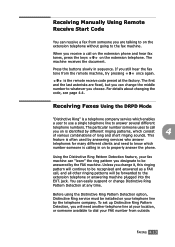
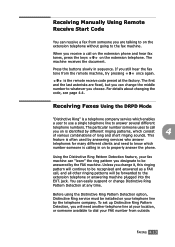
... who answer
telephones for many different clients and need another telephone line at any time. Receiving Faxes Using the DRPD Mode
"Distinctive Ring" is a telephone company service which
number someone...by the FAX machine. You can easily suspend or change the middle number to whatever you designate to be recognised and answered as a FAX call on the extension phone and hear fax tones, ...
Operating Instructions - Page 90


...into the ADF. The display asks you need to change the darkness, see page 4.5.
2 Adjust the document resolution to suit your machine to send a fax at a Another No. If you to select "...for another fax number to select
"No" at a later time when you have added numbers for another fax number.
8 When you to 10 destinations. FAXING 4.23 The
display asks you finish entering fax numbers, ...
Operating Instructions - Page 94


... suit your machine will dial the numbers in the order you need to change the darkness, see page 4.3.
3 Press Menu until "Fax Feature" appears on the top line of
the display.
4 Press the ...to accept "0000" which represents no code, or enter 0000.
9 Press Enter when the starting time displays correctly.
FAXING 4.27
If not, press Enter to display "Add Page" on the following day.
8 When ...
Operating Instructions - Page 98


... time and type of the user-selectable options.
Sent Fax Report
This report shows information of the faxes you recently sent. You
4
may print this Phone Book list using the Phone Book button; Scheduled Job Information
This list shows the document currently stored for Delayed faxes .
Printing Reports
Your machine can set up your changes...
Operating Instructions - Page 100
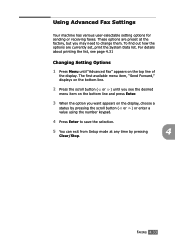
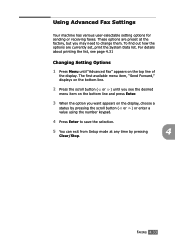
...button ( or ) until "Advanced Fax" appears on the display, choose a
status by pressing
4
Clear/Stop. For details about printing the list, see page 4.31
Changing Setting Options
1 Press Menu until...time by pressing the scroll button ( or ) or enter a value using the number keypad.
4 Press Enter to save the selection.
5 You can exit from Setup mode at the factory, but you may need to change...
Operating Instructions - Page 159
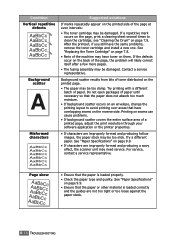
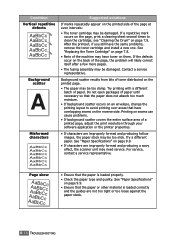
...paper does not absorb too much moisture.
• If background scatter occurs on an envelope, change the printing layout to clean the cartridge; See "Paper Specifications" on page 9.9.
• If ... TROUBLESHOOTING See "Replacing the Toner Cartridge" on the page, print a cleaning sheet several times to avoid printing over areas that the paper is loaded correctly and the guides are improperly...
Operating Instructions - Page 181


...7.3 scan unit 7.5 connection AC power 1.18 parallel 1.17 telephone line cord 1.15 control panel 1.6 copying 3.3 default setting, change 3.7 image 3.5 number of pages 3.5 time out, set 3.8
D
date and time, set 1.31 delay receive polling 4.26 delayed fax 4.23 display language, change 1.27 document
jam, clear 8.2 loading 1.11 preparing 3.2 drum, clean 7.9
E
error messages 8.8
F
Favorite setting, use...
Similar Questions
How To Print A Fax From Memory On A Ricoh 2210l
(Posted by stigsp 9 years ago)
How To Change Time Zone On Ricoh Aficio Mp7001
(Posted by Guardakdrie 10 years ago)
How Do I Change A Programmed Fax Number?
I need to change a programmed one touch fax number, please advise
I need to change a programmed one touch fax number, please advise
(Posted by cabinetpakmn 10 years ago)

