Ricoh 2210L Support Question
Find answers below for this question about Ricoh 2210L - FAX B/W Laser.Need a Ricoh 2210L manual? We have 1 online manual for this item!
Question posted by kegra on August 27th, 2014
How To Change Date On Ricoh Fax 2210l
The person who posted this question about this Ricoh product did not include a detailed explanation. Please use the "Request More Information" button to the right if more details would help you to answer this question.
Current Answers
There are currently no answers that have been posted for this question.
Be the first to post an answer! Remember that you can earn up to 1,100 points for every answer you submit. The better the quality of your answer, the better chance it has to be accepted.
Be the first to post an answer! Remember that you can earn up to 1,100 points for every answer you submit. The better the quality of your answer, the better chance it has to be accepted.
Related Ricoh 2210L Manual Pages
Operating Instructions - Page 5
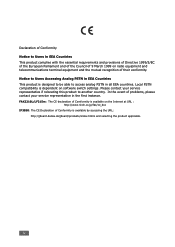
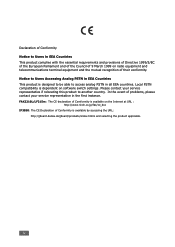
... Council of 9 March 1999 on software switch settings. FAX2210L/LF215m : The CE declaration of Comformity is available on the Internet at URL : http://www.ricoh.co.jp/fax/ce_doc
IF3050: The CE Declaration of Conformity is dependent on radio equipment and telecommunications terminal equipment and the mutual recognition of their conformity. Please...
Operating Instructions - Page 7
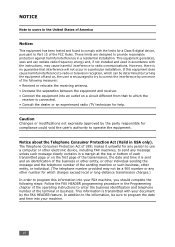
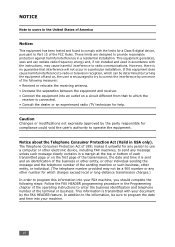
...for any person to use a computer or other electronic device, including FAX machines, to send any message unless such message clearly contains.... Caution
Changes or modifications not expressly approved by one more of the following steps: Follow the FAX HEADER programming... uses and can be sure to program the date and time into your FAX machine, you should complete the following measures: &#...
Operating Instructions - Page 11
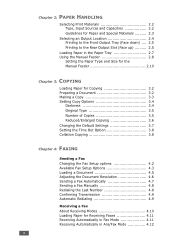
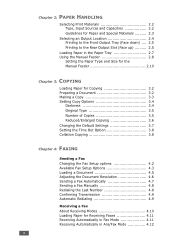
... Default Settings 3.7 Setting the Time Out Option 3.8 Collation Copying 3.8
Chapter 4: FAXING
Sending a Fax Changing the Fax Setup options 4.2 Available Fax Setup Options 4.3 Loading a Document 4.5 Adjusting the Document Resolution 4.6 Sending a Fax Automatically 4.7 Sending a Fax Manually 4.8 Redialing the Last Number 4.8 Confirming Transmission 4.9 Automatic Redialing 4.9
Receiving...
Operating Instructions - Page 12


... a Phone Book List 4.21
Advanced Fax Functions Sending Broadcasting Faxes 4.22 Sending a Delayed Fax 4.23 Sending a Priority Fax 4.25 Polling a Remote Machine 4.26 Adding Documents to a Scheduled Fax 4.27 Canceling a Scheduled Fax 4.28
Additional Features Using Secure Receiving Mode 4.29 Printing Reports 4.31 Using Advanced Fax Settings 4.33
Changing Setting Options 4.33 Advanced...
Operating Instructions - Page 46


...the correct time and date using the number keypad. When the cursor is
correct.
Setting the Date and Time
1
The current date and time are shown on the display when your faxes will have the date and time printed ... 13:00). When you need to reset the correct time and date once the power is on and ready to the next step.
You can change the clock mode to the indicator. NOTE: If power to the...
Operating Instructions - Page 47
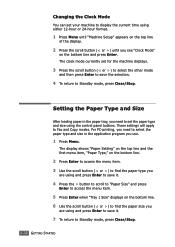
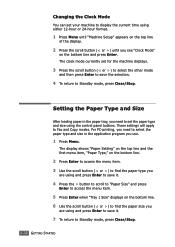
.... These settings will apply to select the paper type and size in the paper tray, you need to Fax and Copy modes.
For PC-printing, you need to set for the machine displays.
3 Press the scroll...press Enter to save it .
7 To return to Standby mode, press Clear/Stop.
1.32 GETTING STARTED Changing the Clock Mode
You can set your machine to display the current time using either 12-hour or 24-...
Operating Instructions - Page 69
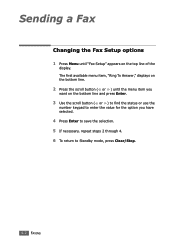
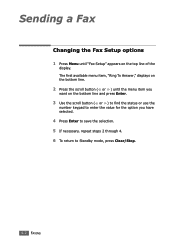
... a Fax
Changing the Fax Setup options
1 Press Menu until the menu item you have selected.
4 Press Enter to save the selection. 5 If necessary, repeat steps 2 through 4. 6 To return to Standby mode, press Clear/Stop.
4.2 FAXING The first available menu item, "Ring To Answer," displays on the bottom line.
2 Press the scroll button ( or ) until "Fax...
Operating Instructions - Page 70


..., Off and OnError, which prints only when a transmission is busy. FAXING 4.3
Your machine can automatically redial a remote fax machine when the line is not successful. You can specify the number of... works well with detailed information about the previous 50 communications operations, including time and dates.
If
you want to 15 minutes can reduce the size of the document to print...
Operating Instructions - Page 73
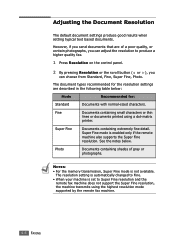
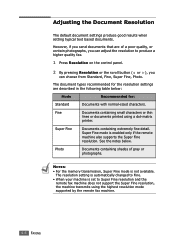
... a dot-matrix
printer.
The resolution setting is automatically changed to Fine.
• When your machine is set to produce a higher quality fax.
1 Press Resolution on the control panel.
2 By...thin
lines or documents printed using the highest resolution mode supported by the remote fax machine.
4.6 FAXING However, if you send documents that are described in the following table below ...
Operating Instructions - Page 74


... can use the one-touch keypad or speed or group dial numbers. Sending a Fax Automatically
1 Load the document(s) face down into the ADF.
If you want to change the darkness, see page 4.3.
3 Enter the remote fax phone number using the number
keypad.
See
page 4.6. For details about loading a document, see page 4.9.
4 Press Start...
Operating Instructions - Page 75


... Number
To redial the last number you want to change the darkness, see page 4.9.
5 When you hear a high-pitched fax signal from the remote
fax machine, press Start. If you need to cancel the fax job, press Clear/Stop at any time while sending the fax. Sending a Fax Manually
1 Load the document(s) face down into the...
Operating Instructions - Page 76


... number without waiting. To change the time interval between redials and the number of error messages and their meanings, See page 8.8. When something goes wrong while sending your fax, an error message appears...to clear the message and try to send the document again.
If you send a fax, the machine automatically redials the number every three minutes up to Standby Mode. Confirming ...
Operating Instructions - Page 78


... loading paper and setting the paper size in Fax Mode
Your machine is preset to receive faxes automatically:
1 Press Receive Mode.
2 Press and hold Receive Mode until "Fax" displays on Letter-, A4- To change the number of rings and automatically receives the fax.
Loading Paper for Receiving Faxes
The instructions for loading paper in the paper...
Operating Instructions - Page 80
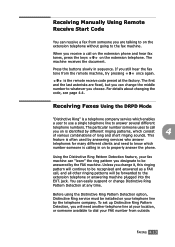
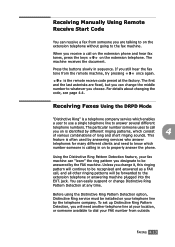
... on is identified by the telephone company. For details about changing the code, see page 4.4. Receiving Faxes Using the DRPD Mode
"Distinctive Ring" is often used by the FAX machine.
When you change it, this ringing pattern will continue to be recognised and answered as a FAX call, and all other ringing patterns will need to...
Operating Instructions - Page 83
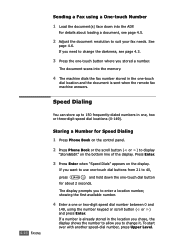
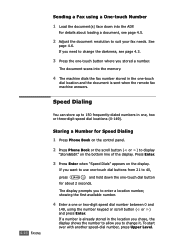
...dial location and the document is sent when the remote fax machine answers.
4.16 FAXING
Speed Dialing
You can store up to change it.
If a number is already stored in the ...when "Speed Dials" appears on the bottom line of the display. For details about 2 seconds. Sending a Fax using a One-touch Number
1 Load the document(s) face down the one-touch dial button
for Speed Dialing...
Operating Instructions - Page 84
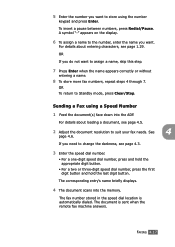
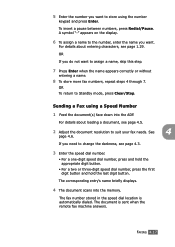
... name appears correctly or without
entering a name.
8 To store more fax numbers, repeat steps 4 through 7. If you do not want to change the darkness, see page 4.3.
3 Enter the speed dial number.
.... For details about entering characters, see page 4.5.
2 Adjust the document resolution to suit your fax needs. 5 Enter the number you want.
A symbol "-" appears on the display.
6 To...
Operating Instructions - Page 86


... new number, the display shows "Add?."
8 Press Enter to add or delete the number.
9 To change the group name, press Upper Level.
10 Enter a new group name and press Enter.
11 If you...line of the display. Editing Group Dial Numbers
You can delete a specific speed dial number from step 5. FAXING 4.19 OR To return to Standby mode, press Clear/Stop.
NOTE: You cannot include one -touch ...
Operating Instructions - Page 89
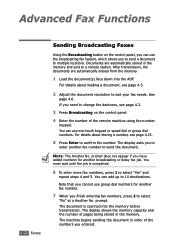
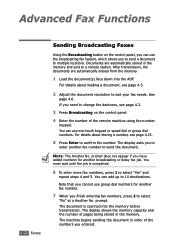
... the numbers you need to confirm the number. For details about storing a number, see page 4.15.
5 Press Enter to change the darkness, see page 4.5.
2 Adjust the document resolution to suit your fax needs. If you entered.
The machine begins sending the document in the memory and sent to a remote station. Documents are...
Operating Instructions - Page 90


... line of the remote machine using the number
keypad. NOTE: The Another No.
If you to enter a name. You can add up to 10 destinations. FAXING 4.23 The display asks you need to change the darkness, see page 4.3.
3 Press Menu until the job is completed.
7 To enter more...
Operating Instructions - Page 181


...7.3 scan unit 7.5 connection AC power 1.18 parallel 1.17 telephone line cord 1.15 control panel 1.6 copying 3.3 default setting, change 3.7 image 3.5 number of pages 3.5 time out, set 3.8
D
date and time, set 1.31 delay receive polling 4.26 delayed fax 4.23 display language, change 1.27 document
jam, clear 8.2 loading 1.11 preparing 3.2 drum, clean 7.9
E
error messages 8.8
F
Favorite setting, use...
Similar Questions
How Do I Change A Programmed Fax Number?
I need to change a programmed one touch fax number, please advise
I need to change a programmed one touch fax number, please advise
(Posted by cabinetpakmn 10 years ago)
How Do I Install The Ricoh Fax 2210l Driver And Where Do I Find It At
I'am trying to get my printer to install on to my computer and I am having a problem finding the dri...
I'am trying to get my printer to install on to my computer and I am having a problem finding the dri...
(Posted by vlsimp4 11 years ago)
How Do I Change A Fax Number From An Already Existing Contact
(Posted by Anonymous-71647 11 years ago)

