Ricoh 2051 Support Question
Find answers below for this question about Ricoh 2051 - Aficio B/W Laser.Need a Ricoh 2051 manual? We have 2 online manuals for this item!
Question posted by richardw on March 28th, 2012
2050mpc Fax Transmission Speed
How can I change the fax transmission speed to 9600? I need to set it for fax over IP.
Current Answers
There are currently no answers that have been posted for this question.
Be the first to post an answer! Remember that you can earn up to 1,100 points for every answer you submit. The better the quality of your answer, the better chance it has to be accepted.
Be the first to post an answer! Remember that you can earn up to 1,100 points for every answer you submit. The better the quality of your answer, the better chance it has to be accepted.
Related Ricoh 2051 Manual Pages
Operating Instructions - Page 1


For safe and correct use, please be sure to read the Safety Information in the "General Settings Guide" before you use this manual carefully before using the machine. Operating Instructions
Copy Reference
Placing Originals Copying Connect Copy Troubleshooting User Tools (Copier/Document Server Features) Specifications
Read this product and keep it handy for future reference.
Operating Instructions - Page 2
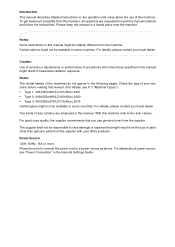
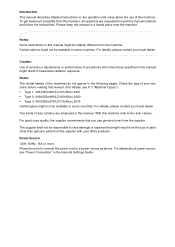
... before reading this manual. (For details, see "Power Connection" in the General Settings Guide. For details about the use of procedures other than those specified in this ...P.3 "Machine Types".) • Type 1: 4051/DSm651/LD151/Aficio 2051 • Type 2: 4060/DSm660/LD160/Aficio 2060 • Type 3: 4075/DSm675/LD175/Aficio 2075 Certain types might be slightly different from this machine,...
Operating Instructions - Page 3


.../Scanner" • CD-ROM 2 "Scanner Driver & Document Management Utilities"
❖ General Settings Guide (this machine. Images, illustrations, functions, and supported operating systems may not be available ... manual for the procedures for registering administrators, as well as Tray Paper Settings), Document Server functions, and troubleshooting.
❖ Security Reference This manual is...
Operating Instructions - Page 9


...Connect Copy is Idle 94 When Both Machines are in the Document Server 79 Programs ...81 Storing a Program ...81 Changing a stored program 82 Deleting a Program 82 Recalling a Program 82
3. 2 Sided→1 Sided ...52 Copying Book... ...76 Slip Sheets ...77 Storing Data in Use 95 System Settings on Main and Sub-machines 97 Copier/Document Server Features on Main and Sub-machines 101
4.
Operating Instructions - Page 10


... (Copier/Document Server Features)
User Tools Menu (Copier/Document Server Features 115 Accessing User Tools (Copier/Document Server Features 122
Changing Default Settings 122 Exiting User Tools 122 Settings You Can Change with User Tools 123 General Features P.1/5 123 General Features P.2/5 125 General Features P.3/5 125 General Features P.4/5 126 General Features P.5/5 126 Reproduction...
Operating Instructions - Page 12


...instructions, all of which are included in the Safety Information section in the General Settings Guide. • WARNINGS and CAUTIONS are required before operation.
R CAUTION: This....
Be sure to read these instructions are included in the Safety Information section in the General Settings Guide.
How to Read This Manual
Symbols
This manual uses the following symbols:
R WARNING: This...
Operating Instructions - Page 13


To confirm which vary by copy speed. Copy speed
Type 1
51 copies/minute (A4K, 81/2" × 11"K)
Type 2
60 copies/minute (A4K, 81/2" × 11"K)
Type 3
75 copies/minute (A4K, 81/2" × 11"K)
3 Machine Types
This machine comes in three models which model you have, see the inside front cover of this manual.
Operating Instructions - Page 15
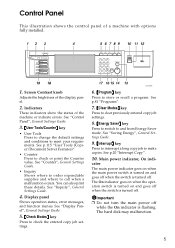
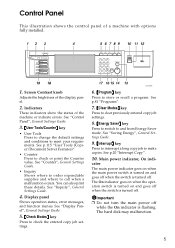
... change the default settings and conditions to make copies. You can also print these details. Display panel
Shows operation status, error messages, and function menus.
See "Saving Energy", General Settings ... knob
Adjusts the brightness of the machine or indicate errors. See "Counter", General Settings Guide.
• Inquiry Shows where to order expendable supplies and where to store or...
Operating Instructions - Page 16
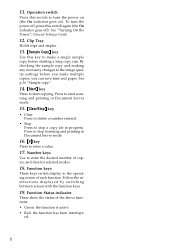
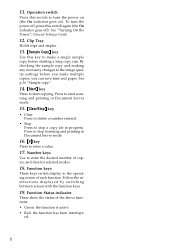
...Use this switch again (the On indicator goes off). By checking the sample copy and making any necessary changes to make multiple copies, you make a single sample copy before starting a long copy run. See p..... {Start} key
Press to turn the power off, press this key to the image quality settings before you can save time and paper. Number keys
Use to the operating screen of each function...
Operating Instructions - Page 17
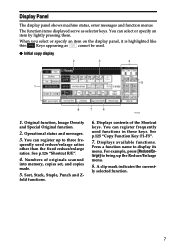
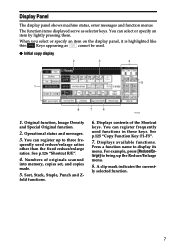
... shows machine status, error messages and function menus.
Operational status and messages.
3. Numbers of the Shortcut
keys. Displays contents of originals scanned
into memory, copies set, and copies made.
5.
The function items displayed serve as
cannot be used.
❖ Initial copy display
1.
fold functions. For example, press [Reduce/Enlarge] to bring...
Operating Instructions - Page 20
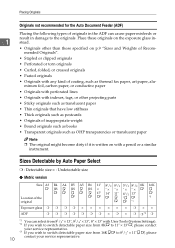
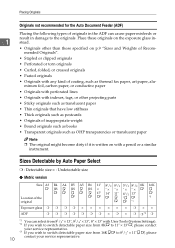
...or creased originals
• Pasted originals
• Originals with any kind of coating, such as thermal fax paper, art paper, aluminum foil, carbon paper, or conductive paper
• Originals with perforated lines...from 81/2" × 13", 81/4" × 13", 8" × 13" with User Tools (System Settings). *2 If you wish to switch detectable paper size from 8KL to 11" × 13"L, please contact...
Operating Instructions - Page 23
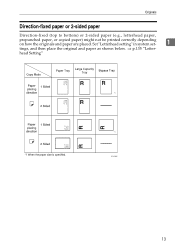
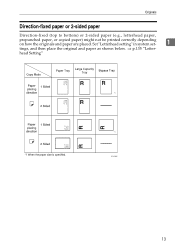
..., and then place the original and paper as shown below. ⇒ p.135 "Letter- head Setting"
GGH100E
13 Originals
Direction-fixed paper or 2-sided paper
Direction-fixed (top to bottom) or 2-sided paper (e.g., letterhead paper,
prepunched paper, or copied paper) might ...
Operating Instructions - Page 24


.... Exposure glass
When copying A3K, B4 JISKor 11" ×
17"K size originals, select
as the
Original Orientation.
ished copies.
This is recommended that you can set, see p.9 "Originals".
The machine
will then rotate the copy image by
90°. tion selected:
ly dried.
Original Orientation
When using the exposure glass, place...
Operating Instructions - Page 25


...Also, do not place anything on
the exposure glass. Placing Originals in the Auto Document Feeder
Settings should be made accordingly
1
in Glass Mode". A Lift the exposure glass cover or
the ...more than 30°.
Placing Originals
Placing Originals on the Exposure Glass
Reference For related default settings, see p.135 "Eject Copy Face Up/Down in the following situations:
❖ When...
Operating Instructions - Page 93
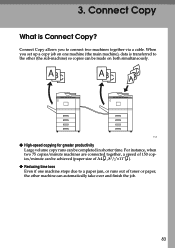
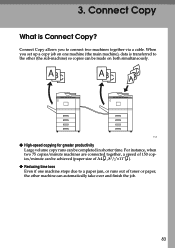
...set up a copy job on one machine stops due to a paper jam, or runs out of toner or paper, the other (the sub-machine) so copies can be completed in shorter time. For instance, when two 75 copies/minute machines are connected together, a speed...other machine can be made on both simultaneously.
❖ High-speed copying for greater productivity Large volume copy runs can automatically take ...
Operating Instructions - Page 149


...2-sided originals during copying.
❖ Mixed Size mode
• Copying or scanning speed might not be copied or margins will be displayed on the paper
type.
If you can set exceeds that the originals
of sheets you have an odd number of originals, insert ... be selected as follows:
139 With some ratios, parts of an original or copy paper. If the number set in even numbers.
Operating Instructions - Page 172


Type for 4051/DSm651/LD151/Aficio 2051 Type for 4060/DSm660/LD160/Aficio 2060 Type for 4075/DSm675/LD175/Aficio 2075 Printed in Japan EN USA B141-6607
B1416607
Quick Start Guide - Page 5
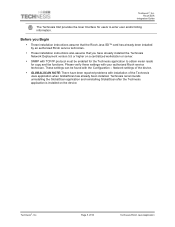
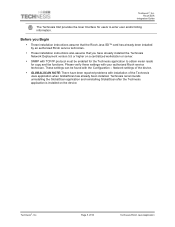
...application to enter user and/or billing information. These settings can be enabled for copy and fax functions. Network settings of the device.
• GLOBALSCAN NOTE: There have already installed ... application is installed on a centralized workstation or server.
• SNMP with TCP/IP protocol must be found with your authorized Ricoh service technician.
Technesis®, Inc.
...
Quick Start Guide - Page 45


...to perform the appropriate function.
Transaction Creation
The copy, scan & fax activity or transactions are available.
This information can page through the Activity... controls along the right side of 50
Technesis Ricoh Java Application Device Enabled
After supplying the appropriate information, the device is ready to select a Project (Client or Account). Technesis®, Inc. Technesis...
Quick Start Guide - Page 46
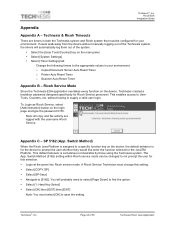
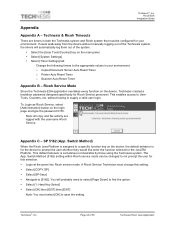
... ESA application overtakes every function on the main panel • Select [System Settings] • Select [Timer Settings] tab
Change the following timers to a specific function key on the login page and type the password 5150.
Appendix C - The App.
Note: All copy and fax activity are timers in your environment. SP 5162 (App. Switch Method...
Similar Questions
Aparece El Error Sc551 En El Modelo Aficio 2051 Y No Se Aque Se Debe?
(Posted by orlandotolentino 10 years ago)
Ricoh2075-aficio B/n Laser¿como Activar El Ahorrador De EnergÃa?
(Posted by jusar919 11 years ago)
Paper Jam In Aficio 2051
paper jam occur in all 3 trays with a noise
paper jam occur in all 3 trays with a noise
(Posted by khodadadzebel2007 11 years ago)
Ricoh Aficio Mp 1600 Le Multifunctional
please get me driver for ricoh aficio MP 1600 le multifunctional
please get me driver for ricoh aficio MP 1600 le multifunctional
(Posted by sampathkumark74 11 years ago)

