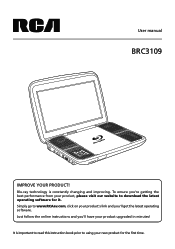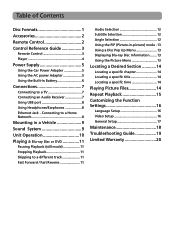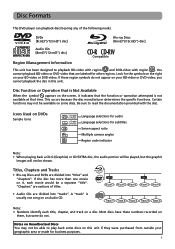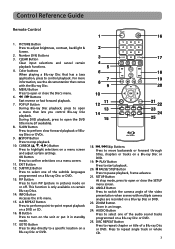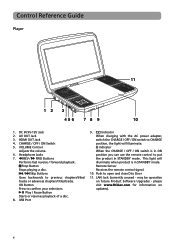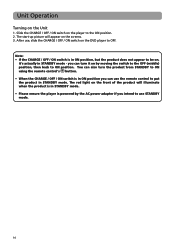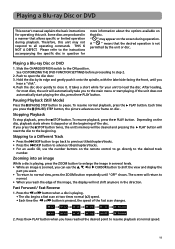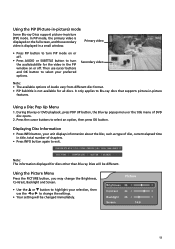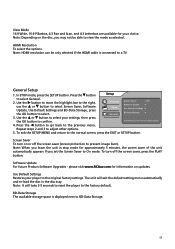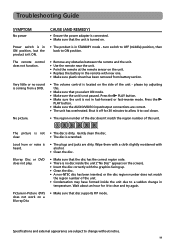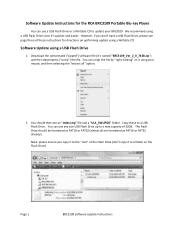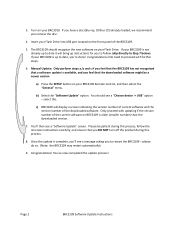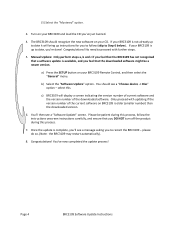RCA BRC3109 Support Question
Find answers below for this question about RCA BRC3109.Need a RCA BRC3109 manual? We have 2 online manuals for this item!
Question posted by diveris1 on June 16th, 2013
How Do You Update Firmware
The person who posted this question about this RCA product did not include a detailed explanation. Please use the "Request More Information" button to the right if more details would help you to answer this question.
Current Answers
Answer #1: Posted by waelsaidani1 on June 16th, 2013 9:39 PM
- Connect your device prior to installation.
- Click Here http://www.rcaaudiovideo.com/search/?sku=TH1702#downloads to be redirected to the RCA Downloads Page.
- Click on the Firmware Update/Restore Utility link.
- Select "Save" and select the appropriate folder to save the installer.
- Run the downloaded installer and follow the instructions to complete installation.
If your PC does not recognize the player, please try the following steps:
- Make sure your computer's operating system is up to date with the latest Service Packs and patches.
- Reboot the PC.
- Plug the player into a different USB port. Avoid the use of USB hubs if possible. Avoid Laptop docking cradles if possible.
- Connect the player to the PC while holding the play/pause button.
These steps should allow the player to be read by the USB port correctly and will show the player in "My Computer" as a new drive letter.
Related RCA BRC3109 Manual Pages
RCA Knowledge Base Results
We have determined that the information below may contain an answer to this question. If you find an answer, please remember to return to this page and add it here using the "I KNOW THE ANSWER!" button above. It's that easy to earn points!-
Update Firmware on RCA M4304, MC4304 MP3 Player
Update Firmware on RCA M4304, MC4304 MP3 Player How do I update the firmware on my RCA M4304, MC4304 MP3 Player Download and Troubleshooting Information for RCA M4304, MC4304 MP3 Player Information on RCA M4304, MC4304 MP3 Player Basic Operation of RCA M4304, MC4304 MP3 Player Playing Multi-Media Files on my RCA M4304, MC4304 Digital Media Player? To manually update the firmware on... -
Find Answers
20 21 22 23 24 surround sound update firmware RD1028 mp3 player Rt2770 screen is blank tv 44 sleep timers tv3 231 Updated Problem downloading a manual or cannot download a manual up Information for JMV111 Overhead System Basic functions of JMV111 Overhead System up Information for JMV12 Overhead System ... -
Find Answers
Downlo d nd Troubleshooting Inform tion for RC e syRip™ 3 4 5 remote code list rcr660 owners manual jensen touch go original remotes warranty rca mp3 S2001A update firmware RD1028 mp3 player VR5220-A power source: TH1611-A 50 Troubleshooting the TH1611 , TC1611 MP3 Pl a yer Inform tion on RC A Pearl Connecting Controls nd Menus on Tr nsfer Files...
Similar Questions
'bmx Bandits' Playback Issues
When I was playing a Blu-ray disc of 'BMX Bandits' in my RCA BRC3109 unit, there were a few on-scree...
When I was playing a Blu-ray disc of 'BMX Bandits' in my RCA BRC3109 unit, there were a few on-scree...
(Posted by captdynamo 9 years ago)
My Brc3109 Rca Portable Blu-ray Player Does Not Play Blu-ray Discs
(Posted by eridonj 9 years ago)
How Do I Update Rtb1023 Blu Ray Player?
How do i update rtb1023 blu ray player?
How do i update rtb1023 blu ray player?
(Posted by postman67 10 years ago)
How Do I Update My Blu Ray Player
How to update brc3108 blu ray player
How to update brc3108 blu ray player
(Posted by wanda1697 12 years ago)
How To You Get Out Of Stand By Mode On A Rca Brc3109 Portable Blu-ray Player
(Posted by Anonymous-39034 12 years ago)