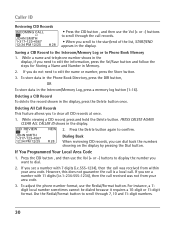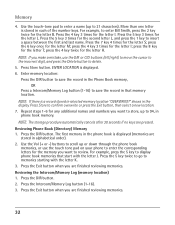RCA 25424RE1 Support Question
Find answers below for this question about RCA 25424RE1 - ViSYS Corded Phone.Need a RCA 25424RE1 manual? We have 1 online manual for this item!
Question posted by dfmazzotti on November 7th, 2011
Caller Id Won't Display Info Rca Model 25425
Just move office to a new location. Phones worked great at the old office, but now they will not display CID info. The message on all incominhg calls is NO DATA. The phone servicxe and provider are the same as in the old location. Please help
Current Answers
Related RCA 25424RE1 Manual Pages
RCA Knowledge Base Results
We have determined that the information below may contain an answer to this question. If you find an answer, please remember to return to this page and add it here using the "I KNOW THE ANSWER!" button above. It's that easy to earn points!-
Bluetooth Operation on Phase Linear BT1611i Head Unit
...2 meters from the head unit. If the incoming call , the LCD will display "Phone In". During an active call has no caller ID, the LCD will display "Phone >>>>" followed by removing the ...you begin an outgoing call , make sure your mobile phone to activate the Bluetooth function and search for pairing and reconnection, please make sure your phone model. The audio output ... -
Using the Controls and Indicators of the Jensen VM9312HD Multi-Media Receiver
... encoder (5) to adjust the display aspect of two settings: Full... selected option. NOTE: Search for a MODEL NUMBER, searching for your product. Press the... did not answer your model number or keyword in ... Press to silence the receiver. LCD Display MUTE: Press to activate the tilt ... User's Manual here NEED MORE HELP?- Press and release to auto-... TFT Display You can serve our customers in... -
Getting Set up to use the RCA RIR205 Internet Infinite Radio with WiFi
...displayed after searching. Select Wireless to connect using an Ethernet cable Use the Ethernet cable if you do not know your wireless networks password (sometimes called...help on your own access point or router, please read below information you hear a short congratulations message... congratulations message and the clock screen is also found will be in your Internet Service Provider (ISP...
Similar Questions
Rca 25424re1 4-line Corded Integrated Telephone System With Caller Id How Can I
setup the caller id
setup the caller id
(Posted by foreProph 10 years ago)
Caller Id And Voicemail
I have many of these phones.I can't figure out how to set up the caller id and voicemail for this mo...
I have many of these phones.I can't figure out how to set up the caller id and voicemail for this mo...
(Posted by jenniferalliancehhs 11 years ago)
How Do I Set Up The Caller Id Feature?
(Posted by Anonymous-51124 12 years ago)
Caller Id Not Working
caller ID is not working how do I set it up and also get a manual on thie phone
caller ID is not working how do I set it up and also get a manual on thie phone
(Posted by debbie83978 13 years ago)
Does This Model Have Caller Id?
Does this model have caller ID and if so, can you tell us how toactivate it? Our employer calls us a...
Does this model have caller ID and if so, can you tell us how toactivate it? Our employer calls us a...
(Posted by lsarazin 13 years ago)