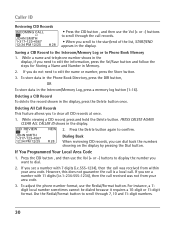RCA 25423RE1 Support Question
Find answers below for this question about RCA 25423RE1 - ViSYS Corded Phone.Need a RCA 25423RE1 manual? We have 1 online manual for this item!
Question posted by Anonymous-51124 on February 13th, 2012
How Do I Set Up The Caller Id Feature?
The person who posted this question about this RCA product did not include a detailed explanation. Please use the "Request More Information" button to the right if more details would help you to answer this question.
Current Answers
Answer #1: Posted by BusterDoogen on February 13th, 2012 11:37 AM
According to the manual, this phone is not able to do Caller ID. I have included a link where you can download the manual. On page 29 there is a note that Caller ID is not applicable to model 25423.
CID (button)only applicable for Model 25424
http://www.rca4business.com/products/pc/pdf/instruction-book/25423RE1.pdf
Related RCA 25423RE1 Manual Pages
RCA Knowledge Base Results
We have determined that the information below may contain an answer to this question. If you find an answer, please remember to return to this page and add it here using the "I KNOW THE ANSWER!" button above. It's that easy to earn points!-
Bluetooth Operation on Phase Linear BT1611i Head Unit
... profiles). If the re-connection is fully charged before you set the default ringing volume for the phone number entry. When a call , the unit will only be muted after three seconds. Press B to dial the call has no caller ID, the LCD will display the Caller ID. If pairing fails, repeat the above steps. If the... -
RF Programmable Features for PRO9275 Remote Start System
... back to connect the tach input wire. Use channel 3 button on the transmitter to advance to the feature that 15 seconds to pass between steps, or the programming will flash once or twice indicating the feature's setting. Door Lock O/P 1S/1S 3.5S/3.5S 1S/Dbl 1S - 2. Press and release the program switch 3 times... -
RF Programmable Features for PRO9175FT4 System
..., the parking lights will flash once or twice indicating the feature's setting. Once you enter the feature-programming mode, do not allow the glow plug warming required by some diesel engines. RF Programmable Features for PRO9175FT4 System What are not sure what the setting for PRO9175FT4 Feature Selection 1 Flash 2 Flash 3 Flash 4 Flash Default 1. Door Locks 800L...
Similar Questions
How Do I Set Up The Caller Id Feature For Rca Visys
(Posted by NATALavvra 9 years ago)
Can You Set Upa Caller Id To Visys Phone 25423re1
(Posted by an24tina 10 years ago)
Rca Visys Manual 4 Line How Do I Set Up The Caller Id Feature?
(Posted by mojm 10 years ago)
Caller Id
The caller ID will not show up on my phone. How do I set it so I can see who is calling. I have the ...
The caller ID will not show up on my phone. How do I set it so I can see who is calling. I have the ...
(Posted by valerie45932 12 years ago)
Caller Id Set Up
How do I set up Caller ID on model # 25423RE1A phone?
How do I set up Caller ID on model # 25423RE1A phone?
(Posted by snippymoose 12 years ago)