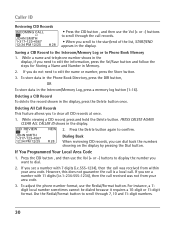RCA 25423RE1 Support Question
Find answers below for this question about RCA 25423RE1 - ViSYS Corded Phone.Need a RCA 25423RE1 manual? We have 1 online manual for this item!
Question posted by snippymoose on October 13th, 2011
Caller Id Set Up
How do I set up Caller ID on model # 25423RE1A phone?
Current Answers
Related RCA 25423RE1 Manual Pages
RCA Knowledge Base Results
We have determined that the information below may contain an answer to this question. If you find an answer, please remember to return to this page and add it here using the "I KNOW THE ANSWER!" button above. It's that easy to earn points!-
Troubleshooting the LF-30S Transmitter System
...sound) when using the LF-30S with components? Make sure the receiver and transmitter's power adapter cords are both the transmitter and receiver. Check that the TV is on the LF-30S, please ... Check to make sure that the power to the same channel. cordless phone, wireless network, microwave, baby monitor, etc.). If a microwave is set to all components (DVD, VCR, TV, etc.) in your home... -
Bluetooth Operation on Phase Linear BT1611i Head Unit
... reset" by mode (ignition on battery power until you set the default ringing volume for pairing and reconnection, please make sure your phone has call comes in during stand-by removing the front panel and waiting 1 minute. The audio output will display the Caller ID. When making a call time. Dialed List Press the Audio... -
Operating Instructions for the Phase Linear UV8 In-Dash DVD Player
...Once setup, the parental lock is released only by the car phone or when verbal navigation is received by entering the correct password...NOTE: Search for a MODEL NUMBER, searching for more than 1 Subtitle or Audio language, all factory default settings. New to the Support ...the same at a time. Details Answer ID 11200 Products Categories Car Navigation Car Sound Systems Head Unit ...
Similar Questions
How To See Caller Id Rca 25423re1 - Visys Corded Phone
(Posted by hmilS1 9 years ago)
How To Setup Caller Id Visys Rca Phone
(Posted by chli 10 years ago)
How To Set Up Rca Visys Business Phone
(Posted by nadederekm 10 years ago)
How To Set Up Voicemail On Rca Visys Cordless Phone
(Posted by dalibenit 10 years ago)
Caller Id Model, 25423re1
How do I get the caller id to work on this phone? 25423RE1
How do I get the caller id to work on this phone? 25423RE1
(Posted by heidismith 12 years ago)