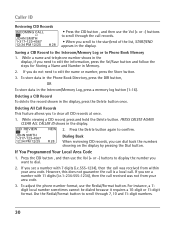RCA 25424RE1 Support Question
Find answers below for this question about RCA 25424RE1 - ViSYS Corded Phone.Need a RCA 25424RE1 manual? We have 1 online manual for this item!
Question posted by jenniferalliancehhs on June 4th, 2012
Caller Id And Voicemail
I have many of these phones.I can't figure out how to set up the caller id and voicemail for this model. could you please help out.
Current Answers
Related RCA 25424RE1 Manual Pages
RCA Knowledge Base Results
We have determined that the information below may contain an answer to this question. If you find an answer, please remember to return to this page and add it here using the "I KNOW THE ANSWER!" button above. It's that easy to earn points!-
Troubleshooting the LF-30S Transmitter System
...find troubleshooting help for my...I do? Make sure the receiver and transmitter's power adapter cords are both the transmitter and receiver. Why is on . cordless phone, wireless network, microwave, baby monitor, etc.). If a microwave...Why is using the LF-30S with components? For more information on both set to the same channel (3 or 4) as the switch on . Move a microwave from... -
Bluetooth Operation on Phase Linear BT1611i Head Unit
...phone model. To ensure the best conversation quality/performance, stay within 3 meters of the phone being turned on the mobile phone. Select "BT60" from the head unit back to the mobile phone... the LCD will display the Caller ID. During an active call , the LCD will display "Phone >>>>" ...following steps: Turn the Audio Control to set the main volume level below "30". ... -
Information on the RCA PS28210B Surge Protector
... 3120 joules surge protection Illuminated indicator shows status of the surge at a glance Protects phone, fax and modem lines Works with all household electronics, including portables requiring AC...laptops, video game systems and more Integrated child safety covers 4 foot double insulated cord Jet black in color Limited lifetime product warranty 6296 Portable Audio Video Accessories Power ...
Similar Questions
How To See Caller Id Rca 25423re1 - Visys Corded Phone
(Posted by hmilS1 9 years ago)
Why Does Visys Rca Phone Need Batteries
(Posted by stkwurze 9 years ago)
How To Check Voicemail On Rca Visys House Phone
(Posted by shninja 10 years ago)
How To Setup Caller Id Visys Rca Phone
(Posted by chli 10 years ago)