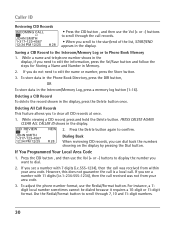RCA 25424RE1 Support Question
Find answers below for this question about RCA 25424RE1 - ViSYS Corded Phone.Need a RCA 25424RE1 manual? We have 1 online manual for this item!
Question posted by jstevens3035 on July 25th, 2012
Manual
How can I obtain a manual for RCA VISYS 25424 corded
telephone?
Current Answers
Related RCA 25424RE1 Manual Pages
RCA Knowledge Base Results
We have determined that the information below may contain an answer to this question. If you find an answer, please remember to return to this page and add it here using the "I KNOW THE ANSWER!" button above. It's that easy to earn points!-
Operating and Troubleshooting the RCA WSP150 Wireless Speakers
... insert the batteries in the correct polarity as cordless phones, cell phones and baby monitors are not operating in approximately one ... back of the transmitter (see diagram). Locate the audio input cord on . This should eliminate the interference noise. If it does...stereo indicator light will glow. For protection of your user manual. Once the signal is ideal to save power, the ... -
Information about the RCA PCHSTA1R Home Charging Station
...search button to fully charge batteries for a cell phone, small digital camera, IPod or gaming device....Nintendo DS®, Game Boy® Hidden integrated cord wrap keeps charging cables well organized 2 USB ports ... docking cradles to hold times on the telephone systems FIRST Feel free to search the ... water-related applications There is no user manual required for your model number or keyword ... -
Find Answers
... Jensen MP6512i Multi-Media Receiver Troubleshooting the Jensen MPA6611X Multi-Media Receiver How to install DVD instructions to program remote control transmitter programming guide find manual Remote Codes RCR311 telephone jack profiling jet off 43 What if the Subwoofer POWER Indicator LED does not light ?
Similar Questions
How To Clear Message Lightr Rca Phone 25424re1-a
(Posted by Pijcman 9 years ago)
How To Set Up Voicemail On Rca Visys Phone 25424re1
(Posted by rhondadi 10 years ago)
Rca Visys 25424 Noise When Another Line Rings
(Posted by zero2vikp 10 years ago)
How To Conference On Rca Phone 25424re1
(Posted by loneswee 10 years ago)
How Retrieve Messages Off Of A Visys Rca 2542 Telephone
(Posted by suMista 10 years ago)