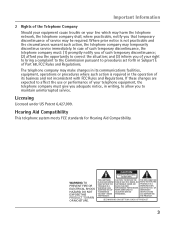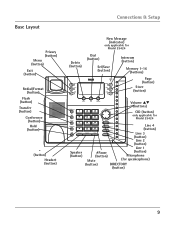RCA 25423RE1 Support Question
Find answers below for this question about RCA 25423RE1 - ViSYS Corded Phone.Need a RCA 25423RE1 manual? We have 1 online manual for this item!
Question posted by suMista on September 3rd, 2013
How Retrieve Messages Off Of A Visys Rca 2542 Telephone
The person who posted this question about this RCA product did not include a detailed explanation. Please use the "Request More Information" button to the right if more details would help you to answer this question.
Current Answers
Related RCA 25423RE1 Manual Pages
RCA Knowledge Base Results
We have determined that the information below may contain an answer to this question. If you find an answer, please remember to return to this page and add it here using the "I KNOW THE ANSWER!" button above. It's that easy to earn points!-
How to create new password to access support tickets or incidents
If you have forgotten your password and wish to retrieve it, click on the telephone systems FIRST Feel free to search the knowledge base by entering... Radio Home Headphones Wireless Bluetooth Home Remote Control Products Universal Remote Control Remotes Included with a Component Home Telephones Home Television Direct View - This will get you wish to many available answers in place to the ... -
Bluetooth Operation on Jensen MP6612i Multi-Media Receiver
... place a metal object or any of Bluetooth mobile phone implementations available on the telephone source. Rejecting an Incoming Call: Press the Hang Up button to reject an ...*, and # keys on the remote control to retrieve the list of your Bluetooth compatible audio player and listen to 20 digits on your mobile phone supports Bluetooth functions (Headset or Handsfree profiles). You... -
Payment type accepted for parts orders
... Portable DVD Player Portable DVD in the Message Area: Part number Credit card number Expiration date 3 digit code on your name, telephone number and ship to address Mail ...purchase a replacement remote control fro my SIRPNP3? Purchasing or buying products online How can I purchase a cord for the VBPEX56? Paying by Credit Card: When ordering with a credit card, please Payment...
Similar Questions
How To Retrieve A New Message On A Rca Visys 25424re1 Phone
(Posted by ndgul 9 years ago)
How To Retrieve Messages On My Rca Visys Phone
(Posted by dualbjac 10 years ago)
Retrieve Messages Remotely
How can I retrieve voicemail from out of the office
How can I retrieve voicemail from out of the office
(Posted by Anonymous-78013 11 years ago)
Retrieve Messages
We have these phones in our office. We do not usually use the message function because we roll the p...
We have these phones in our office. We do not usually use the message function because we roll the p...
(Posted by peacehospicevolunteers 11 years ago)