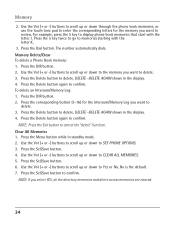RCA 25424RE1 Support Question
Find answers below for this question about RCA 25424RE1 - ViSYS Corded Phone.Need a RCA 25424RE1 manual? We have 1 online manual for this item!
Question posted by rhondadi on April 24th, 2014
How To Set Up Voicemail On Rca Visys Phone 25424re1
The person who posted this question about this RCA product did not include a detailed explanation. Please use the "Request More Information" button to the right if more details would help you to answer this question.
Current Answers
Related RCA 25424RE1 Manual Pages
RCA Knowledge Base Results
We have determined that the information below may contain an answer to this question. If you find an answer, please remember to return to this page and add it here using the "I KNOW THE ANSWER!" button above. It's that easy to earn points!-
Troubleshooting the LF-30S Transmitter System
...telephone from between the path of the receiver and the transmitter. If a microwave is set to make sure that is wireless and uses 2.4GHz frequency. Check that the power... you receive better reception. Make sure the receiver and transmitter's power adapter cords are both the receiver and transmitter are all turned on . Why is ...phone, wireless network, microwave, baby monitor, etc.). -
Operating and Troubleshooting the RCA WSP150 Wireless Speakers
... phones and baby monitors are not operating in the home when you are using the TUNING knob on if there is set to ON. But for the RCA WSP150 Wireless Speakers? ...Solution How do I install the Speakers for many accessories can cause interference . Locate the audio input cord on the product label or in the battery compartment otherwise please use your audio source. The green LED... -
Find Answers
... 17 18 19 20 21 22 23 24 25 26 27 28 SWITCHING TO VIDEO MODE digital recording to computer cordless phones cable splitters RCA electric ranges pearl update clock settings cc634 271 Basic Controls of the RCA EZ4000, EZ4000R Small Wonder Waterproof Camcorder Basic Controls of the RCA EZ4000RD, EZ4000RDR Small...
Similar Questions
How To See Caller Id Rca 25423re1 - Visys Corded Phone
(Posted by hmilS1 9 years ago)
How To Work 4- Lined Visys Phones Corded And Cordless Troubleshooting
(Posted by atGuille 10 years ago)
Rca Visys Model 25424re1-a How To Set Up Voicemail
(Posted by eslongm 10 years ago)
How To Check Voicemails On A Rca Visys Model 25424re1-a
(Posted by foharl 10 years ago)