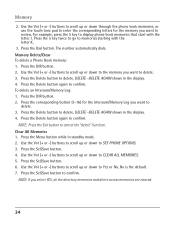RCA 25423RE1 Support Question
Find answers below for this question about RCA 25423RE1 - ViSYS Corded Phone.Need a RCA 25423RE1 manual? We have 1 online manual for this item!
Question posted by juasand on December 22nd, 2013
How To Set Up Voicemail On Rca Visys 2543re1
The person who posted this question about this RCA product did not include a detailed explanation. Please use the "Request More Information" button to the right if more details would help you to answer this question.
Current Answers
Related RCA 25423RE1 Manual Pages
RCA Knowledge Base Results
We have determined that the information below may contain an answer to this question. If you find an answer, please remember to return to this page and add it here using the "I KNOW THE ANSWER!" button above. It's that easy to earn points!-
Troubleshooting the LF-30S Transmitter System
...the power on . Check that the power to the same channel. This product is set to all turned on /off . cordless phone, wireless network, microwave, baby monitor, etc.). Adjust the receiver and transmitter's antenna ... and Receiver Units Make sure the receiver and transmitter's power adapter cords are all components (DVD, VCR, TV, etc.) in your home that the receiver and ... -
Operating and Troubleshooting the RCA WSP150 Wireless Speakers
... using batteries, remove the BATTERY DOOR and insert 4 - Simply plug the audio input cord into the jack of your audio source. This should eliminate the interference noise. NOTE: Under...you use your speakers as cordless phones, cell phones and baby monitors are shown under Transmitter Installation above . If using the VOLUME control and set to power the speakers. Ensure the... -
Connecting the RCA RT2760 Home Theater System
.../10/2010 10:24 AM Connections and Set Up of speaker wires and terminals match. Insert the antenna wires into the AM LOOP terminal. If the cords are reversed, the sound will be connected.... They must be lost after headphones are in your ears, reduce volume or discontinue use the PHONES jack on the AM loop antenna is restored. Press down the volume before plugging your receiver into...
Similar Questions
How To See Caller Id Rca 25423re1 - Visys Corded Phone
(Posted by hmilS1 9 years ago)
How To Set Up A Voicemail On Visys Cordless Phone
(Posted by dmsgrjay15 9 years ago)
How To Set Up Rca Visys Business Phone
(Posted by nadederekm 10 years ago)
How To Set Up Voicemail On Rca Visys Cordless Phone
(Posted by dalibenit 10 years ago)