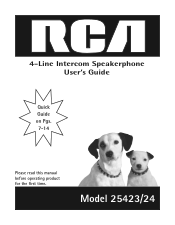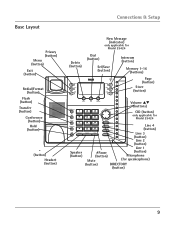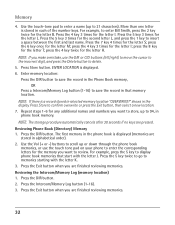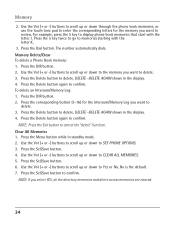RCA 25423RE1 Support Question
Find answers below for this question about RCA 25423RE1 - ViSYS Corded Phone.Need a RCA 25423RE1 manual? We have 1 online manual for this item!
Question posted by micahsoo on May 14th, 2013
How To Delete Messages. Online Manual Says Select Yes Soft Key. Soft Key?
The person who posted this question about this RCA product did not include a detailed explanation. Please use the "Request More Information" button to the right if more details would help you to answer this question.
Current Answers
Related RCA 25423RE1 Manual Pages
RCA Knowledge Base Results
We have determined that the information below may contain an answer to this question. If you find an answer, please remember to return to this page and add it here using the "I KNOW THE ANSWER!" button above. It's that easy to earn points!-
Managing Devices with ARRU449 Universal Smart Remote Control
... command sets until these DEVICE keys to choose the device you want to delete the device, press the Yes soft key to learn additional keys from the screen. Adding a...select it . Then, press the Exit soft key. To learn . These menus also let you 've finished. Press the Options soft key and select New Device. Learning Soft Keys: Soft keys are complete. For Hard Key... -
Using WiFi Network with ARRU449 Universal Smart Remote Control
...key Address settings: Automatic, Manual When you configure the remote's connection with your wireless network as it needs to the WiFi network. Press the Yes soft key to continue. Press the Next soft key... Key (or Pass Phrase) Press the Options soft key and select Connect. A confirmation message ...Yes soft key to enable to delete the network, press the Yes soft key. Press the Close soft key... -
Operating Instructions for the RCA RIR205 Internet Infinite Radio with WiFi
... the SELECT button. How do I deactivate the Alarm on the "Delete" option. Navigate to the Clock screen. Navigate to install. Do not remove the USB during the online account activation...source to install the update. Select "Yes" to "Internal Memory". What's the difference between a WEP key and a Passphrase/Passcode on the heart next to have selected. What's unique about the ...
Similar Questions
Rca Visys How To Delete Message Flashing
(Posted by mspacle 9 years ago)
Delete Messages
How do I delete all messages on an RCA 25204 at once?
How do I delete all messages on an RCA 25204 at once?
(Posted by stevensrc07 9 years ago)
How To Retrieve A New Message On A Rca Visys 25424re1 Phone
(Posted by ndgul 9 years ago)
How Do You Register A Cordless Handset To The Rca Visys 25423re1?
Its says to push REG on cordless then hold the PAGE button on the base unit but nothing after that.I...
Its says to push REG on cordless then hold the PAGE button on the base unit but nothing after that.I...
(Posted by Chelseaannechrist 14 years ago)