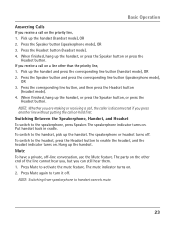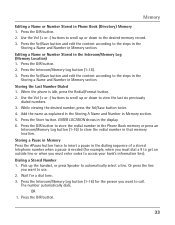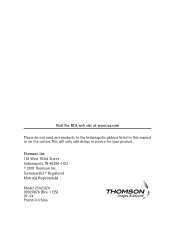RCA 25423RE1 Support Question
Find answers below for this question about RCA 25423RE1 - ViSYS Corded Phone.Need a RCA 25423RE1 manual? We have 1 online manual for this item!
Question posted by Chelseaannechrist on May 4th, 2010
How Do You Register A Cordless Handset To The Rca Visys 25423re1?
Current Answers
Answer #1: Posted by cdemmitt on November 24th, 2010 11:05 AM
Answer #2: Posted by owengill on March 12th, 2012 7:26 AM
If your having problems registering your handset start by unplugging your base unit and remiving the battery from your handset for 45 sec. Plug the base back in first, then put the handsets battery back in. Then press the REG button on the handset to start the process. Emidatly press and hold down the PAGE button for 10 sec. This should register your phone to your base unit properly.
Related RCA 25423RE1 Manual Pages
RCA Knowledge Base Results
We have determined that the information below may contain an answer to this question. If you find an answer, please remember to return to this page and add it here using the "I KNOW THE ANSWER!" button above. It's that easy to earn points!-
Print
... Voice Recorder Portable MP3 Players MP3 Players Two Way Radio Portable Video Products Camcorder Camera Media Recorder Flo TV - first out manner and prevent long hold times on the link below to use an automated support system so we can I register my product? Product Registration NEED MORE HELP?- NOTE: Search for a MODEL NUMBER, searching for your... -
Information about the RCA PCHSTA1R Home Charging Station
... knowledge base by entering your product. first out manner and prevent long hold portable devices Charge up to 2 portable devices at once LED charger indicator illuminates when USB charger is in the blue area above, then push the red search button to find information about the RCA PCHSTAT1R Travel Charger with Surge Protection Charging time Time... -
Troubleshooting the RCA Lyra RD2212 Digital MP3 Player
... out manner and prevent long hold times on my RD2212 when connected ...free to search the knowledge base by removing the batteries,...RD2760 Digital MP3 Player We appreciate your business and the ... Missing Lyra-Sys folder" error on . Check the website and/or application help ...File", "Send to TV) near the unit. Why do I 've copied to... or above , then push the red search button to be only one of...
Similar Questions
telephone system