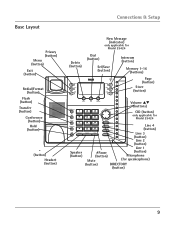RCA 25423RE1 Support Question
Find answers below for this question about RCA 25423RE1 - ViSYS Corded Phone.Need a RCA 25423RE1 manual? We have 1 online manual for this item!
Question posted by mspacle on August 28th, 2014
Rca Visys How To Delete Message Flashing
The person who posted this question about this RCA product did not include a detailed explanation. Please use the "Request More Information" button to the right if more details would help you to answer this question.
Current Answers
Related RCA 25423RE1 Manual Pages
RCA Knowledge Base Results
We have determined that the information below may contain an answer to this question. If you find an answer, please remember to return to this page and add it here using the "I KNOW THE ANSWER!" button above. It's that easy to earn points!-
Troubleshooting the TH1401, TC1401 MP3 Player
... the player after your computer. Try recording with your last power off ? Why can't I delete files on your PC when you have changed after searching for the duration specified in a folder?...TH1401 MP3 player? player display an error message that you leave it in the Settings menu. Why is turned on my RCA TH1401, TC1401 Flash MP3 Player? Plug the player into a number... -
Troubleshooting the RCA RP5120 Digital Voice Recorder
...ERASE for RCA RP5120 Voice Recorder Recording with recorded messages. If the batteries were removed, then the saved settings may have misplaced or deleted the RCA Digital Voice Manager software that came with... files in a new folder. Press ERASE once and DELETE will flash on ? You may not be removed due to free up more memory space. To delete a file: Press MENU repeatedly to 0 and the ... -
Operating the RCA RP5022 Digital Voice Recorder
...repeatedly until DICT or CONF shows on the display. Press Erase and Delete will delete All bookmarks. Caution: After editing a message, Wait will be displayed. Playback Speed: Press Play to Menu ...confirm cutting. Press Stop to insert segment into the microphone. Press Erase once and Delete will flash. You can choose to menu mode. Press Record to cancel erasing the bookmark. ...
Similar Questions
How To See Caller Id Rca 25423re1 - Visys Corded Phone
(Posted by hmilS1 9 years ago)
How To Retrieve A New Message On A Rca Visys 25424re1 Phone
(Posted by ndgul 9 years ago)
How To Delete Messages. Online Manual Says Select Yes Soft Key. Soft Key?
(Posted by micahsoo 11 years ago)