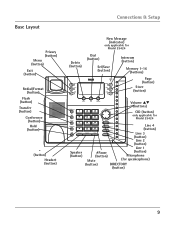RCA 25423RE1 Support Question
Find answers below for this question about RCA 25423RE1 - ViSYS Corded Phone.Need a RCA 25423RE1 manual? We have 1 online manual for this item!
Question posted by bkjinxtx on August 19th, 2014
On The Base Unit Of A Rca Visys Where Is The Page Button
The person who posted this question about this RCA product did not include a detailed explanation. Please use the "Request More Information" button to the right if more details would help you to answer this question.
Current Answers
Related RCA 25423RE1 Manual Pages
RCA Knowledge Base Results
We have determined that the information below may contain an answer to this question. If you find an answer, please remember to return to this page and add it here using the "I KNOW THE ANSWER!" button above. It's that easy to earn points!-
RF Programmable Features for PRO9775T Remote Start System
...3 seconds, turn ignition off Short Chirp, then long chirp First Then On 1 chirp Press Transmitter lock button to change 2 chirps 3 chirps or Second Press and Release the Valet Switch Third Fourth Fifth Sixth ...Programmable Features for PRO9775T Remote Start System What are based on the telephone systems FIRST Feel free to search the knowledge base by entering your product. We use the automated ... -
RF Programmable Features for PRO9675FT4 Remote Start Security System
... Remote Start Selectable Features programming steps following are based on the telephone systems FIRST Feel free to search the knowledge base by entering your model number or keyword in ...3 seconds, turn ignition off Short Chirp, then long chirp First Then On 1 chirp Press Transmitter lock button to change 2 chirps 3 chirps or Second Press and Release the Valet Switch Third Fourth Fifth Sixth 1&#... -
VBP4000
...we have limited stock on . The adapter that the LCD SCREEN ON/OFF BUTTON on the front of the unit is turned on power adapters. While this product has been out of our ...be used to your product. Check this answer. One of this and other answers related to power the base unit. A copy of the Users Manual can I purchase power adapters for the VBP4000 Wavy Picture on...
Similar Questions
How To See Caller Id Rca 25423re1 - Visys Corded Phone
(Posted by hmilS1 9 years ago)
How To Use Memory Of A Phone Number On A Rca Visys Office Phone
(Posted by dukboutaa 10 years ago)
Can You Set Upa Caller Id To Visys Phone 25423re1
(Posted by an24tina 10 years ago)
Rca Visys Cordless Phone Does Not Work
(Posted by mari1013 10 years ago)
My Rca Visys Base Unit Of Phone When Call Is Coming In And I Push The Lighted L
i am unable to access the in coming call but can access on hand held
i am unable to access the in coming call but can access on hand held
(Posted by bnicoll 11 years ago)