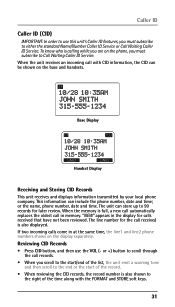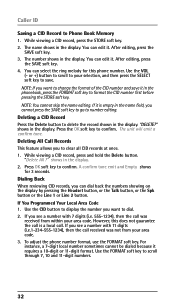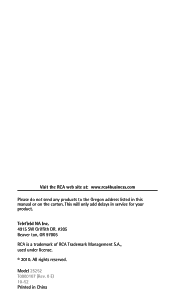RCA 25252 Support Question
Find answers below for this question about RCA 25252.Need a RCA 25252 manual? We have 1 online manual for this item!
Question posted by elieaoude12 on September 27th, 2014
Greeting
Can I record my own greeting on this phone?
Current Answers
Answer #1: Posted by TommyKervz on September 27th, 2014 7:26 AM
Follow the instructions below
http://www.manualslib.com/manual/686686/Rca-25252.html
Related RCA 25252 Manual Pages
RCA Knowledge Base Results
We have determined that the information below may contain an answer to this question. If you find an answer, please remember to return to this page and add it here using the "I KNOW THE ANSWER!" button above. It's that easy to earn points!-
Basic Operation of Jensen CD4610 CD Receiver
... Selectable Clock Display: When the selectable clock display feature is activated, the clock and default greeting note will only appear in the display when the radio is located on the unit. Ignition... Color: This option allows selection between the radio chassis and sleeve to the low setting. Greeting Note When the unit is activated. Have a Nice Day!" To detach the front panel:... -
Basic Operation of Jensen CD3610 CD Receiver
.... Selectable Clock Display: When the selectable clock display feature is activated, the clock and default greeting note will not change to protect it off but still connected to turn on at low volume.... Front Panel Release The front panel release button releases the mechanism that the clock and greeting note not be displayed when the unit is a single color device and it should only... -
Find Answers
.../fm+ indoor antenna amplified hdtv indoor antenna ADV38 directv 60 Recording with the RCA RP5120 Digital Voice Recorder Operating the RCA RP3536 Recorder Operating the RCA RP3538 Recorder Basic Operation of the RCA RP5050 Recorder Basic Operation of the RCA RP5055 Recorder Connect phone, fax or modem line to power conditioner Connecting the coax cable to PW100...
Similar Questions
How Can I Record New Greeting Instead Of Default Greeting?
(Posted by goldentime 9 years ago)
How To Record A Personal Greeting.
Please, I need step by step instructions for recording my personal greeting on the answering machine...
Please, I need step by step instructions for recording my personal greeting on the answering machine...
(Posted by richfordwp 10 years ago)