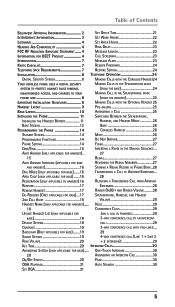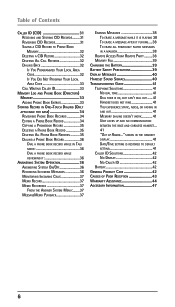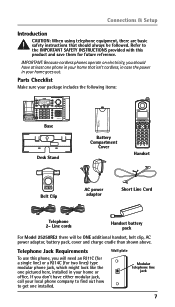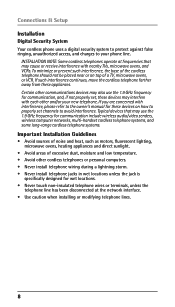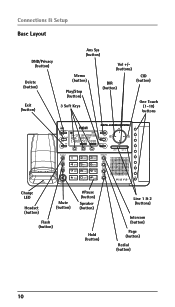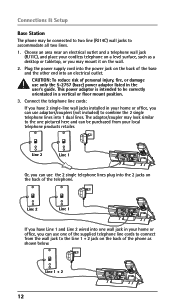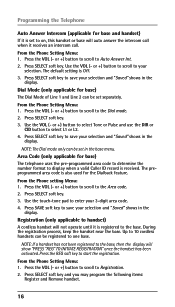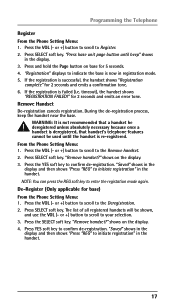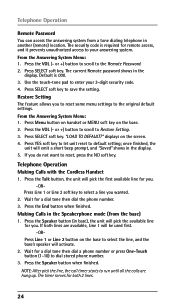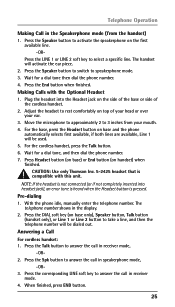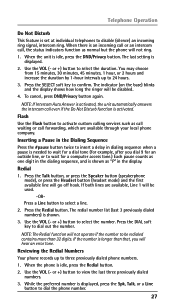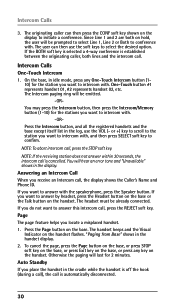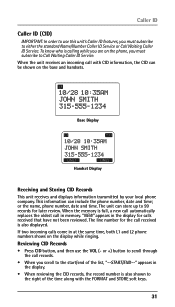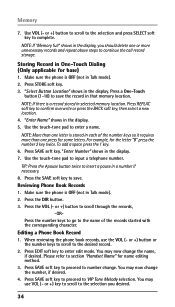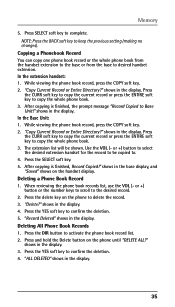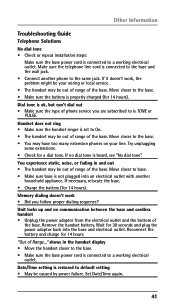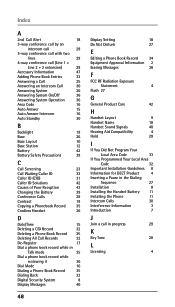RCA 25250RE1 Support Question
Find answers below for this question about RCA 25250RE1 - ViSYS Cordless Phone.Need a RCA 25250RE1 manual? We have 1 online manual for this item!
Question posted by sandymturner on May 10th, 2010
250250re1-a Speaker Phone
This previously worked and stopped with no plausible explanation. There is no dial tone when attempting to place a call from the base unit "MIC" speakerphone button and it does not answer a call when hit it the phone rings. I have reset the settings, unplugged the AC adapter to reinitialize, verified all connections are tight - the handset works, the speakerphone in the base unit just stopped.. please advise of possible issues and/or fixes to resolve this problem.
Current Answers
Related RCA 25250RE1 Manual Pages
RCA Knowledge Base Results
We have determined that the information below may contain an answer to this question. If you find an answer, please remember to return to this page and add it here using the "I KNOW THE ANSWER!" button above. It's that easy to earn points!-
Troubleshooting the AR AW850 Outdoor Lantern and Wireless Speaker
... wired correctly. Check that you are using a Tape 2 Monitor output from the AC adapter is turned up . Then press the Auto Scan button to change the operating frequency. Why won't the bulb light on top of or behind a TV. The lantern/speaker is solid blue (not blinking). Confirm that the audio source component (stereo... -
Troubleshooting the AR AW828 Wireless Speaker with Planter
... Monitor/Tape 2 button on top of the speaker should . Check that the speaker's indicator light is firmly connected to the power input jacks on and tuned to make sure they are using the power adapters, confirm that the transmitter AC power adapter is fully inserted into their wall outlets and the adapter power cord is blue. Place it as... -
Troubleshooting the Acoustic Research AWD510 Wireless Headphones
... the Acoustic Research AWD510 Wireless headphones start beeping? This unit works in the transmitter using battery power in the transmitter, make sure the source component's volume is properly connected to your "headphone" jack in order to be able to the transmitter with the AC power adapter, make sure you would still be recharged. So if...
Similar Questions
I Cannot Get A Dial Tone On Handset. Display Reads 'impossible.'
(Posted by barcobarkley 10 years ago)
I Have A Cordless 25250 Phone And One Of The Handsets No Longer Has Sound Or Dia
Today one of the cordless handsets stopped having sound or dial tone. It is charged - though and the...
Today one of the cordless handsets stopped having sound or dial tone. It is charged - though and the...
(Posted by jmjones 11 years ago)
No Dial Tone On The Visys 25255
Just bought the phone, Set it up, has no dial tone. Use another phone to insert the line and that ph...
Just bought the phone, Set it up, has no dial tone. Use another phone to insert the line and that ph...
(Posted by KMartin17887 12 years ago)
Switching Phone Over To My Cell
I need to know how to switch my RCA 25250RE1A phone ring to my cell and how to swith it back
I need to know how to switch my RCA 25250RE1A phone ring to my cell and how to swith it back
(Posted by danmowen 13 years ago)
25250re1-a Handset
no volume no sound in the handset but it does communicate with the base. You can dial out but there ...
no volume no sound in the handset but it does communicate with the base. You can dial out but there ...
(Posted by sunshinegrille 14 years ago)