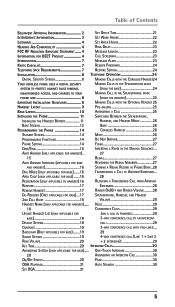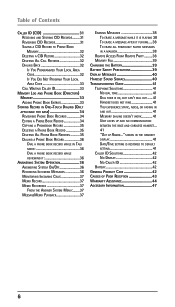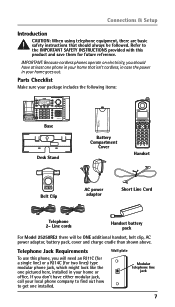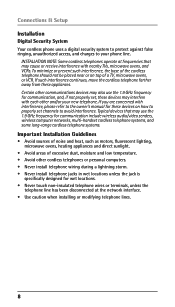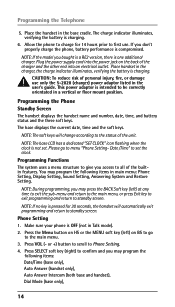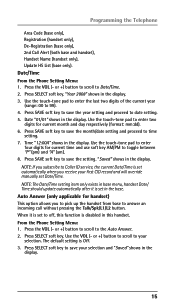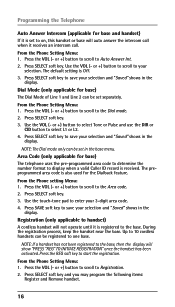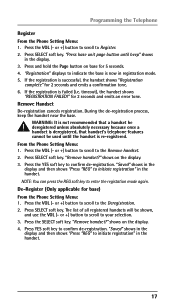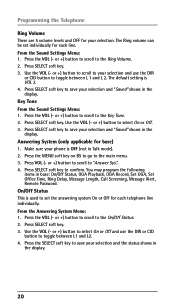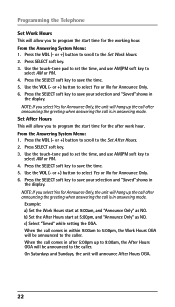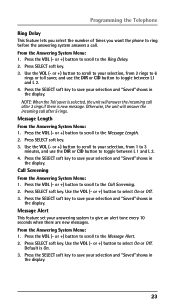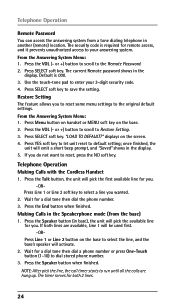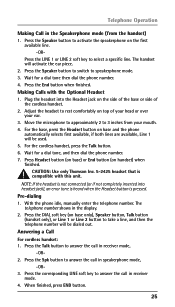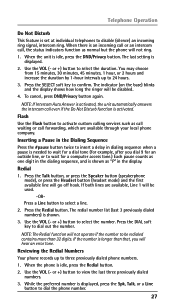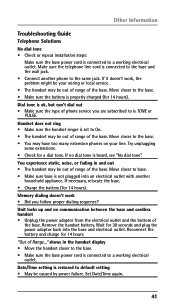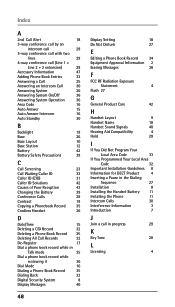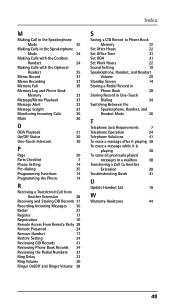RCA 25250RE1 Support Question
Find answers below for this question about RCA 25250RE1 - ViSYS Cordless Phone.Need a RCA 25250RE1 manual? We have 1 online manual for this item!
Question posted by showbizsid on November 14th, 2012
How Do I Program Speed Dial On My Set?
i need to program numbers on my phone
Current Answers
Related RCA 25250RE1 Manual Pages
RCA Knowledge Base Results
We have determined that the information below may contain an answer to this question. If you find an answer, please remember to return to this page and add it here using the "I KNOW THE ANSWER!" button above. It's that easy to earn points!-
My D1708PK LCD monitor will only play black and white pictures. Is there a way to correct this problem through the set-up menu?
...25 AM Is it is set to "NTSC". My DVD player will not play black and white pictures. Also enclose a short note explaining the problem you need account number, expiration date, and ... only, however the older versions do have to "color" setting all original electronic components by traceable means and include your name, address, phone number, and receipt copy or payment. Is there a way to... -
Bluetooth Operation on Jensen MP6612i Multi-Media Receiver
... that needs to be connected to manually pair your entry. The screen will mute audio output, pause CD play back audio files from the pairing list on the screen. Volume Control: To increase or decrease the volume level, turn the Bluetooth connectivity off on the remote control. Using Speed Dial Storing a Number: Press the PHONE... -
Operation of the RCA RD1080 Digital MP3 Player
...empty. Press Skip backward or Skip forward to use the optional Memory Card slot. Select the program number, then press and hold the MODE button again to overwrite. Push the ENTER knob upward to...can respond. We use headphones: Insert the phone plug into Music mode. MultiMediaCard / SD Card The player has built-in your Owner's Manual NEED MORE HELP?- Press and hold the MODE button...
Similar Questions
Help!!! Speed Dialing Set Up.
How do I set up the sixteen (16) speed dialing or auto dial buttons on my phone? I moved my office, ...
How do I set up the sixteen (16) speed dialing or auto dial buttons on my phone? I moved my office, ...
(Posted by andy19059 11 years ago)
I Have A Cordless 25250 Phone And One Of The Handsets No Longer Has Sound Or Dia
Today one of the cordless handsets stopped having sound or dial tone. It is charged - though and the...
Today one of the cordless handsets stopped having sound or dial tone. It is charged - though and the...
(Posted by jmjones 11 years ago)
No Dial Tone On The Visys 25255
Just bought the phone, Set it up, has no dial tone. Use another phone to insert the line and that ph...
Just bought the phone, Set it up, has no dial tone. Use another phone to insert the line and that ph...
(Posted by KMartin17887 12 years ago)
Phone Is Answering On Both Lines.
When ever someone calls or we make a call we pick up both lines instead of just one line. I can't fi...
When ever someone calls or we make a call we pick up both lines instead of just one line. I can't fi...
(Posted by cluckerscharlestownrd 13 years ago)
25250re1-a Handset
no volume no sound in the handset but it does communicate with the base. You can dial out but there ...
no volume no sound in the handset but it does communicate with the base. You can dial out but there ...
(Posted by sunshinegrille 14 years ago)