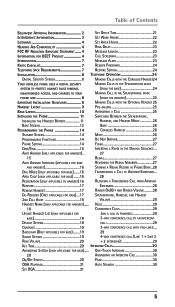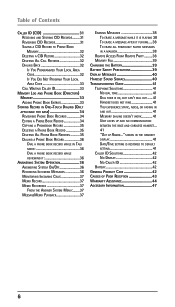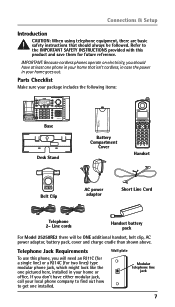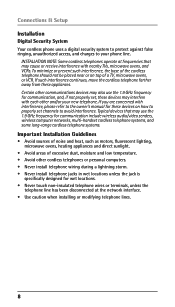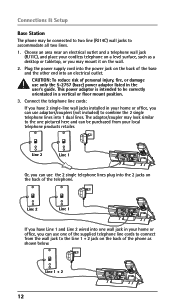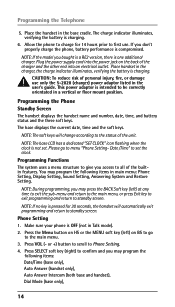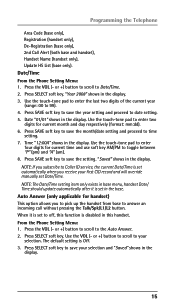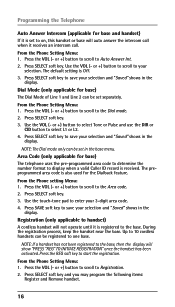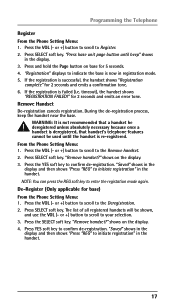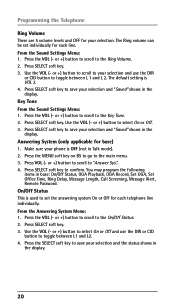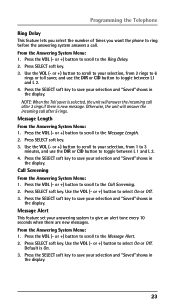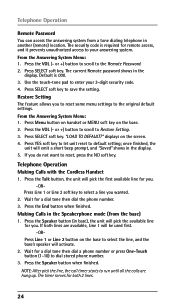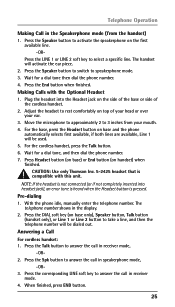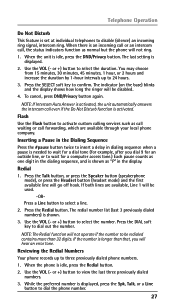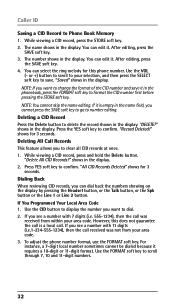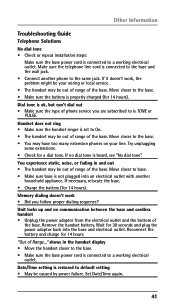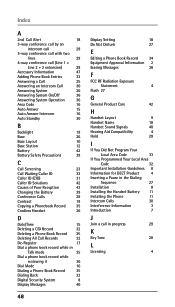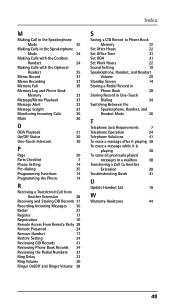RCA 25250RE1 Support Question
Find answers below for this question about RCA 25250RE1 - ViSYS Cordless Phone.Need a RCA 25250RE1 manual? We have 1 online manual for this item!
Question posted by opport100 on January 23rd, 2014
How Do I Program The 25250re2 For Call Forwarding?
The person who posted this question about this RCA product did not include a detailed explanation. Please use the "Request More Information" button to the right if more details would help you to answer this question.
Current Answers
Related RCA 25250RE1 Manual Pages
RCA Knowledge Base Results
We have determined that the information below may contain an answer to this question. If you find an answer, please remember to return to this page and add it here using the "I KNOW THE ANSWER!" button above. It's that easy to earn points!-
Basic functions of DRC220N DVD Player
...Panel Controls: STANDBY/ON - PHONES - Plug headphones in the DVD...and to the previous menu. OK - Turns the DVD Player on -screen programming guide that of the on-screen Info Display, and turns Subtitles on details.... disc. During playback, press to restore volume level. FWD (Fast Forward) - Searches forward on a disc. Allows you must connect the audio cables as three... -
Find Answers
... 160 161 162 163 164 165 166 167 168 jensen cd-615x connector dvd ejects automatically amp-602 ALARM REMOTE CONTROLS RCA PC7630 Cordless Multimedia Keyboard RCA customer service phone number 1676 Troubleshooting the RCA EZ DVD 1 Memory Maker Recorder & Player 2 Small Wonder Memory Maker Connection Types of the RCA EZ player... -
Operation of the RCA RD1080 Digital MP3 Player
.... Slot for further selections. PHONES - Inserts headphones. Push Next once to skip to select a track. DSP: In Music mode, press DSP repeatedly to turn unit off as the diagram shows. POP > TONE > Repeat One > Shuffle > Repeat Program > Press Skip backward or Skip forward to next track. Press ENTER...
Similar Questions
Cordless Phone Says Out Of Range
I have the RCA 2 line phone and the cordless phone says its out of range , I have a new battery but ...
I have the RCA 2 line phone and the cordless phone says its out of range , I have a new battery but ...
(Posted by towgirl561 8 years ago)
Does This Phone Have The Announcement Only Option?
Does this phone have the Announcement Only option?
Does this phone have the Announcement Only option?
(Posted by mybirdkiwi 8 years ago)
Rca Visys Headset Manual
Help I can't get the system to work. It is plugged in with phone and electricity
Help I can't get the system to work. It is plugged in with phone and electricity
(Posted by Lastonkus 9 years ago)
I Have A Cordless 25250 Phone And One Of The Handsets No Longer Has Sound Or Dia
Today one of the cordless handsets stopped having sound or dial tone. It is charged - though and the...
Today one of the cordless handsets stopped having sound or dial tone. It is charged - though and the...
(Posted by jmjones 11 years ago)
Placing Call Forwarding On My Phone
I lost my manual for my RCA phone model# 25250RE1A How do I place call forwarding on this phone to ...
I lost my manual for my RCA phone model# 25250RE1A How do I place call forwarding on this phone to ...
(Posted by danmowen 13 years ago)