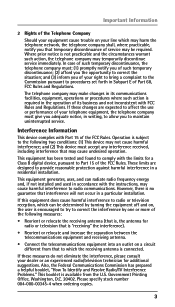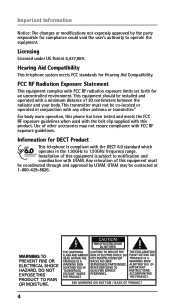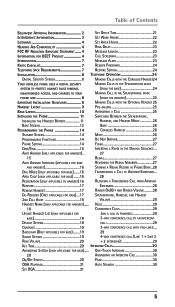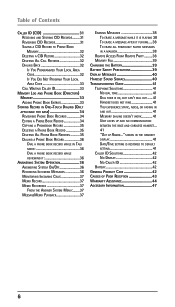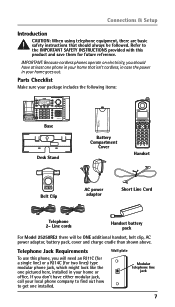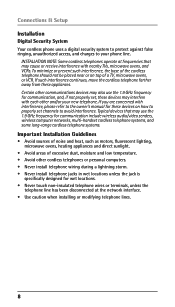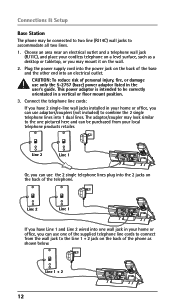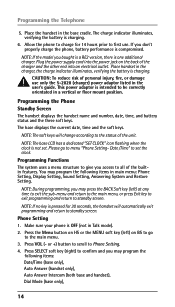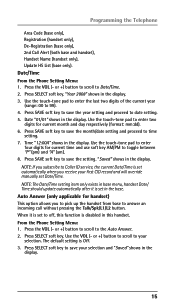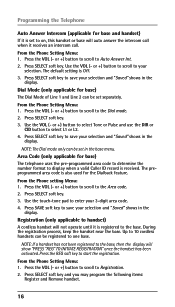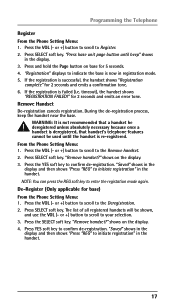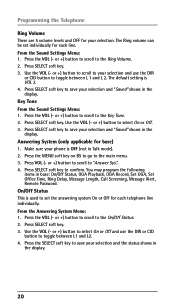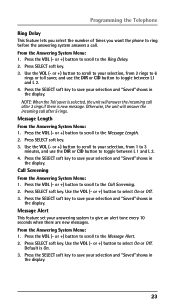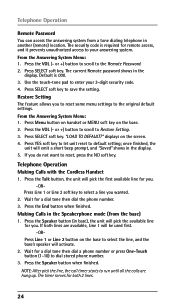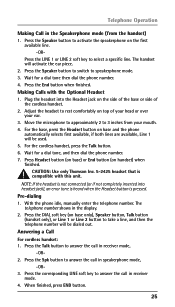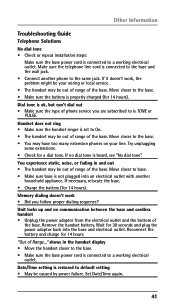RCA 25250RE1 Support Question
Find answers below for this question about RCA 25250RE1 - ViSYS Cordless Phone.Need a RCA 25250RE1 manual? We have 1 online manual for this item!
Question posted by dreek915 on April 13th, 2010
Where Can Ii Get A Wall Mounting Kit Forthe Rca 25250re1 Phone System?
The person who posted this question about this RCA product did not include a detailed explanation. Please use the "Request More Information" button to the right if more details would help you to answer this question.
Current Answers
Related RCA 25250RE1 Manual Pages
RCA Knowledge Base Results
We have determined that the information below may contain an answer to this question. If you find an answer, please remember to return to this page and add it here using the "I KNOW THE ANSWER!" button above. It's that easy to earn points!-
Installation of RCA MAF70BK TV Wall Mount
... MAF10BK TV Wall Mount Attaching Mount Plates on RCA MAF30BK TV Wall Mount Attaching Mount Plates on the wall where the mount will be inserted into place. Do not use a Spacer (M or N). Place the wall plate aside and drill a hole at each location using an electric drill. Do not force any excess dust from Bags 1-4 of the hardware kit. Move... -
RCA Accessories Repair Center and Warranty Info
... Lookup For U.S. Product Repair Center Requirements Applies only to RCA Accessory Products: Indoor/Outdoor Antennas Headphones Accessory Speakers Cables and Connectivity: Audio, Video, Audio/Video, Phone/Date and Power Surge/Chargers Wall Mounts Please contact Customer Service or refer to the Warranty Card of the problem Your name, address, and... -
Installation of RCA MAF90BK TV Wall Mount
... display away from the hardware kit. If your display. Make sure both the top and bottom mounting holes on the wall plate. To adjust the tilt position, have securely hooked onto the crossbars! Make sure the screws are secure. Move the safety tab located on RCA MAF10BK TV Wall Mount For further information, please refer...
Similar Questions
Does This Phone Have The Announcement Only Option?
Does this phone have the Announcement Only option?
Does this phone have the Announcement Only option?
(Posted by mybirdkiwi 8 years ago)
Rca Visys Headset Manual
Help I can't get the system to work. It is plugged in with phone and electricity
Help I can't get the system to work. It is plugged in with phone and electricity
(Posted by Lastonkus 9 years ago)
How To Conference Call On Rca Visys Phone Model 25250re1-a
(Posted by mugisvstal 9 years ago)
Wall Mount
Its Flat On The Wall Or Hanging Allot From The Wal. Thanks........
Its Flat On The Wall Or Hanging Allot From The Wal. Thanks........
(Posted by romansdl 11 years ago)