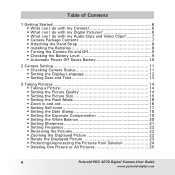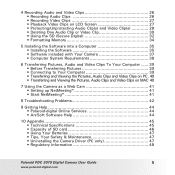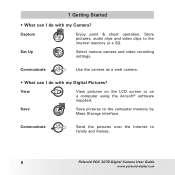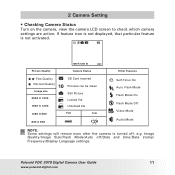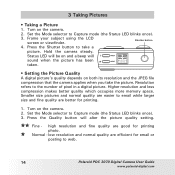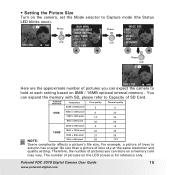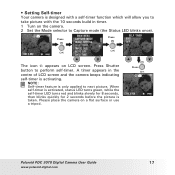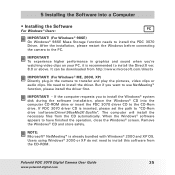Polaroid PDC 3070 Support Question
Find answers below for this question about Polaroid PDC 3070 - 3.2 Megapixel Digital Camera.Need a Polaroid PDC 3070 manual? We have 1 online manual for this item!
Question posted by ktyfan on February 11th, 2013
Please Tel Me How To Drag A Picture From One Place To Another
The person who posted this question about this Polaroid product did not include a detailed explanation. Please use the "Request More Information" button to the right if more details would help you to answer this question.
Current Answers
Related Polaroid PDC 3070 Manual Pages
Similar Questions
Change Date Picture Taken
How do I change the date that I took a picture on my camera?
How do I change the date that I took a picture on my camera?
(Posted by rlbatt45 6 years ago)
Replacement Parts
MY NANE IS ERICA. I HAVE A POLAROID DIGITAL CAMERA-i737 with 7.0 megapixels. THE CAMERA DROPPED WHIL...
MY NANE IS ERICA. I HAVE A POLAROID DIGITAL CAMERA-i737 with 7.0 megapixels. THE CAMERA DROPPED WHIL...
(Posted by JUSTARRY 11 years ago)
Screen Display Inquiry
can you help me find a replacement lcd screen display for a polaroid a801 8 megapixel digital camera...
can you help me find a replacement lcd screen display for a polaroid a801 8 megapixel digital camera...
(Posted by camorgan304 12 years ago)
Camera Won't Take Pictures/shuts Off
When I turn the camera on, I have to press the button to view pictures already on the camera or it w...
When I turn the camera on, I have to press the button to view pictures already on the camera or it w...
(Posted by cassandraarcher2003 13 years ago)
Blurry Pictures
The focus is continually blurry and so are the pictures. I have tried everything.
The focus is continually blurry and so are the pictures. I have tried everything.
(Posted by TashaKnox 13 years ago)